Kordss software installation – YSI ProDSS User Manual
Page 73
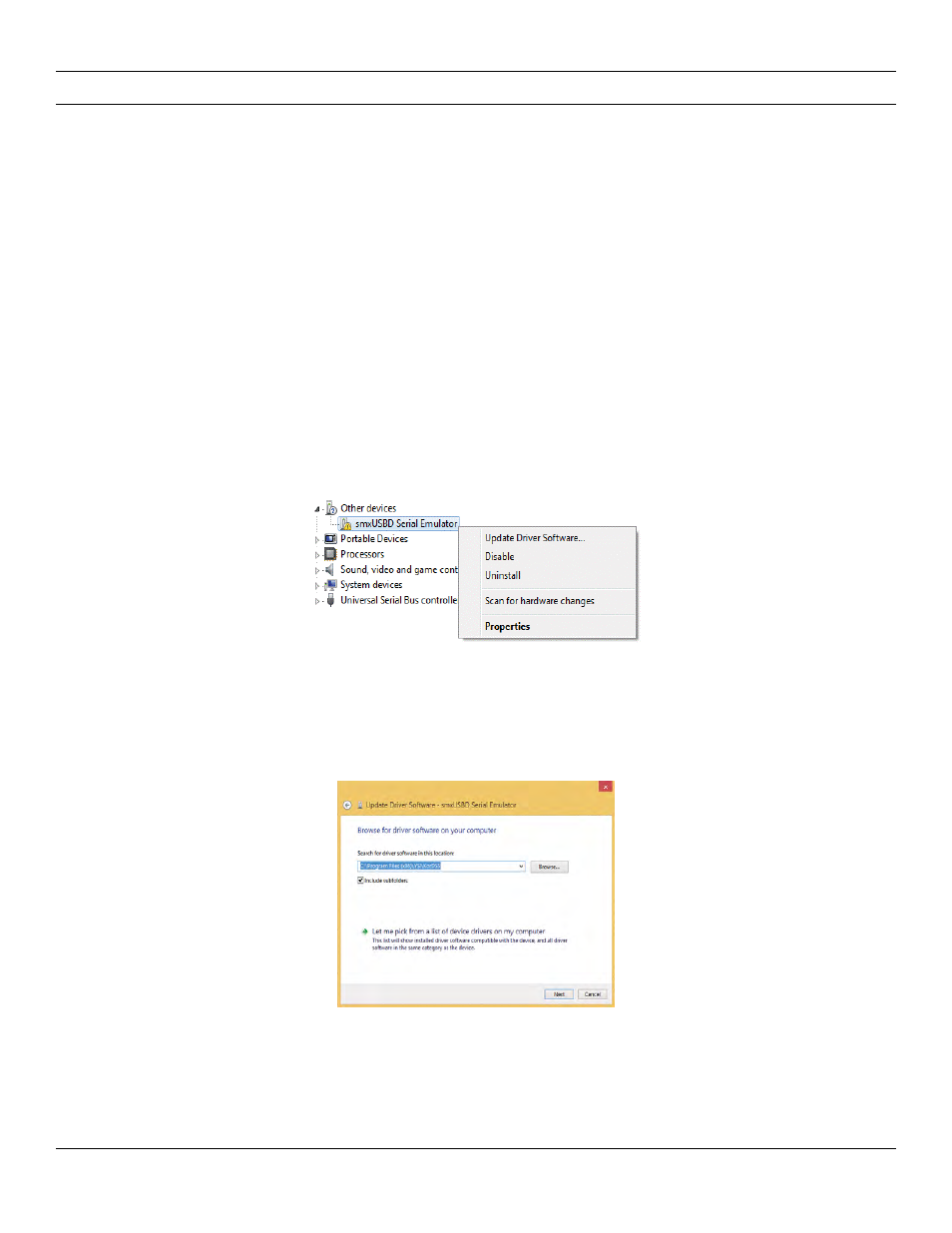
71
KorDSS software installation
Windows 8 and 8.1 ProDSS driver
1. Save any open files and close all programs. Your computer will restart during this process.
2. Open Settings by moving the computer mouse to the bottom right corner of the computer screen. If using a
touch screen, swipe the screen from the right to reveal the Settings charm. Alternately, settings can be opened
by pressing the Windows key + I.
3. Complete the following navigation steps under Settings:
• For Windows 8.1: Change PC Settings
→ Update and Recovery → Advanced Setup → Restart now
• For Windows 8: Change PC Settings
→ General → Advanced Setup → Restart now
4. When the Choose an option appears, select Troubleshoot, then Advanced Options.
5. Select Startup Settings, then Restart.
6. After the computer reboots, the Startup Settings screen will be shown. Use the F7 or 7 key to select Disable
driver signature enforcement.
7. Connect the ProDSS to the PC with the included USB cable. After connection, turn the instrument on.
8. Open Device Manager by pressing the Windows Key + X to open the Start Menu, then selecting Device
Manager. Alternately, search for devmgmt, then select Device Manager.
9. Under Other devices, right click on smxUSBD Serial Emulator and select Update Driver Software (
Figure 82 Device Manager Windows 8/8.1
10. Click Browse my computer for driver software.
11. Click Browse, then navigate to the file location: C:\Program Files (x86)\YSI\KorDSS for 64 bit systems or
C:\Program Files\YSI\KorDSS for 32 bit systems (
). Click Next.
Figure 83 Driver location Windows 8/8.1
12. A warning will appear indicating that Windows can’t verify the publisher of the driver software. Select Install
this driver software anyway.
13. After driver installation, reboot the computer, then proceed to the KorDSS Startup Wizard (
).
