System menu, Operation system menu – YSI ProDSS User Manual
Page 18
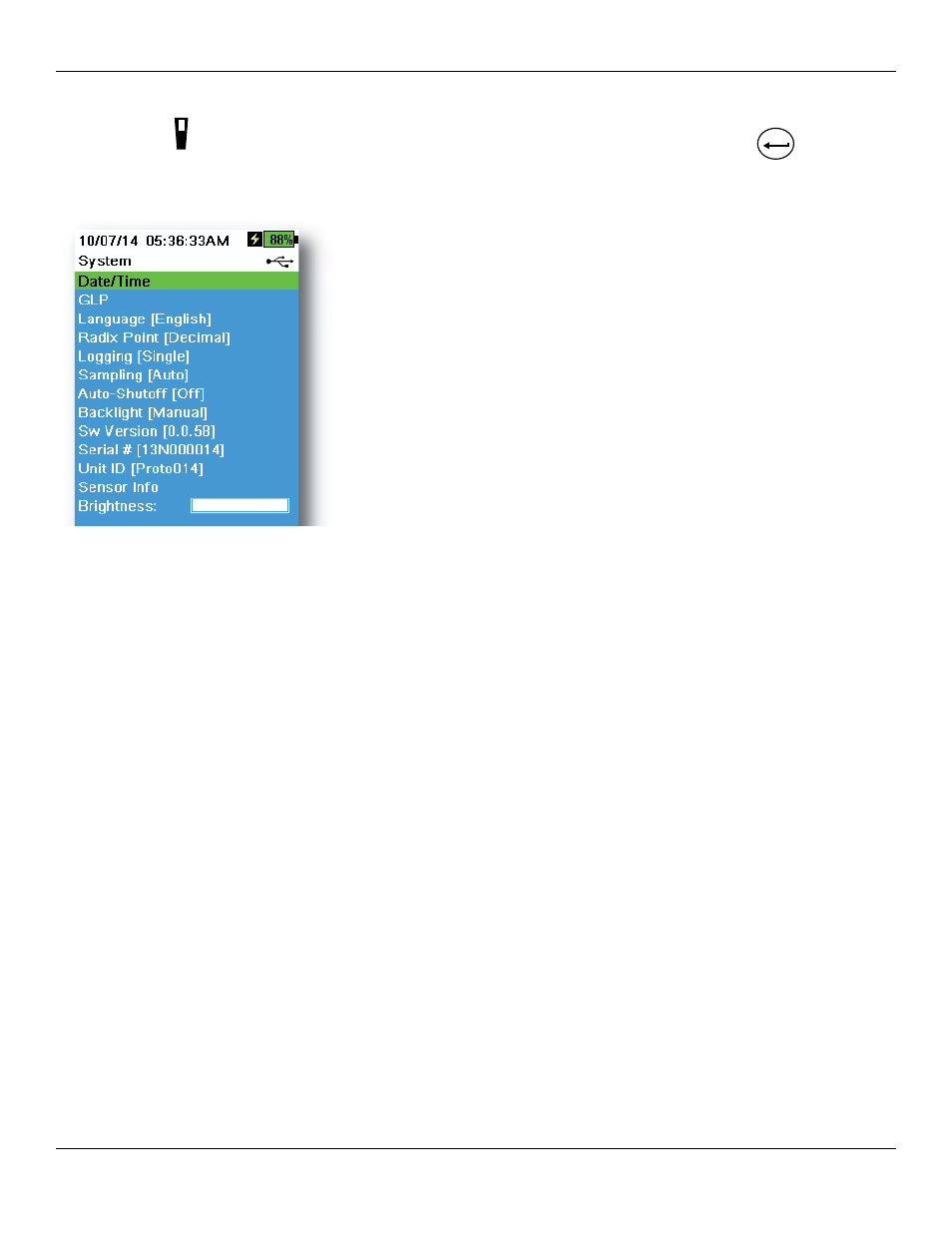
16
Operation
System menu
Push the System key to view and adjust instrument settings. Highlight a sub-menu then push the
ENTER
key to view
the sub-menu options (
).
Pre-defined or user-selected options are noted within brackets ([]). See
Alpha/numeric entry on page 14
Figure 10 System menu
Use the System menu to:
• Set the date and time (
)
• Change the user-defined Good Laboratory Practices (GLP) options
)
• Change the instrument language setting (
• Change the radix point (
)
)
• Change sampling options (
• Set the handheld auto-shutoff time (
)
)
• View the software version (
Alpha/numeric entry on page 14
• View the handheld serial number (
)
• View and adjust the Unit ID (
• View the sensor specific information (
)
• Adjust the display brightness (
