Sensor menu, Tion, Adjust the display brightness – YSI ProDSS User Manual
Page 24: Operation
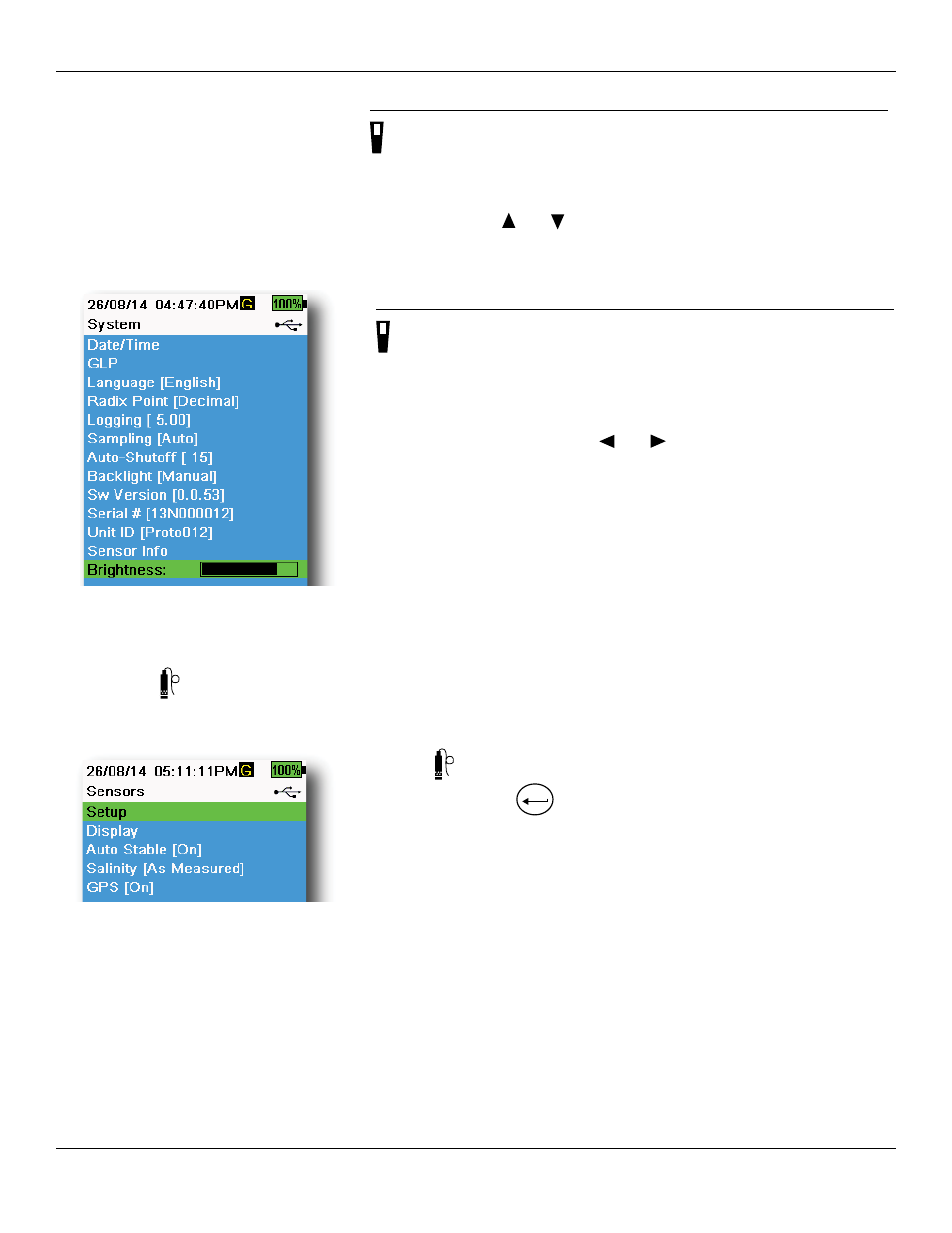
22
Operation
Sensor info
→ Sensor info (
Sensor info shows measurement data, and hardware/software
information for each component of the system: instrument, sensor, and
bulkhead. Use the and arrow keys to scroll through the components.
Figure 22 Display Brightness
Brightness
→ Brightness
The screen brightness can be adjusted to accommodate lighting
conditions and to conserve battery power (
).
Select Brightness then use the
and arrow keys to adjust the screen
brightness.
NOTE: In bright conditions, set the screen brightness to 75% or
greater.
Sensor menu
Use the Probe
key to access the Sensor menu and change sensor settings (if applicable), enable the measurement
units displayed on the Run screen, set Auto Stable parameters, and if equipped, turn on/off GPS.
Figure 23 Probe (Sensor) menu
Push the
key to access the sensor menu (
). Highlight a sub-
menu then push the
ENTER
key to view sub-menu options.
Pre-defined or user-selected sensor settings are noted within brackets
([]).
