Barometer, Calibration – YSI ProDSS User Manual
Page 38
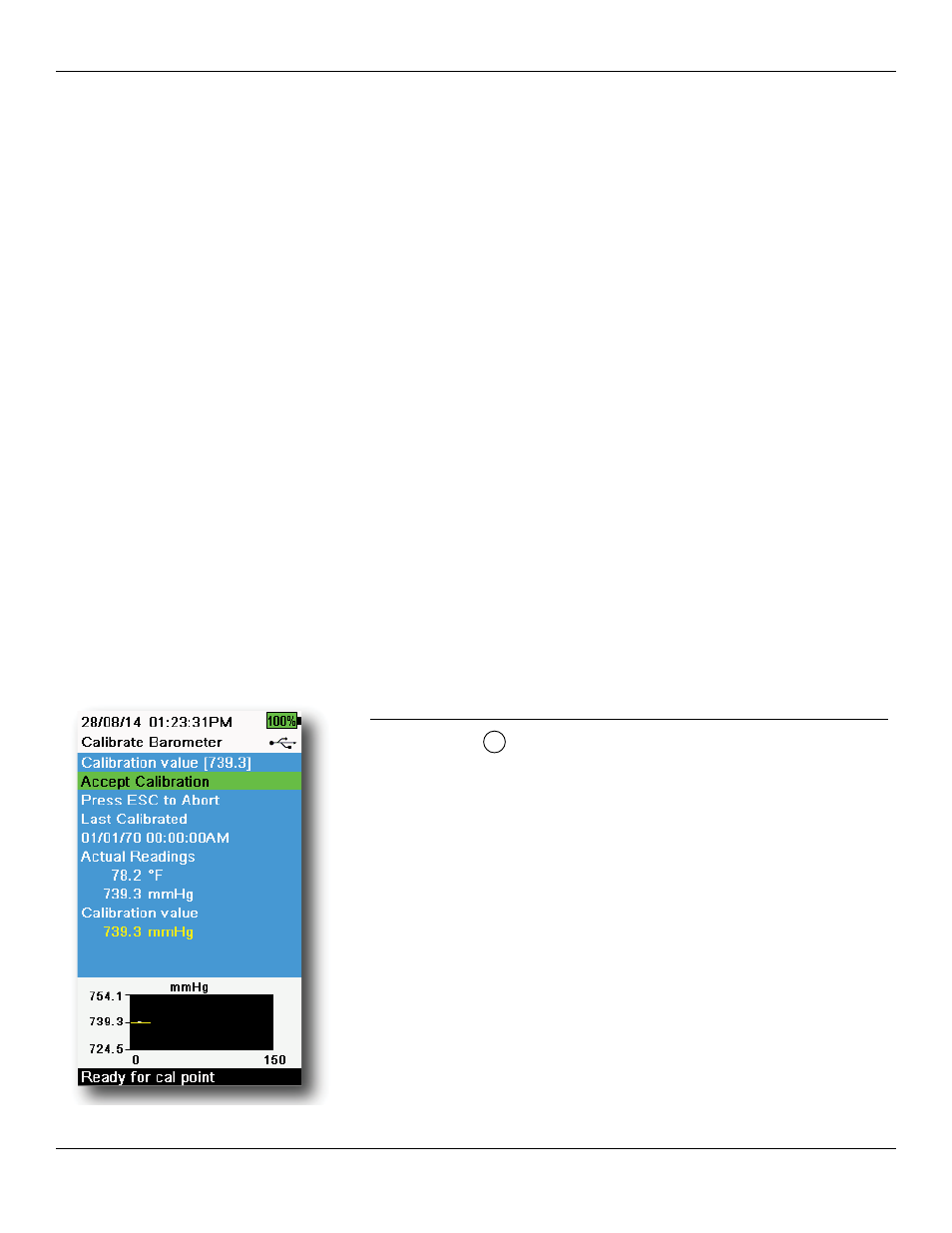
36
Calibration
NOTE: If the data is not stabilized after 40 seconds, gently rotate the sensor or remove/reinstall the calibration
cup to make sure that no air bubbles are in the conductivity cell.
NOTE: If the actual measurement data is about 1/2 if the expected calibration value, the conductivity sensor is
not completely submerged. Add more calibration standard to the calibration cup.
NOTE: If you get calibration error messages, check for proper sensor immersion, verify the calibration solutions is
fresh, the correct value has been entered into the ProDSS, and/or try cleaning the sensor.
9. Rinse the bulkhead and sensors in clean water then dry.
Barometer
The barometer is factory calibrated and should rarely need to be recalibrated. The barometer is used for DO
calibration, %Local measurements, and for virtual depth measurements. Verify that the barometer is accurately reading
“true” barometric pressure and recalibrate as necessary.
Laboratory barometer readings are usually “true” (uncorrected) values of air pressure and can be used “as is” for
barometer calibration. Weather service readings are usually not “true”, i.e. they are corrected to sea level and cannot be
used until they are “uncorrected”. Use this approximate formula:
True BP in mmHg=[Corrected BP in mmHg] - [2.5* (Local altitude in ft. above sea level/100)]
Example:
Corrected BP = 759 mmHg
Local altitude above sea level = 978 ft
True BP = 759 mmHg - [2.5*(978ft/100)] = 734.55 mmHg
Figure 46 Calibrate Barometer
Barometer calibration
1. Push the
Cal
key, then select Barometer.
2. Select Calibration value then enter the correct “true” barometric
pressure.
NOTE: The measurement units during calibration are dictated by
what is enabled in the sensor setup menu. Be sure to enter
in the correct units.
• BP in mmHg=25.4 x BP inHg
• BP in mmHg=0.750062 x BP mb
• BP in mmHg=51.7149 x BP psi
• BP in mmHg=7.50062 x BP kPa
• BP in mmHg=760 x BP atm
3. Select Accept Calibration (
). “Calibration successful!”
will be displayed in the message area.
