Compaq LA36 User Manual
Page 44
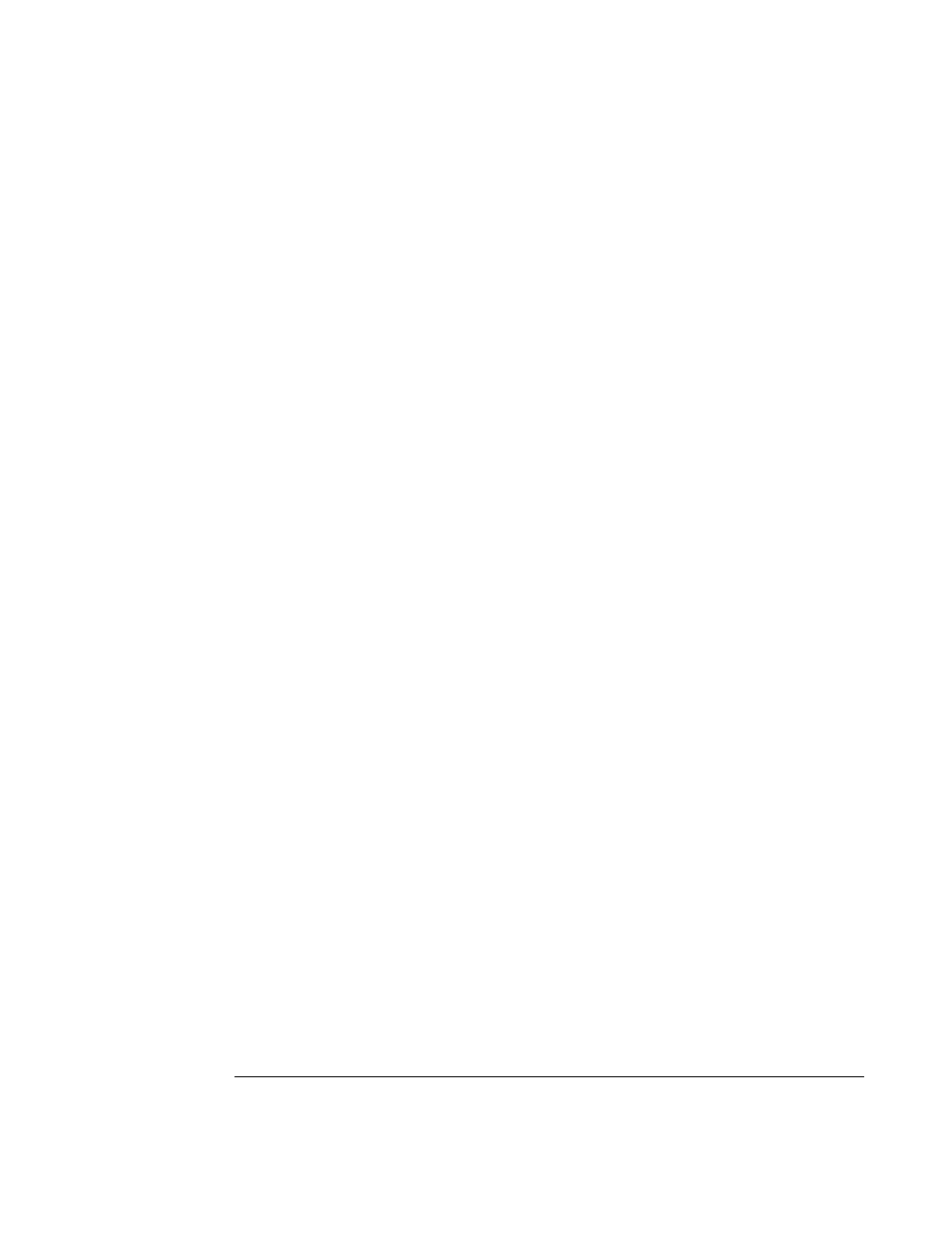
2-32
Paper Handling
General Tips
Use high-quality paper. Do not use paper that is wrinkled or curled at the edges.
Do not use paper with staples or metal parts.
Do not use paper with unpredictable variations in thickness, such as paper with partial
multilayers, paper with embossed printing, and labels with the backing sheet exposed.
Store paper in a clean, dry environment.
Multipart Forms
Avoid using carbon-interleaved single sheets if possible. Printing tends to become
misaligned on the bottom sheet.
Set the paper thickness lever to best accommodate the multipart form thickness.
To ensure smoother feeding of paper-stapled, multipart forms, raise the cut sheet stand to
support the forms.
Envelopes
When printing envelopes, use the cut sheet stand. Note the following:
Set the paper thickness lever to best accommodate the envelope thickness.
When loading envelopes, make sure that the envelope flaps face forward. Otherwise, the
envelopes may jam in the printer.
Labels
Be careful to check operating conditions when using labels. Labels are sensitive to
temperature and humidity.
Only use labels mounted on continuous forms backing sheets. Do not print labels
mounted on single sheet backing. Labels mounted on single sheet backing tend to slip
and printing becomes crooked.
Do not leave labels loaded in the printer. If labels curl around the platen, jamming may
occur when printing is resumed.
Set the paper thickness lever to best accommodate the label thickness.
Test-print labels before running a job. If jams occur, set the paper thickness lever to a
wider position. If jamming problems continue, try a different type of label.
We recommend you to use the pull-tractor feed mode for printing labels. If using the
push-tractor feed mode:
Use the
NO TEAR
value of the
TEAR
option in the Set-Up mode.
Do not unload labels using the
Park
button. Jamming may occur during backward
feeding.
Do not use the printer tear-off feature when printing labels. If the labels are
retracted, the backing may peel off and the labels may jam in the printer.
