Checking vertical alignment – Compaq LA36 User Manual
Page 103
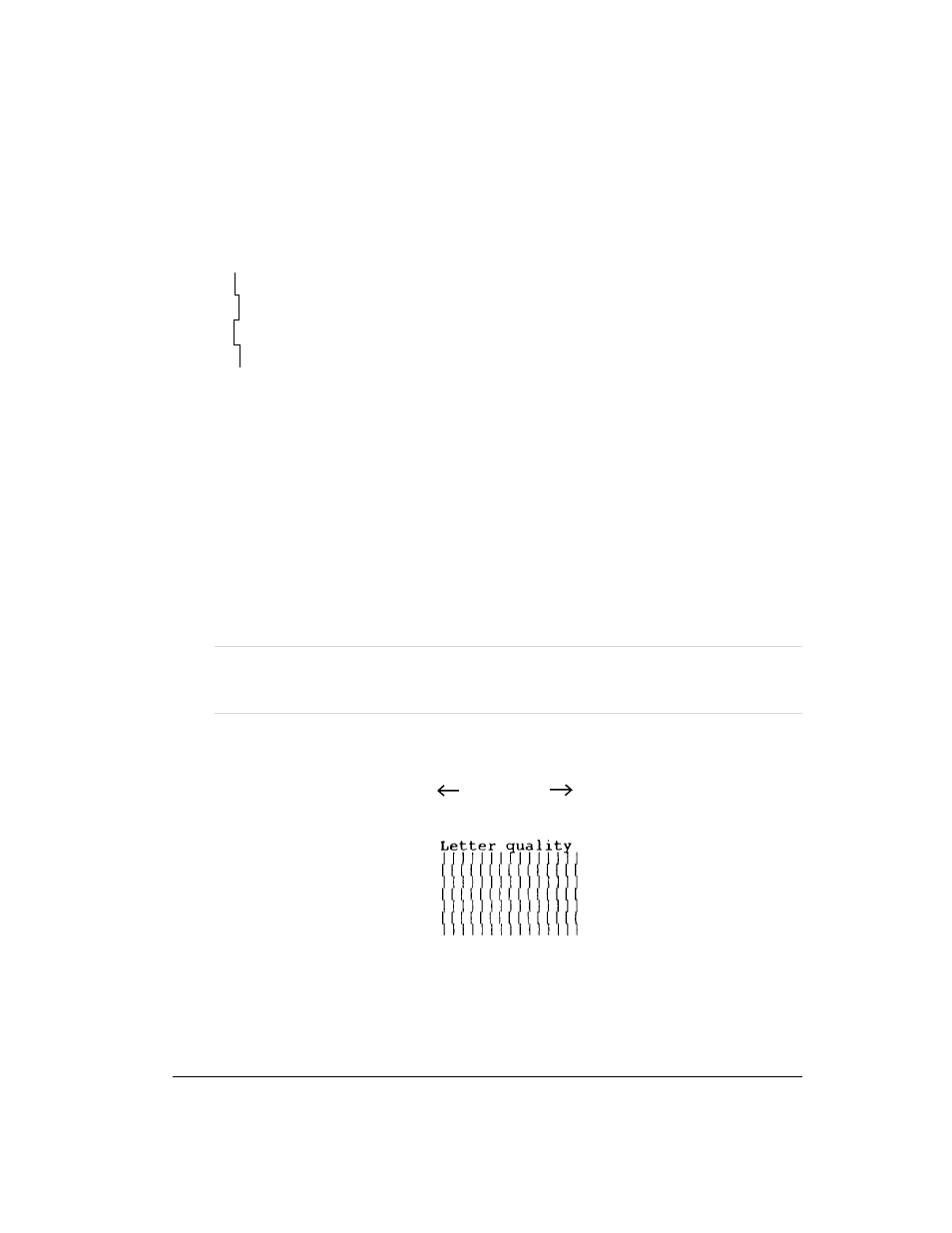
6-7
Trouble-Shooting
Checking Vertical Alignment
In bidirectional printing, characters printed from left to right tend to misalign with characters
printed from right to left as shown below:
This example shows how printing looks
when characters are vertically
misaligned. Note that the left
margin is not straight.
The vertical alignment function corrects the vertical character displacement that sometimes
occurs with bidirectional printing and results in a poor appearance especially in printing
tables. This function is defined as one of the power-on initiated test functions. If you
notice misaligned printing, start this function and check and correct the vertical print
alignment.
Make sure that continuous forms paper or single sheet paper is loaded in the printer. If
possible, use forms at least 216 mm (8.5 inches) wide for LA36N or 356 mm (14 inches)
wide for LA36W to avoid printing on the platen. Then proceed as follows:
1. Start the vertical alignment test.
Turn the printer on while pressing the
Protocol
button until the printer beeps. The
printer prints the help menu then starts printing rows of parallel bars at Letter quality
speed.
Note:
Do not press any buttons alone or in combination except for pressing the
Protocol
or the
Set-Up/Quit
button alone when turning the printer on, to avoid
initiating unexpected tests not permitted for the user.
2. Adjust the vertical print alignment at Letter quality speed.
Examine the parallel bars. If the bars are aligned (not jagged), go to step 3. If the bars
are offset, repeatedly press the
button or the
button until the bars are aligned.
Offset of Bars
