Time setting day setting time format setting – Viconics VT7600W Installation Manual User Manual
Page 21
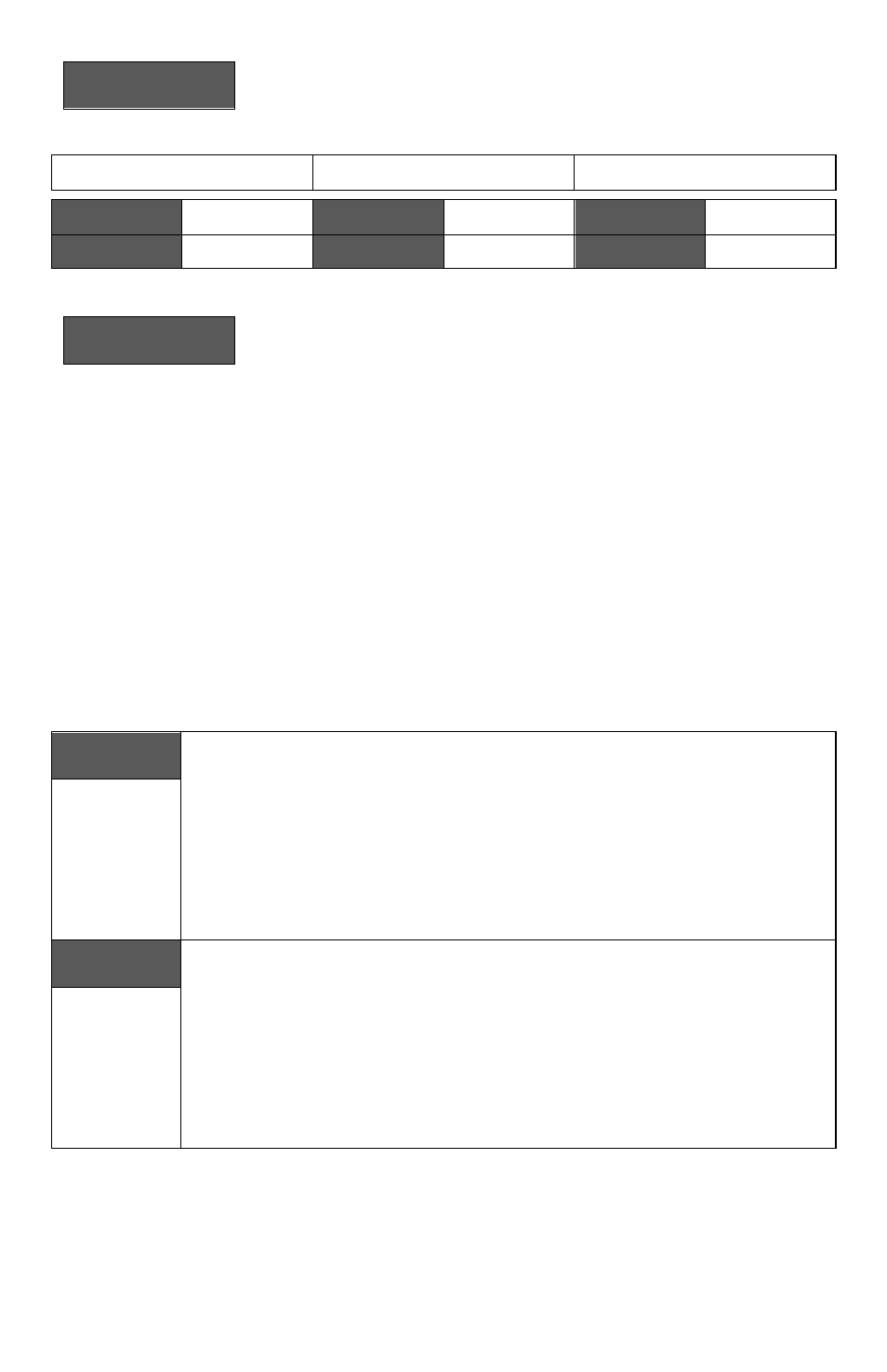
21 | PIR Ready VT76xxW Series-Installation Guide
H) Clock/Day Settings
Clock
set Y/N
This section of the menu permits the user to set the time and day.
Time setting
Day setting
Time format setting
Time
set? Y/N
No next
Yes down
Day
set? Y/N
No next
Yes down
12/24hrs
set? Y/N
No = exit
Yes down
Time
0:00
Use ▲▼
To set value
Day
Monday
Use ▲▼
To set value
12/24hrs
12 hrs
Use ▲▼
To set value
J) Schedule hold
Schedule
hold Y/N
This menu will only appear on stand-alone
(Network Ready)
Terminal
Equipment Controller, i.e. without a
BACnet™ / Echelon™ module.
This section of the menu permits the user to set a permanent schedule
hold, which bypasses the internal Terminal Equipment Controller
scheduling.
The permanent schedule hold function is typically used for non-
scheduled events that extend for various periods of time.
Enabling a permanent occupied or permanent unoccupied schedule hold
will cancel any active override.
The use of temporary setpoints during permanent hold is permitted. The
duration of the temporary setpoint is as set per the TOccTime parameter.
Ex. 3 hours
Use ▲▼ to set value, yes key to confirm
Schedule
resume
Resume regular scheduling cancels the permanent hold and re-enables
the regular scheduling as set per internal schedule or as per remote NSB
via one of the DI’s configured as remote NSB.
This action can also by accomplished by using the Resume menu.
Any temporary setpoint that are active will be left active for the duration of
the period as set per the TOccTime parameter.
Schedule
occ hold
Hold permanent occupied forces the Terminal Equipment Controller into
a permanent occupied mode using the occupied setpoints. All timed
scheduling functions are by-passed.
The PERMANENT OCCUPIED status will appear in the automatic status
scroll. To resume to regular scheduling, user must scroll to the Schedule
Hold menu and select the Schedule resume option.
