USL LSS-100 User Manual
Page 8
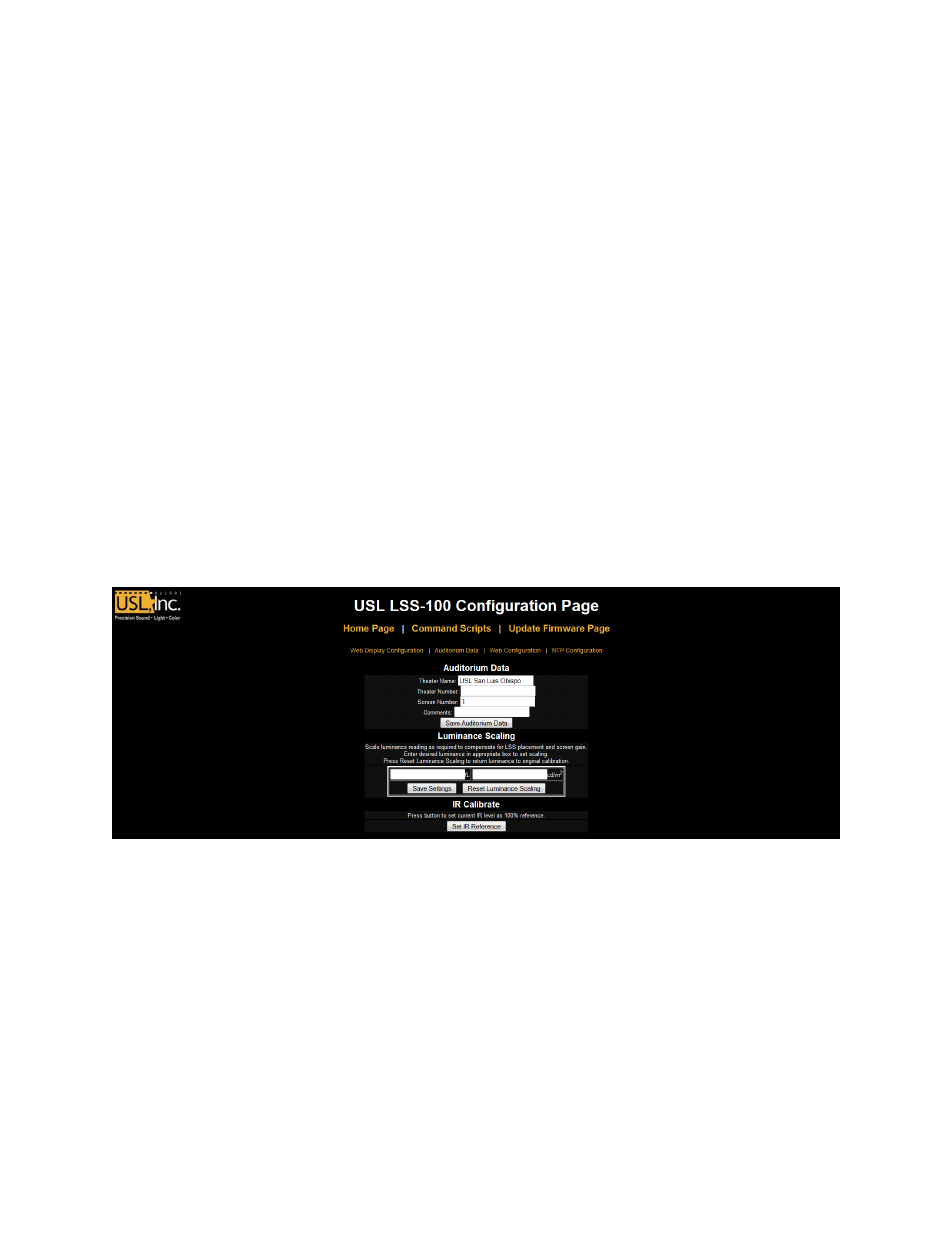
LSS−100P Installation & Operation Manual
8
5.
The first configuration page, shown above, allows you to determine how the home page will
appear. The Light Table section determines how the left side of the home page will appear (the
side that is showing luminance, color, etc.). The home page can show up to 7 rows of light
information. The source of that information is set by the first column of the light table. You can
select U.S. or metric units for temperature and luminance. LSS-100P units with board revision F
or higher also measure the relative IR illumination of the screen. This is useful for detecting
issues with IR audio and captioning systems. Select the data source for each line of the home
page light display.
6.
Set the name for each line of the home page light display. These may be in any language.
7.
The light table of the home page supports a total of 7 data columns. The first column is always
the current “live” measurement data. Additonal columns hold reference measurements. Live
data is copied to the reference measurement column by clicking on the header of the column on
the home page. Define a name for each of the data columns, The first column is always labeled
LIVE.
8.
The right side of this configuration screen allows reference column names to be defined for the
SPL measurement. These behave the same as the light reference measurements described in
the previous step.
9.
The LSS-100P determines the highest SPL it measured from midnight local time to midnight local
time. The highest value is logged each night at midnight. You can set a limit for the maximum
SPL on this page. If this value is exceeded, the maximum SPL of the day will be shown in red on
the log.
10.
Once this data has been entered, click the “Save User Data” button to save the settings to the
LSS-100P.
11.
Click the “Auditorium Data” link at the top of the page.
Figure 8 - LSS-100P Auditorium Data
12. Enter the theater name, theater number (large groups often identify a particular theater by
number), and the screen or auditorium number. Additional information about the auditorium
can be entered in the Comments field. These comments show up on the home page and are
reported in the XML web services log data. Click the “Save Auditorium Data” button to save the
data. Ignore the luminance scaling and IR Calibrate sections for now.
13. Click the Web Configuration link at the top of the page.
