Canon Z5000 User Manual
Page 44
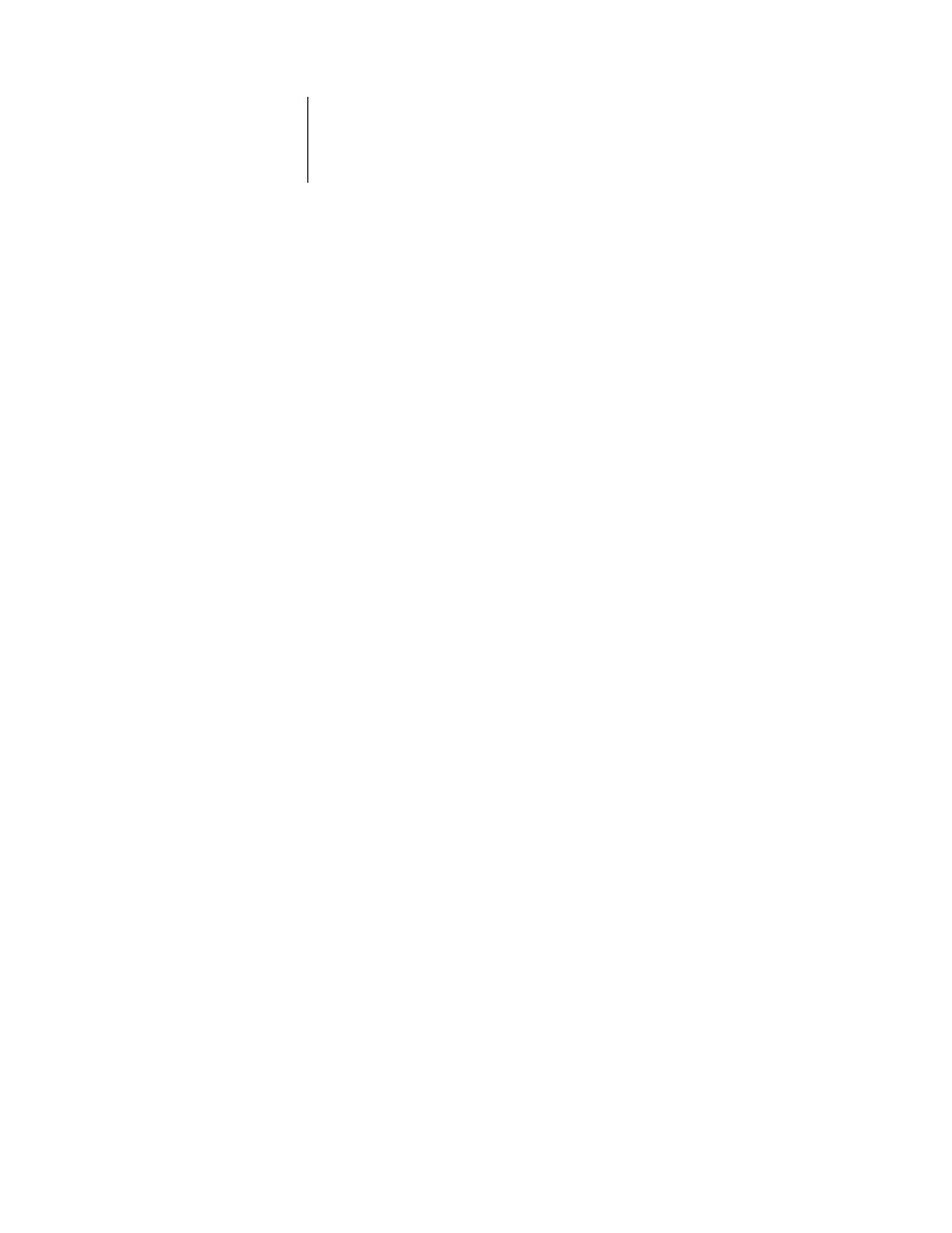
3
3-8
Performing Setup from the Control Panel
System Date
Enter the correct system date in the standard form for your usage. The date is used on
the Job Log.
System Time
Enter the correct system time. Enter the time based on the 24-hour clock in the form
HH:MM
(Hours:Minutes). The time is used on the Job Log.
Print Start Page
Yes/No [No]
Specify whether the ColorPASS should print a start page every time it is restarted. The
start page displays information about the ColorPASS, including the server name,
current date and time, amount of memory installed in the ColorPASS, last calibration
date, network protocols enabled, and connections published.
Use Character Set
Macintosh/DOS/Windows [Macintosh]
Specify whether the Control Panel and the Command WorkStation should use the
Macintosh, DOS, or Windows character set for displaying filenames. This is important
if filenames include accented or composite characters (such as é or æ).
For mixed-platform networks, choose the option that gives the best overall
representation of the special characters you use.
Enable Printing Groups
Yes/No [Yes]
Specify whether to enable printer groups for Member Printing. If you enable this
option, you must use the Command WorkStation to define user groups and
passwords. Users must then enter their group name and password when they print.
Enable Printed Queue
Yes/No [Yes]
Specify whether to enable the Printed queue, which creates a storage location on the
ColorPASS disk for recent jobs that were printed from the Print queue. Users with
Administrator or Operator access to the job management tools can reprint jobs from
the Printed queue without sending them to the ColorPASS again. If you select No,
jobs are deleted from the ColorPASS disk immediately after they are printed.
