Home – TC-Helicon VoicePro User Manual
Page 37
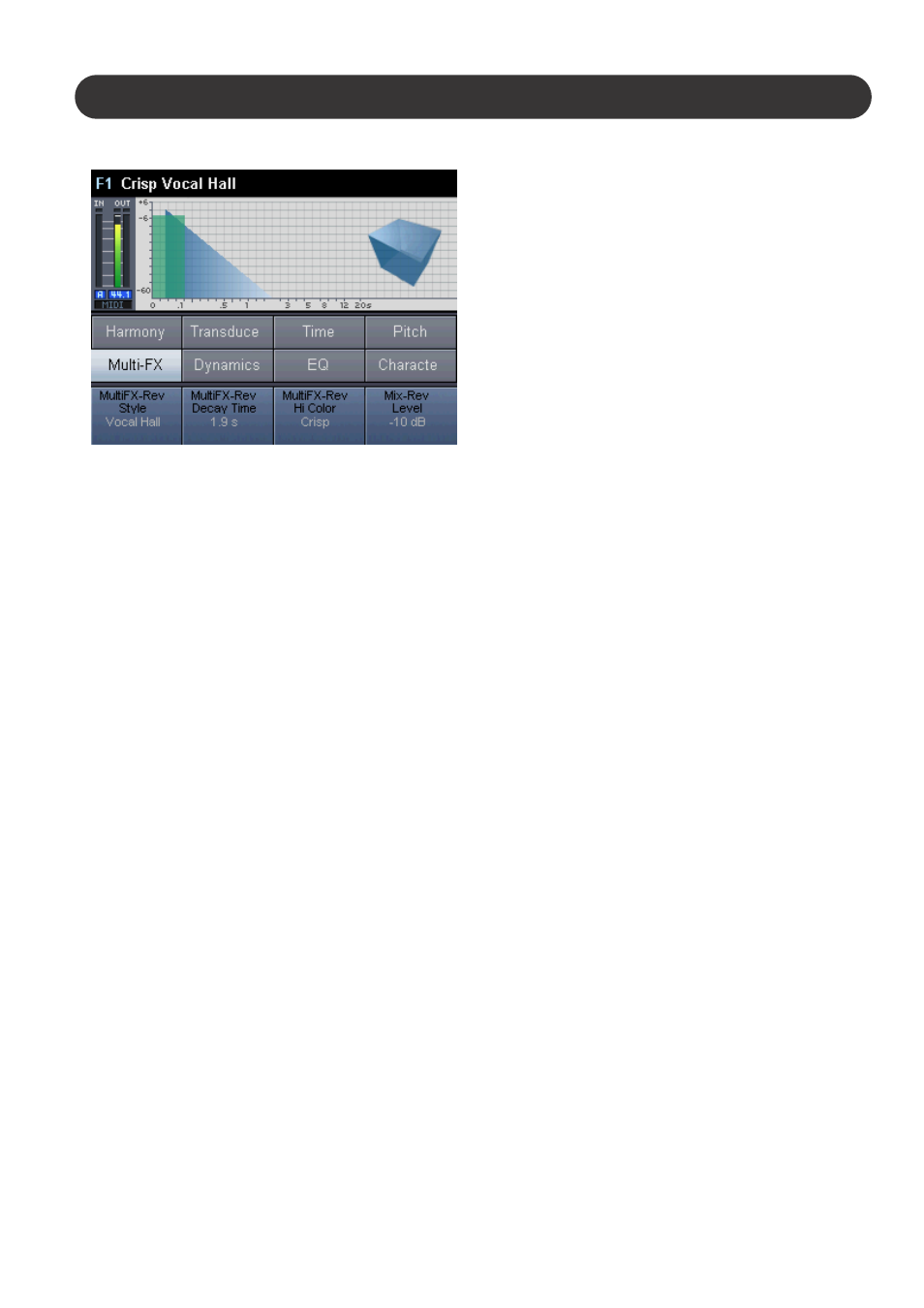
37
Section 6: Detailed Parameter Descriptions
HOME
The Home Page allows for preset recall, status,
visualization and top-level editing. Aspects of the Home
Page are assigned per preset. This allows each preset to
be tailored to its application.
Recalling Presets
The Home Page presets can be previewed and recalled
using the Select/Scroll knob and the OK Button. In the
default "Preset Preview" mode, the block's status, editable
parameters and preset name are previewed. When the OK
Button is pushed, the previewed preset is recalled. In
"Preset Immediate" mode, presets are recalled immediately
when the Select/Scroll knob is turned.
The Home Page is split into the following elements from
top to bottom:
Preset Number / Name
The current or previewed preset number is represented
with "F" for factory presets or "U" for user presets. The
number corresponds to presets 1 through 250. Blank user
presets are not displayed. A "*" before a preset name
indicates the preset has been edited. White text indicates
the live/current preset while blue text indicates a previewed
and inactive preset.
Status Area
The Status Area shows vocal input and stereo output
meters. The index lines on the meters reflect the following
values top to bottom: -3 dB, -6 dB, -10 dB, -15 dB, -30 dB.
The red indicators above the meters display clip/overload
status. Below the meters, input status is displayed using
the following format: "D" for digital input, "A" for analog
input, followed by the sampling rate. "MIDI" is displayed
when MIDI data is detected at the MIDI input.
Assigned Visualization
Each preset can have a visualization assigned to the home
page. A visualization is the graphical area on any tab that
provides feedback for that tab. Factory presets are
authored to have the most useful assigned visualization for
the intended application. The home page visualization is
assigned on the MATRIX | Visualization Tab.
Preset Status Area
The Preset Status Area contains indicators for the top-level
blocks that have been enabled for the current or previewed
preset. Any individual block enabled under the Character,
Multi-FX and Dynamics Button; will cause its parent
indicator to show "enabled" in the preset status area.
Assigned Edit Parameters
Each preset can contain up to four assignable parameters
displayed on the bottom of the Home Page. These
parameters can be controlled using the 4 soft knobs.
Factory presets are authored to have the most useful
Assigned Edit Parameters for the intended application.
