Modifying vocal melody, Modifying vocal phrasing – TC-Helicon VoicePro User Manual
Page 22
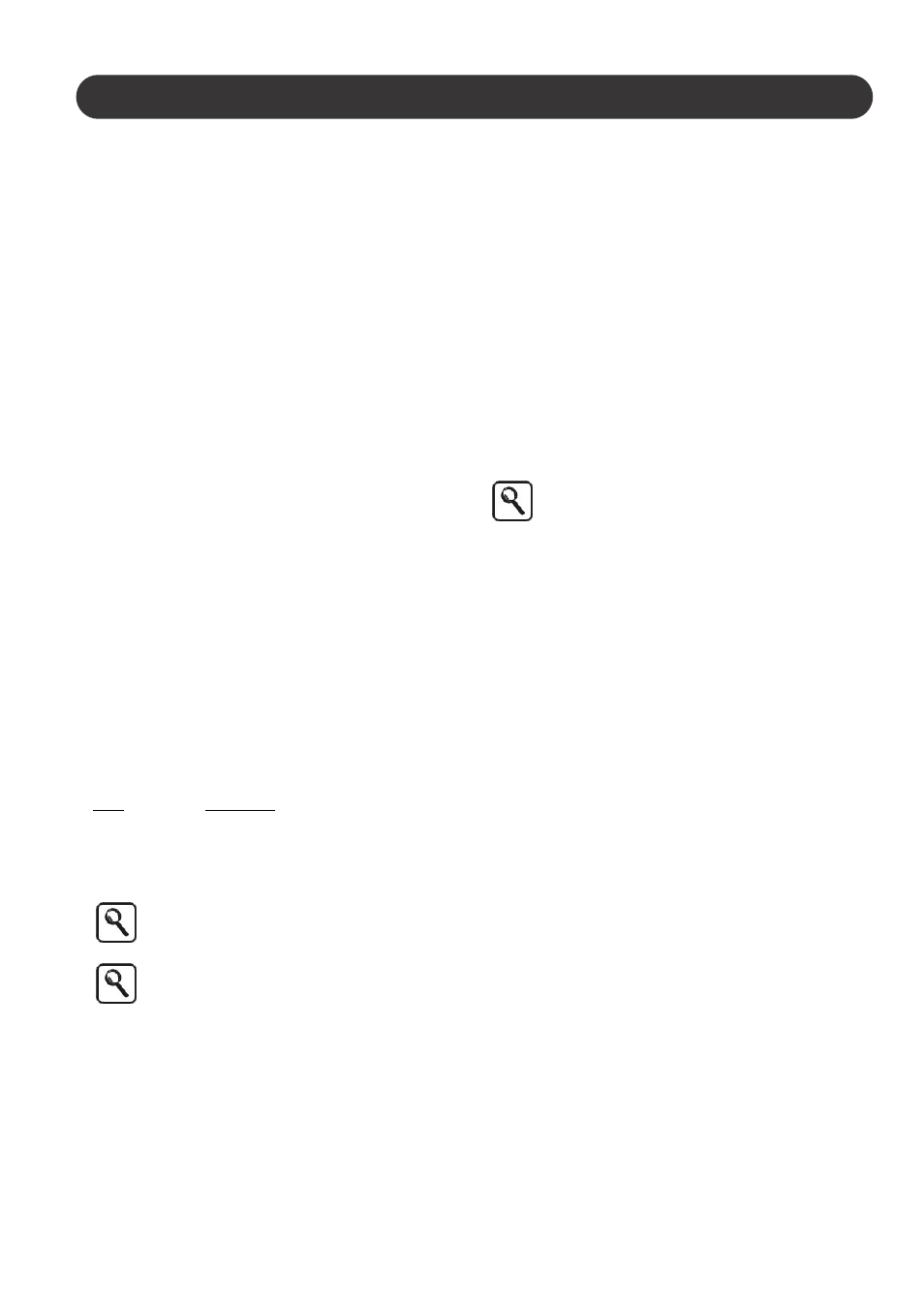
22
Section 3: Music Applications
Modifying Vocal Melody
While most producers like to think they have the lead or
harmony vocal melody arranged correctly before having the
singer sing it, there are times when the pitch of a note or
phrase needs to be changed after the singer has left your
studio. You can re-schedule the singer and set up the
signal path again to duplicate the sound or you can use
VoicePro's high quality pitch shifting to make the change.
The technique is much the same as when applying manual
pitch correction, only the target pitches are farther from the
singer's input note. Also, Soft Knob Parameters and shift
techniques for presets differ from those used for pitch
correction.
How to modify vocal melody
1.Connect a MIDI keyboard to VoicePro (see Utility section
for MIDI details)
2.Select or create a preset with Pitch Shift Mode set for the
VirtuaLead path.
3.Select the target notes on the MIDI keyboard to which
you want the singer's pitch shifted to as they are sung.
4.Adjust the Smoothing Parameter if required using the
appropriate Soft Knob.
Modifying vocal phrasing
A large part of a successful vocal is getting the timing just
right. Having a vocalist linger or accelerate through certain
words can link the vocal and instrument tracks better for an
improved, and cohesive mix. Rather than have a singer
record take after take to get phrasing right, you can get
them to sing as close as possible and then edit using
VoicePro.
In VoicePro, you have the ability to manipulate vocal
phrasing in a spontaneous way using the front panel Soft
knobs.
Term
Description
Playback Rate
Think of this as the "accelerator" and
"brake pedal" for the timing of the
incoming audio.
Reset
Returns playback to real time instantly
Accelerating playback is only possible if you set
the Reset Position to “Middle” or “Back” and then
select “Reset”.
In order to slow time down you’ll have to wait until
the recording buffer fills with audio.
How to slow vocal phrasing (no delay)
1. Using the Matrix | Blocks Tab configure a preset with all
blocks off except Time. Use Mix to tunr all levels off
except VirutaLead
2. Navigate to the Time | Mode Tab and set the Mode to
“Rate Freestyle”
2. Turn the Soft Knob controlling Playback Rate to the left
to slow playback.
3. Turn the Soft Knob for the Reset Parameter any
direction to resume realtime playback.
How to speed up and slow vocal phrasing
1. Follow steps 1-2 above
2. Set the Reset Position to “Middle” and selec the Reset
Parameter
3. Turning the Playback Rate Soft Knob to the left slows
playback speed and turning to the right increases the
speed.
5. Turn the Soft Knob for the Reset Parameter any
direction to resume realtime playback.
When the Reset Position is set to “Middle”
configure your DAW for 2500 ms of delay
compensation to stay synchronized.
