Shaping a voice with eq, dynamics and character – TC-Helicon VoicePro User Manual
Page 32
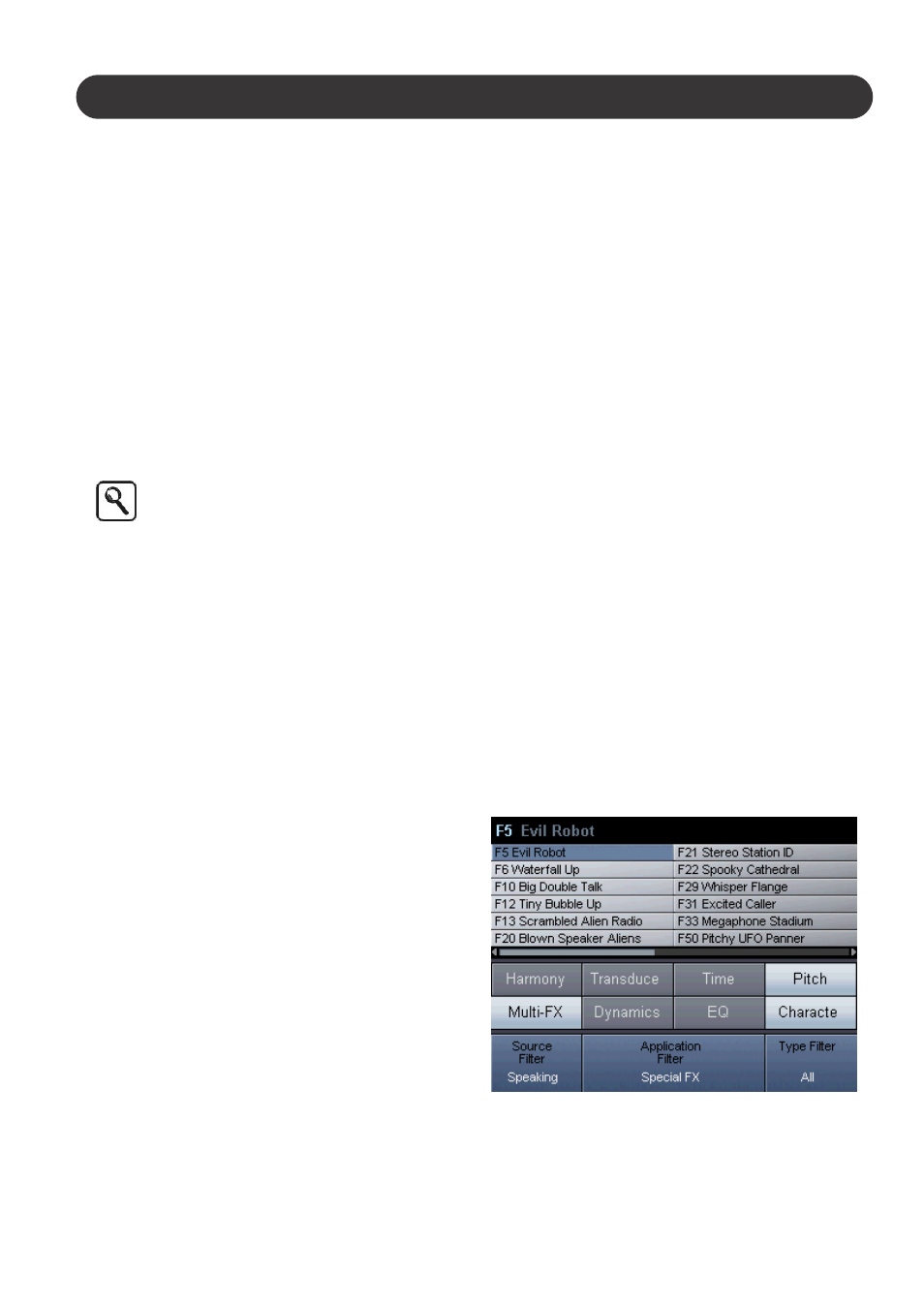
32
Section 4: Dialog and Speech Applications
Shortening or lengthening the timing of a voice
1. Enter the Browser Tab by pressing the Browser Button.
2. Use Edit 1 and 2 to configure the Source Filter to
"Speaking", and the Application Filter to "Pitch & Time".
3. Using the Select/Scrol Wheel or the Arrows to select the
preset "Pitch & Time Freestyle"
4. When you've selected the preset, press "Ok" to load.
5. Use the Matrix | Blocks Tab to disable all blocks except
Time
5. Enter the Time | Rate Freestyle Tab by pressing the
Time Button and using the Arrow Buttons.
6. If you want to lengthen the clip set the Reset Position to
“Front”. If you want to shorten the clip set the Reset
Position to “Back”
7. On Edit Row 1, turn Edit 3 to Reset the buffer
8. Set the Rate Range to “Small” and Tape Effect to “0”
9. Set the appropriate Playback Rate to shorten or
lenghthen the audio clip. To start again, turn Edit 3 on
Edit Row 1 to reset the Buffer.
The UV Mod Parameter effects the quality of the
time shift. When UV Mod is set to 100, all un-
voiced signals are time shifted. This can sound
unnatural. A UV Mod setting below 20 can
reproduce more natural results. However, when
UV Mod is set below 100, the resulting Playback
Rate will not be precise because no time
stretching will occur during un-voiced signals.
Shaping a voice with EQ, Dynamics
and Character
There are two independent but identical sets of high
precision EQ and dynamics processors in VoicePro. One
set is inserted in the harmony voice path affecting only the
harmony voices. The other set is inserted before the input
signal is split off to the dry and VirtuaLead signal paths.
Additionally, the Spectral Block under Character is also an
effective tool for shaping vocals.
Regardless of which path you insert these blocks into, the
controls are the same:
EQ:
• Low cut frequency
• Low shelf gain and frequency
• Mid 1 gain, frequency and bandwidth
• Mid 2 gain, frequency and bandwidth
• High shelf gain and frequency
Dynamics
• Threshold
• Ratio
• Release
• Makeup
• Knee
• Mode
De-Ess
• Amount
• Frequency
While other features of VoicePro can be adequately
controlled with the four Assigned Edit Parameters on the
Home Screen, full control of the EQ and dynamics blocks
is done in their respective tabs.
How to apply dynamics and EQ in VoicePro
1. Navigate to the browser and set the Source Filter to
“Speaking” and the Application Filter to “Shaping”, then
select a preset using the Scroll Wheel and Ok Button.
