Optimizing latency, Midi and live performance control – TC-Helicon VoicePro User Manual
Page 36
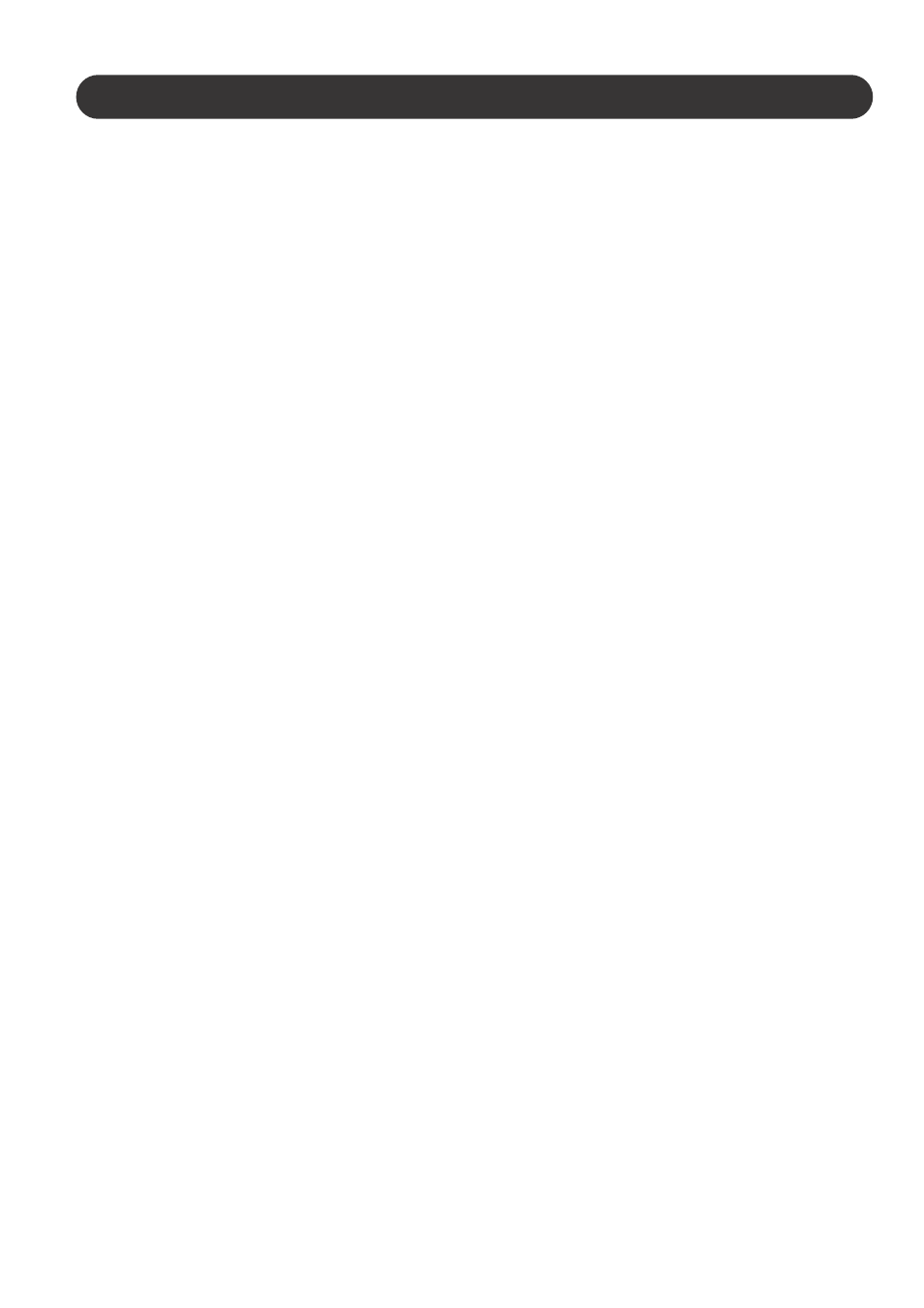
36
Section 5: Live Performance Applications
Optimizing Latency
Latency is a term for audio signal delay that results from
DSP processes. When performing live, delay between
singing and hearing the resulting sound from the monitors
can be distracting. VoicePro has a system setting that you
can adjust if necessary to trade audio performance for
lower latency. The factory default latency setting may work
fine for you depending on which audio processing block
you’re using. If you would like to lower the latency then you
can adjust the Latency Mode Parameter to do so.
How to adjust latency for live performance
1.Press the Utility Button
2.Use the Arrow Buttons to locate the System Tab
3.Scroll down to the Latency Mode Parameter
4.Use the Soft Knobs to choose the value that works best
for you while vocalizing through the preset you intend to
use in performance.
MIDI and live performance control
VoicePro has no connection for a footswitch, so toggling
presets, bypass etc. live is only possible with a third-party
MIDI foot controller. If you want live control of effect levels
etc., one or more MIDI volume pedals would be required as
well.
If you will be using VoicePro for live harmonies, then you
will need to send MIDI control signals for Notes and Chord
mode presets from a MIDI keyboard. This requires
VoicePro’s MIDI channel and continuous controller (CC)
settings to match your keyboard and footswitch devices.
How to set VoicePro's MIDI Parameters
1.Press the Utility Button
2.Scroll to the MIDI Tab using the Arrow Buttons
3.Use the Arrows and Soft Knobs to locate and adjust the
relevant parameters (more information on MIDI is found in
Detailed Parameters: System). Usually, for live
performance, the main settings that have to match the
onstage MIDI controllers are Harmony V1(All) Channel
and, if you will be adjusting levels and ranges, the CC
Channel.
