Animated gobos and textures, Animated gobos, Animated textures – PRG Mbox Mini Manual 3.9 User Manual
Page 20: Effects and transitions, Mbox rendering environment, Effects, Animated gobos animated textures, Mbox rendering environment effects
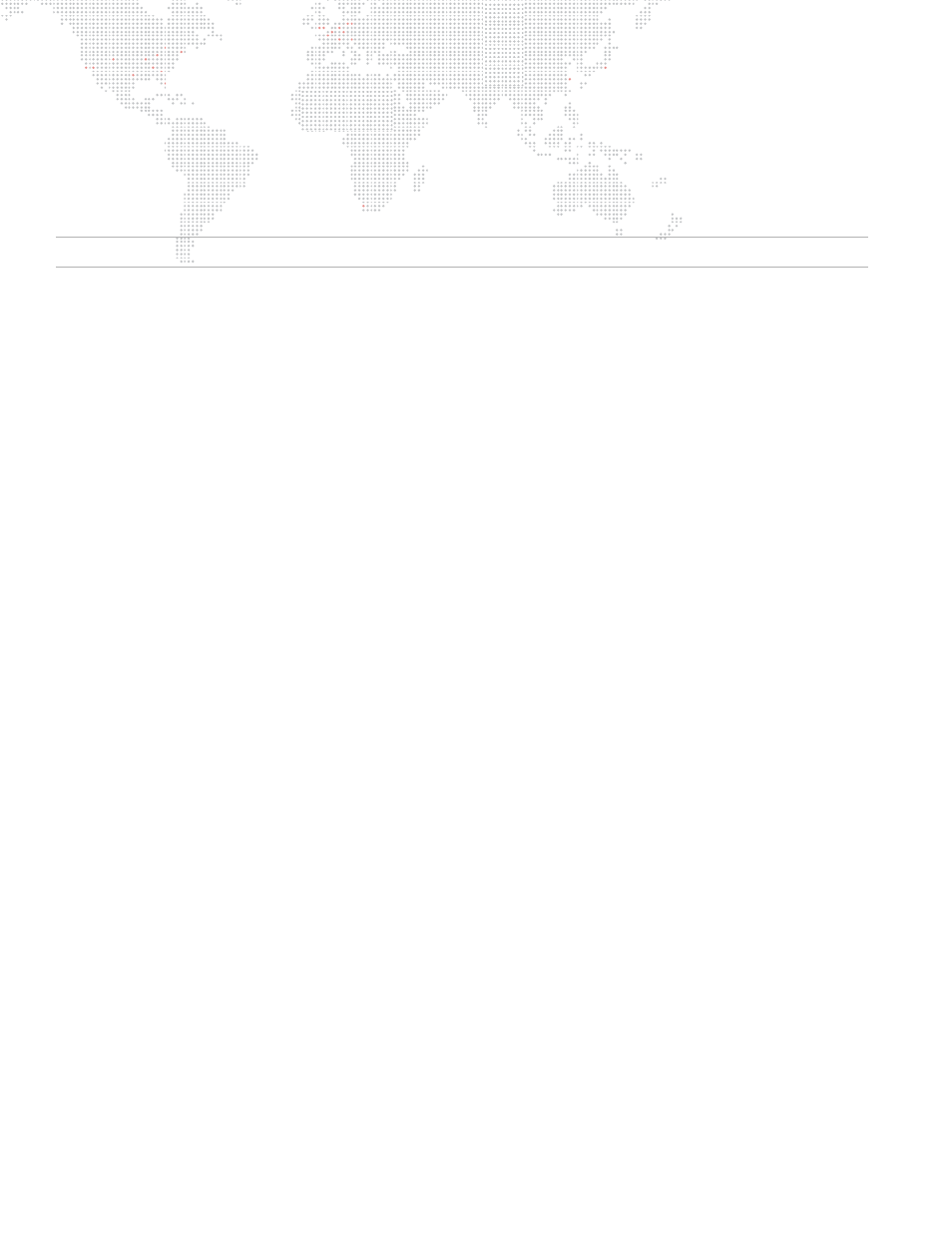
12
MBOX
®
MINI USER MANUAL
Animated Gobos and Textures
The Mbox software has two forms of proprietary animated content. The first type is the Animated Gobos, which can
be found in the Models folder. The second type is the Animated Textures, which can be found in the Media folder.
Due to their location, these two types are selected using their respective folder.file controls. Each type has
supplementary controls for their animated aspects.
Note: The Animated Gobos are 3D objects and, as a result, some of them require lighting to be visible.
Animated Gobos
Animated Gobos are specially created object files. Despite being objects, most of them are two-dimensional. But like
digital gobos, their ability to be manipulated in 3D space makes them suited to be objects.
The Animated gobos included with Mbox Mini provide function for automatic content formatting (e.g., TV Screen or Fit
to Screen) or Pixel Remapping (Multiscreen). Refer to
on page 60 for more information on
each Animated Gobo.
Animated Textures
Animated Textures are simple two-dimensional effects that provide repetitive motion effects on a layer. The two
textures create horizontal, vertical, or radial lines and then apply motion to the lines. When Animated Textures are
used on a layer, the Playmode, Playspeed, In Frame and Out Frame controls are used to control their various
parameters. Refer to
on page 62 for more details on the control parameters for the Animated
Textures.
Effects and Transitions
Mbox Rendering Environment
Mbox loads each layer's raw imagery frame-by-frame onto an individual rendering context. After a frame of imagery
has been loaded onto the context, applying an effect and/or transition can modify it. Transitions are applied at the
final point in layer rendering as a mix between the outgoing and incoming content. All layers are then composited into
a single context, from back to front, and the Master Effect can then be applied to that single context.
Effects
There are two types of Effects in Mbox - Shaders (1-200) and Object Effects (201 and above). Both the shaders and
object effects are available to be used on Layers, but only the shaders work on the Master.
Shaders
When applied to a Layer, shaders only work within the original pixel boundaries of the content that has been selected
on the layer. This means that a layer's shader-based effect cannot modify pixels on other layers, or beyond the
original boundaries of the content. Even if the overall texture size is larger than the content, the result of the shader
will only be visible on the content. Therefore, some shader-based effects (such as wobble) will appear to have an
invisible cropping frame around them.
+
When applied to the Master, shaders work within the boundaries of the entire screen and will affect everything
visible on the screen.
+
Shaders are written as mathematical expressions that modify the properties of individual pixels in the source
content. There are three basic manipulations (with infinite possibilities) that shaders can make: color, opacity, and
position.
+
Shaders can be created by anyone and compiled for use on the Mac platform. They can then be imported for use
with Mbox.
