Installing the software for the scanner cartridge – Canon BJC-55 User Manual
Page 76
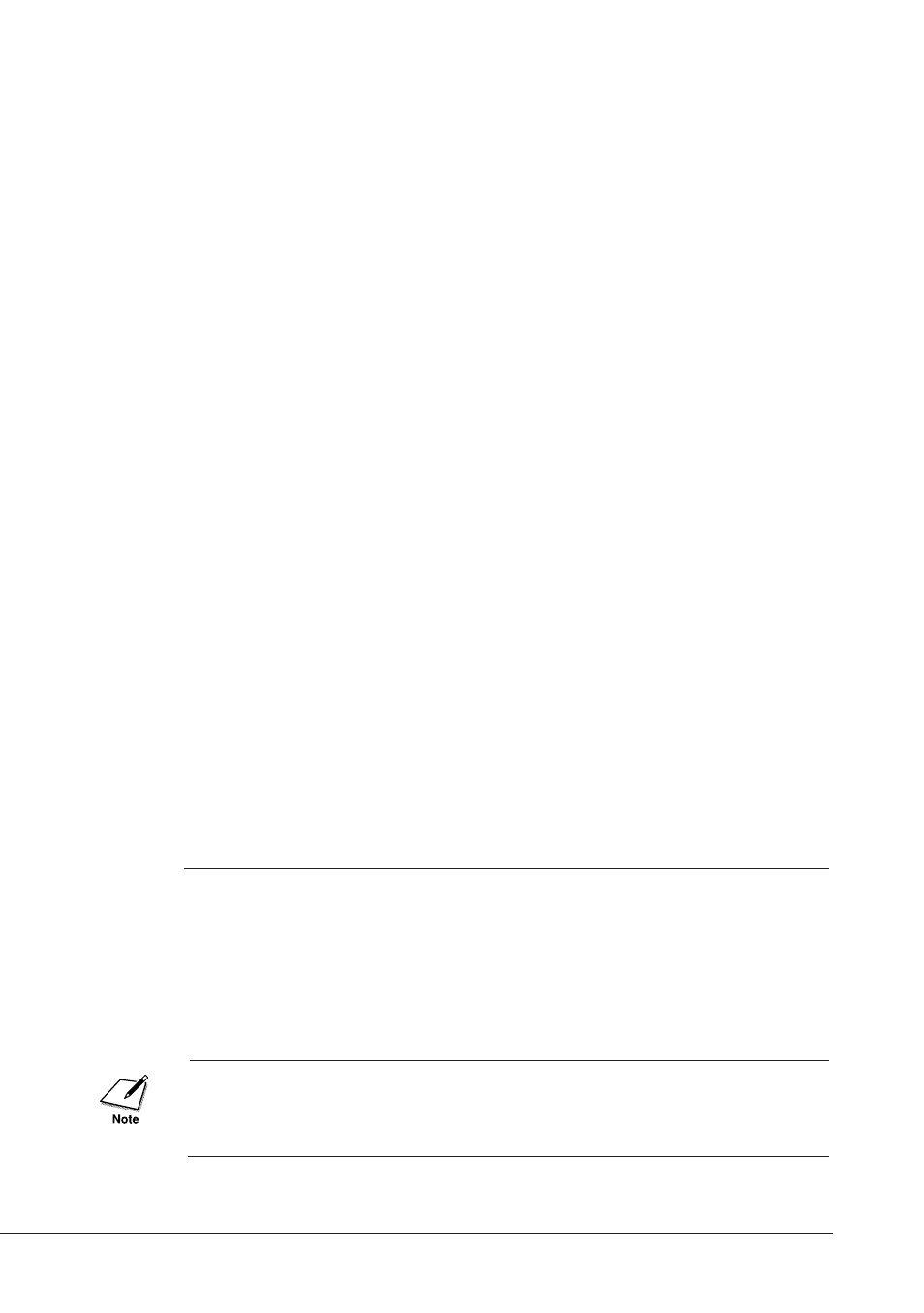
4.
Press the
CARTRIDGE
button.
The cartridge holder moves to the home position and the printer
starts cleaning the print head. After print head cleaning is
completed, the printer is ready for operation.
■
Installing the optional Color Image Scanner
Cartridge IS-12
The printer can be converted to a colour image scanner by installing the
optional Color Image Scanner Cartridge IS-12. This section describes
how to install the scanner software and, install and remove the Scanner
Cartridge. For details about operating the printer as a scanner, see the
IS-12 Reference Guide on the Setup Software & Reference Guide CD-
ROM. Follow the appropriate procedure below to open the Reference
Guide.
Windows
Set the Setup Software & Reference Guide CD-ROM in the CD-ROM
drive. Wait for the installer to start automatically, and then click
Reference Guide. At the next screen, click Scanner Reference Guide to
open the IS-12 Reference Guide on the screen.
Macintosh
Set the Setup Software & Reference Guide CD-ROM in the CD-ROM
drive. Wait for the CD-ROM folder to open automatically, and then
double-click Manual folder. Next, double-click the folder of your
language, and then click IS12x_mac (“x” differs depending on the
language you selected) to open the IS-12 Reference Guide on the screen.
Installing the software for the Scanner Cartridge
Follow this procedure to install the software for the optional Scanner
Cartridge.
This procedure assumes that you have already installed the printer
driver.
Install the scanner driver from the Setup Software & Reference Guide
CD-ROM provided with the printer. To avoid operational problems, do
not install the scanner driver provided with the Scanner Cartridge.
74
Chapter 5 Daily Operation and Printer Maintenance
