Canon BJC-55 User Manual
Page 105
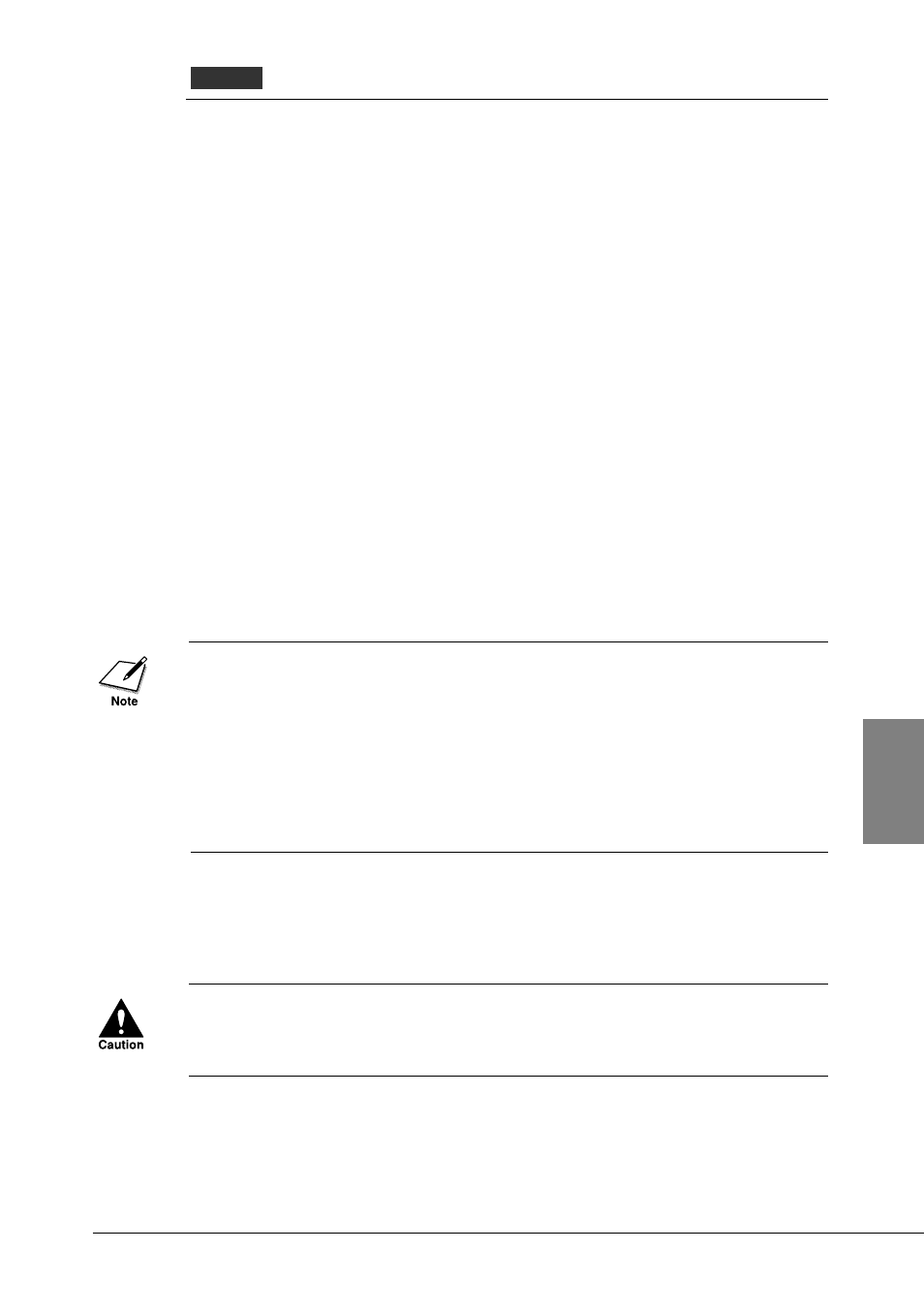
USB driver installed correctly?
Follow the procedures in Getting Started to install the printer driver
again. If re-installing the printer driver does not solve the problem, the
USB driver may not be installed correctly. First, check the status of the
USB driver. If the USB driver is not performing correctly, remove it
and then re-install the printer driver.
Checking the status of the USB controller
1.
Check the USB cable and make sure that it is securely connected to
the computer and the printer, and make sure that the printer is
switched on.
2.
On the desktop, click the Start button, point to Settings, and then
click Control Panel.
3.
Double-click the System icon.
4.
Click the Device Manager tab.
5.
Double-click Universal serial bus controller, and make sure that
Canon BJC-55 is selected.
• If you see Canon BJC-55 displayed, the USB driver is installed
correctly.
• If you see an exclamation mark (!) displayed, the USB driver is not
installed correctly. Remove it and re-install the printer driver.
• If nothing is displayed, click the Other Devices heading. If you see the
USB driver under Other Devices, the driver is not installed correctly.
Remove it and then re-install the printer driver.
Removing a device
Follow this procedure to remove a device listed on the Device Manager
tab.
PROCEED CAREFULLY TO AVOID ACCIDENTALLY REMOVING
ANOTHER IMPORTANT DEVICE. REMOVING ANY OTHER DEVICE
COULD INTERFERE WITH THE PERFORMANCE OF WINDOWS.
1.
On the Device Manager tab, double-click Other Devices, and then
click Canon BJC-55.
2.
Click the Remove button.
Windows
103
Chapter 6 Troubleshooting
6
