Canon BJC-55 User Manual
Page 38
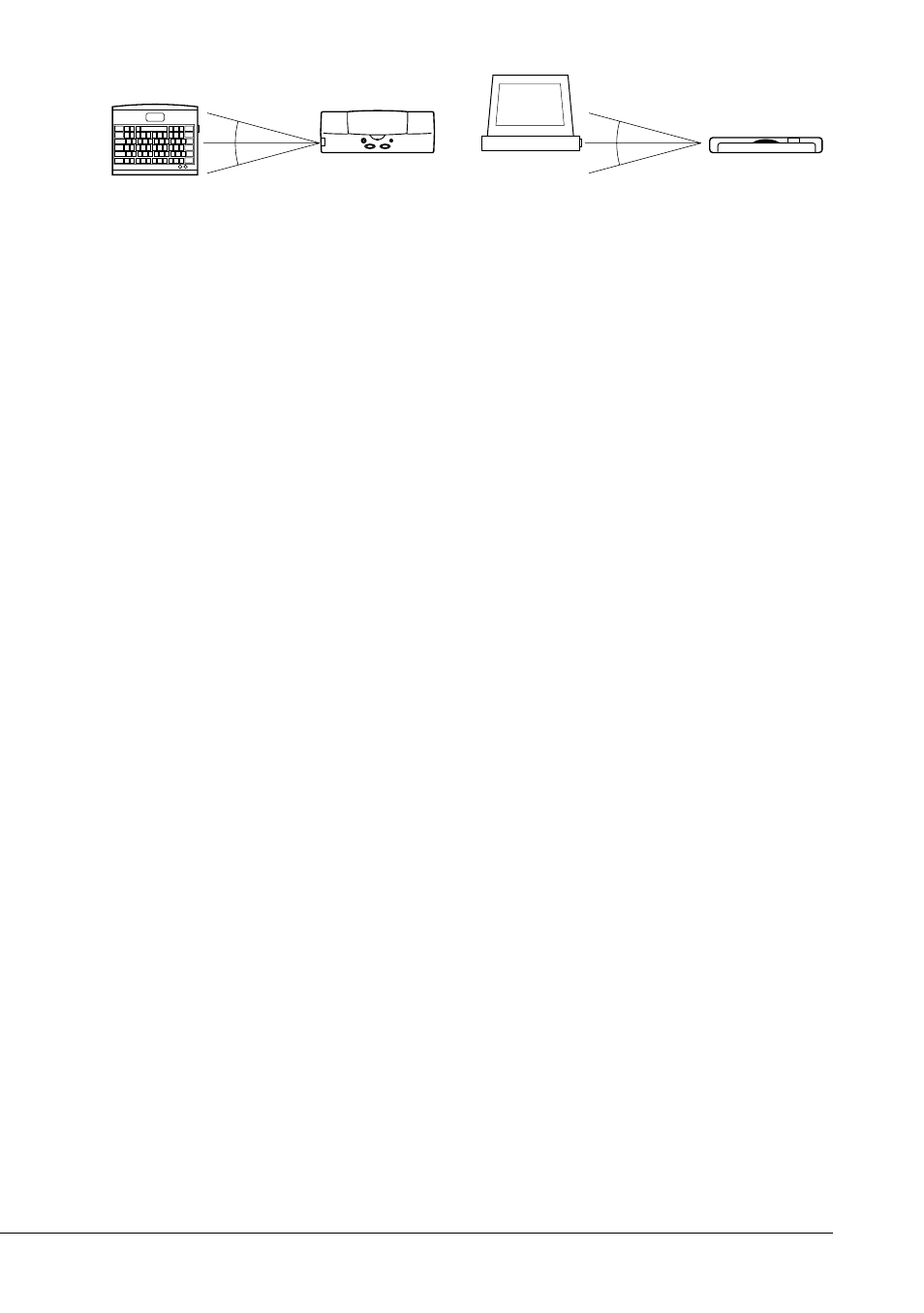
The following conditions may reduce the reception range of the
IrDA interface.
• If another IrDA device is attached.
• If another infra-red device, like a set of wireless headphones or a
remote controller, for example, is broadcasting in the same area.
• If the IrDA port is exposed to sunlight, fluorescent light, or any
other strong light source like a large torch.
• If the IrDA port is not clean. Clean it with a soft, dry cloth if the
port is smudged or dirty.
3.
Make sure the computer is set up for IrDA operation.
To use IrDA successfully, make sure the following conditions are
satisfied:
• Make sure the infra-red driver Microsoft IR Comm Driver Ver.
3.0 has been installed.
• If you are using Windows 95/Windows 98, make sure a COM port
has been selected for IrDA with the Printer Wizard. Allocation of
a port for an IrDA wireless interface may depend on the computer
you are using. Usually COM4 can be selected as an external serial
(COM) port. For details about how your system configuration,
refer to your computer manual.
• If you are using Windows 2000, select IR as the destination
printer port. For details about how to do this, refer to your
computer documentation.
• Make sure the BJC-55 is selected as the default printer with the
BJC-55 printer driver.
• Only the Microsoft IR Comm Driver Ver. 3.0 can be used as the
IrDA driver for the BJC-55 Series. Other IrDA drivers cannot be
used.
• The IrDA interface cannot detect the printer status and reset the
printer. If communication between the printer and computer is
interrupted and the print job is stopped, the printer is initialised
automatically. (The buffer memory of the printer is cleared and
the paper is ejected.)
*
*
*
*
36
Chapter 2 Setting Up the Printer
* ... approx. 15 degrees
