Introduction, Installing the applications, Spectrum2 designer – MF Digital Spectrum 2 Designer User Manual
Page 4: Getting started), Spectrum2 designer printer driver, If you have ms-windows 95 or ms-windows nt 4.0
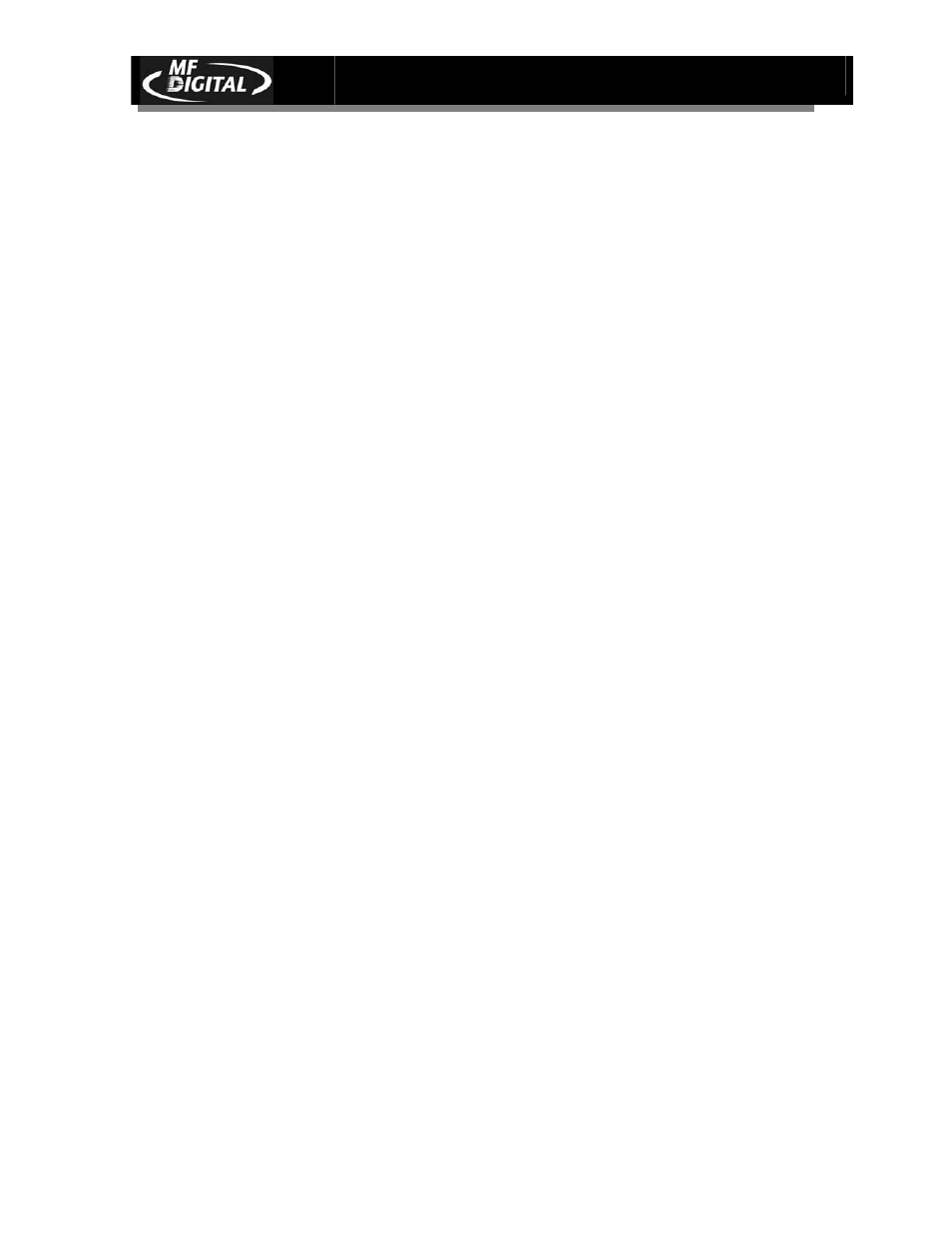
Spectrum2 Designer User’s Guide
Document Revision: 092903
3
Introduction
(Getting Started)
The Spectrum2
™
Designer labeling software is the link between label designs
created by users and their CDs in the Spectrum2 printer. Designer enables users
to arrange graphics, text, and serial numbers into customized CD surfaces. The
image on the screen is transferred to the Spectrum2 printer, which prints the
image directly onto CD-R or DVD-R disks.
Installing the Applications
Spectrum2 Designer
Printer Driver
Spectrum2 Designer
Spectrum2 Designer is a Windows based application, so Windows must be
running in order for the program to operate. Spectrum2 Designer is compatible
with MS-Windows 95, MS-Windows 98 and MS-Windows NT 4.0.
If one of
these operating systems is not already installed on your computer, you will need
to load one of them before installing Spectrum2 Designer.
If you have MS-Windows 95 or MS-Windows NT 4.0
b Exit Windows programs.
b Load the first Spectrum2 Designer disk.
b Select Start from the taskbar.
b Scroll to Settings and choose Control Panel from the Settings menu.
b Double-click on Add/Remove Programs icon in the Settings box.
b Directions appear on your screen.
b Press next to move through the installation process. To return to a previous
screen, click back.
b When the installation process is complete, a shortcut will appear on your desktop.
