Serial numbers – MF Digital Spectrum 2 Designer User Manual
Page 22
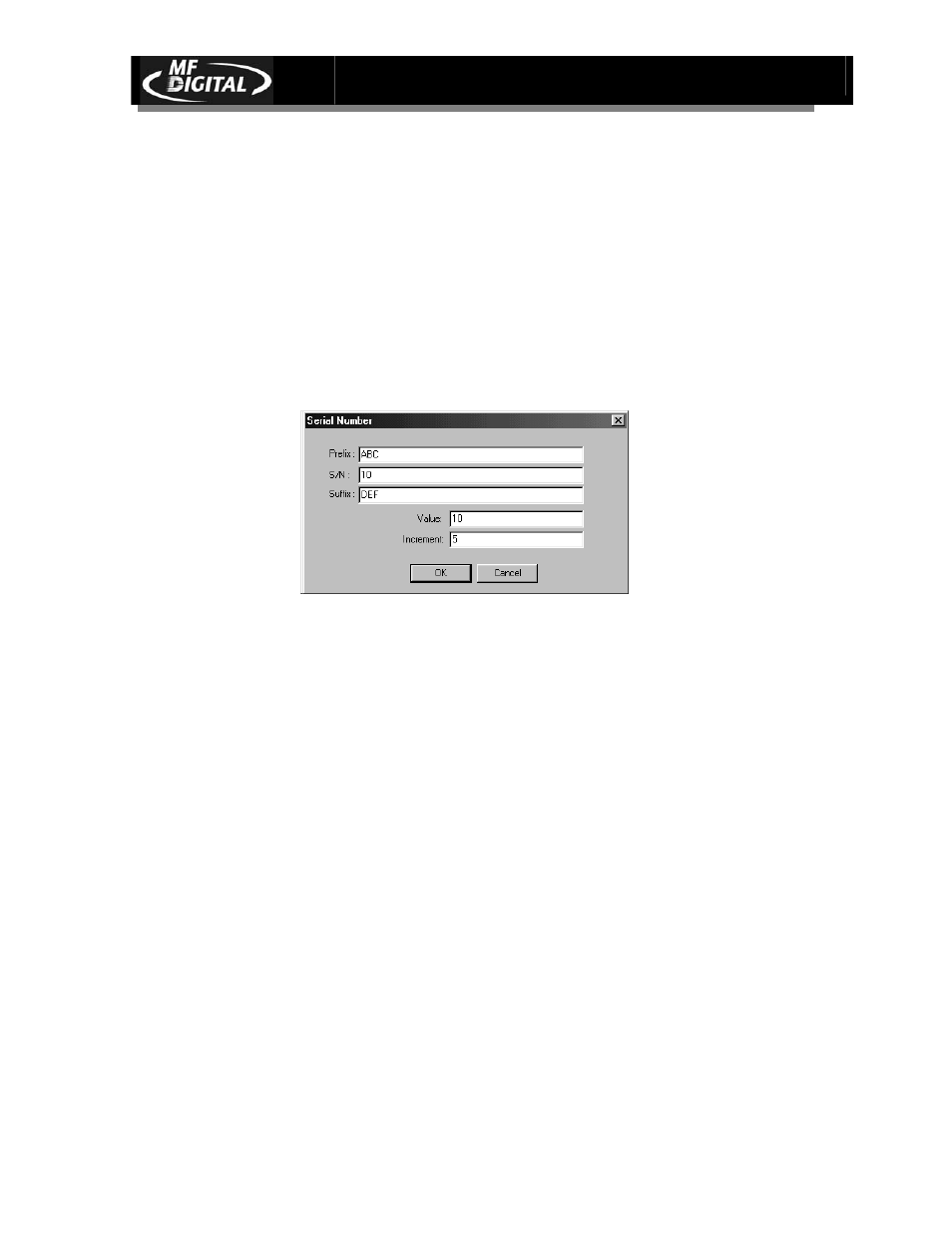
Spectrum2 Designer User’s Guide
Document Revision: 092903
21
Serial Numbers
Serial numbers incorporating letters and or numbers are easy to create using
Spectrum2 Designer. You can create series up to 10 digits, and incorporate
prefixes and suffixes into your serial numbers.
Select Serial Number from the Data menu.
The Serial Number dialogue box appears.
Enter a Prefix. The prefix is a set of unchanging characters that will precede your
serial number. It is not set for a particular length, and you can enter as many numbers
and or letters as you wish. If you do not wish to have a prefix, simply leave the prefix
line blank. The prefix is ABC in the example above.
Enter a Serial Number. This is the number that will change. Serial numbers must be
set between 1 and 4294967292. If a number outside this range is selected, you will be
prompted to choose one within the range. Here, the serial number is set at 10.
Enter a Suffix. The suffix, like the prefix, is a set of numbers and or letters that will
be the same on each label. It follows the Serial number. You do not have to enter a
suffix for the serial number operation to function. The suffix is DEF in the example.
Enter a Value. The value is the Serial number you wish to start with on the first
label.
Enter an Increment. The increment is the number by which serial numbers will
increase. For example, if the value is set at 10 and the increment is 5, the first label
will have a serial number reading 10, the serial number on the second label will be 15,
and the serial number on the third label will be 20.
Choose OK when you are finished entering the data.
