Graphics, Types of graphics, Working with basic shapes – MF Digital Spectrum 2 Designer User Manual
Page 24: Basic shapes, Freehand, File art, Entering basic shapes
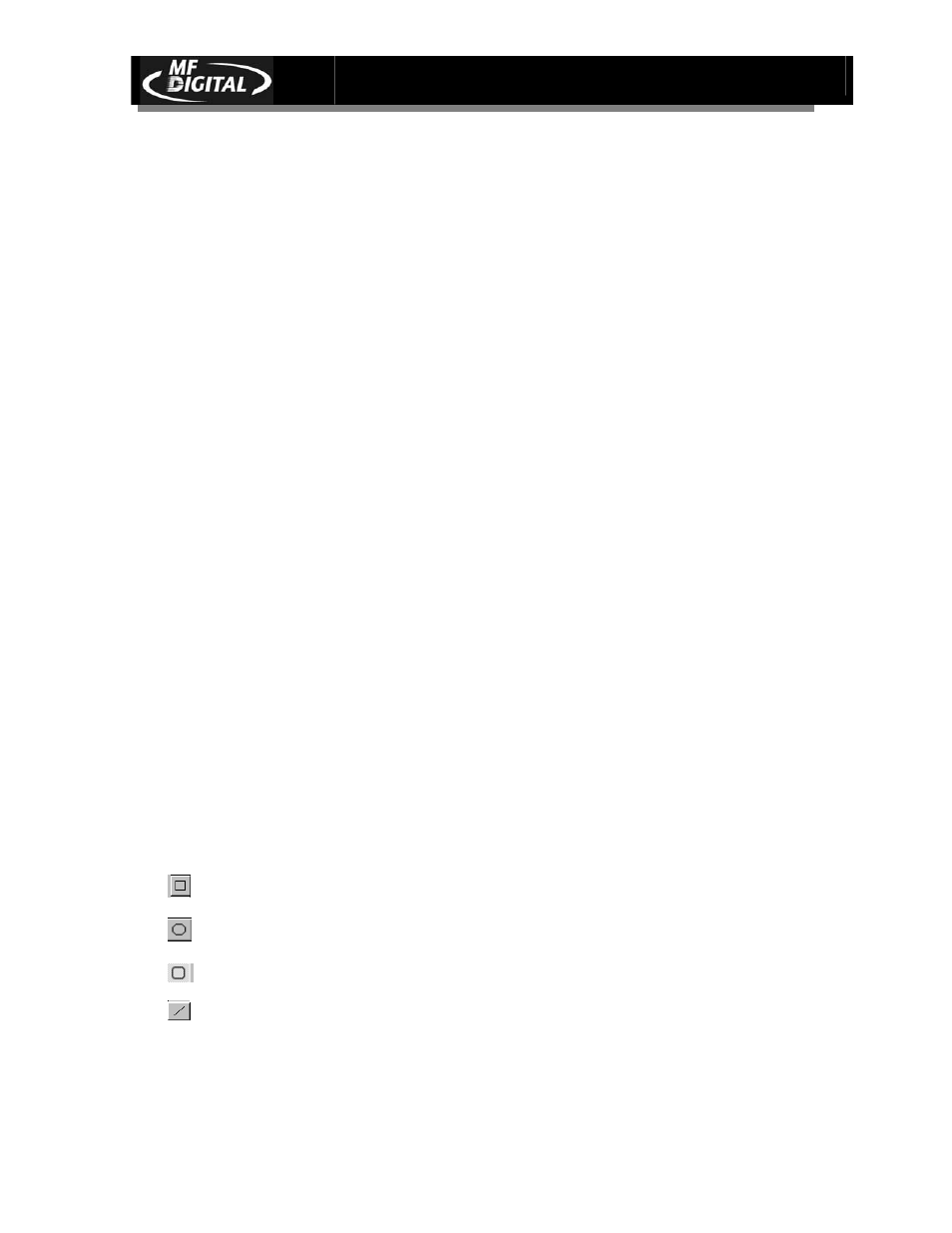
Spectrum2 Designer User’s Guide
Document Revision: 092903
23
Graphics
You can create your own graphics or import images on your label with the design
tools located in the right column of the toolbar and in the Tools menu. Ellipses,
circles, ovals, rectangles, squares and lines can be created instantly with the
options. The shapes can then be customized easily using the mouse pointer to
define the dimensions of the shape. The freehand option gives you full reign of
your design, and you can draw your own graphic on the screen. Graphics
imported onto the label from other files can be left as is, or their size and quality
can be altered using the Spectrum2 Designer graphics tools. Text objects are
completely compatible with the graphics both created and imported onto the label,
and the two can overlap to create label designs with text written on a background
image.
Types of graphics
Basic Shapes
Freehand
File Art
Working With Basic Shapes
Entering Basic Shapes
Choose the line, rectangle, or ellipse from the toolbar or the Tools menu and then
click the point on the disk you wish to place the shape.
Keeping the left mouse button depressed, move the cursor in the direction you want
to extend the shape.
The rounded rectangle makes rounded rectangles.
The shape will remain hinged in the spot on the template chosen with the mouse
pointer, but the image can be extended in any direction to customize size and shape.
The rectangle makes squares and rectangles.
The ellipse makes circles, ellipses, and ovals.
The line is used to create straight lines in any direction.
