MF Digital Spectrum 2 Designer User Manual
Page 23
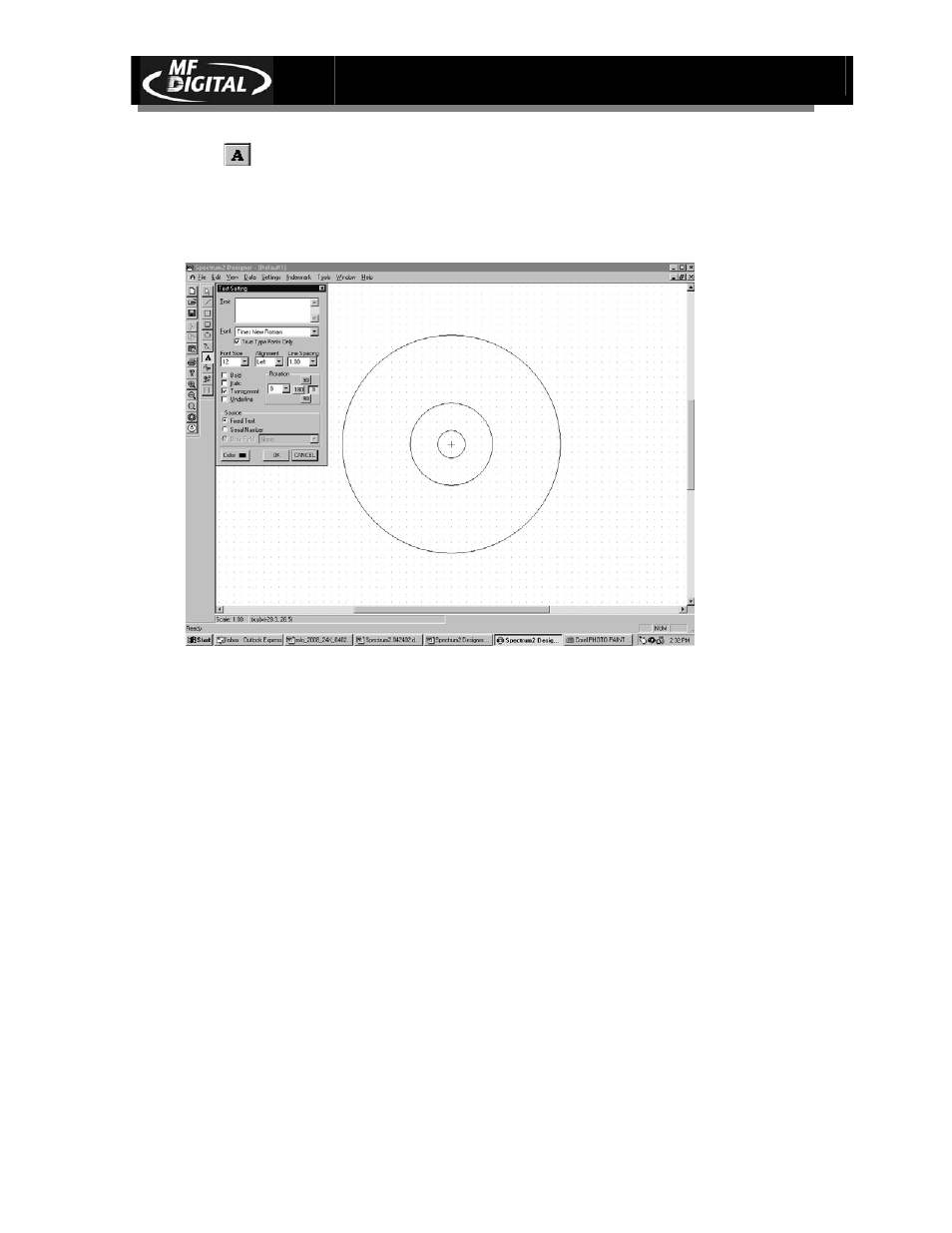
Spectrum2 Designer User’s Guide
Document Revision: 092903
22
Select from the toolbar or Text from the Tools menu.
Click the cursor in the location you want the serial number to appear on the label.
The Standard Text dialogue box appears.
Select Serial Number from the Source box.
Make any format changes as you would with standard text.
Click OK.
See also other documents in the category MF Digital Printers:
- PicoJet 6000 CD/DVD (36 pages)
- Teaс P-55 (58 pages)
- PicoJet SureThing Setup Guide (12 pages)
- PicoJet Driver Installation Guide (5 pages)
- PicoJet Mask Setting Guide (4 pages)
- PicoJet Offset Guide (3 pages)
- Prism Plus CD Designer Setup Guide (12 pages)
- Prism Plus SureThing Setup Guide (12 pages)
- Teaс P55 SureThing Setup Guide (20 pages)
- PicoJet Test PRN File (2 pages)
- Windows 7 - Drive Alignment Guide (7 pages)
- Windows XP - Setting Up A Hyperterminal Connection (3 pages)
- Windows XP - MF Digital Alignment Commands (1 page)
- Spectrum 2 Thermal (77 pages)
- OptiEC Inkjet Manual (34 pages)
- OptiEC Inkjet QuickStart (4 pages)
- OptiEC Pro 6 (35 pages)
- AP-1301 (33 pages)
- Spectrum 2 Thermal (Rev: 03/05/01) (73 pages)
- Spectrum Designer Software for Spectrum 2 Thermal Printer (Rev: 03/05/01) (37 pages)
- Spectrum 2 Thermal Installation Guide (11 pages)
- Prism Plus Thermal (14 pages)
- Signature IV Inkjet (11 pages)
- Signature Pro Inkjet (11 pages)
- OptiEC (10 pages)
- OptiEC Pro (13 pages)
- OptiEC Test PRN File (2 pages)
- OptiEC Pro Test PRN File (2 pages)
- Signature IV Test PRN File (2 pages)
- Signature Pro Test PRN File (2 pages)
- Spectrum 2 Test PRN File (2 pages)
