Editing standard and circular text, Moving standard text – MF Digital Spectrum 2 Designer User Manual
Page 20
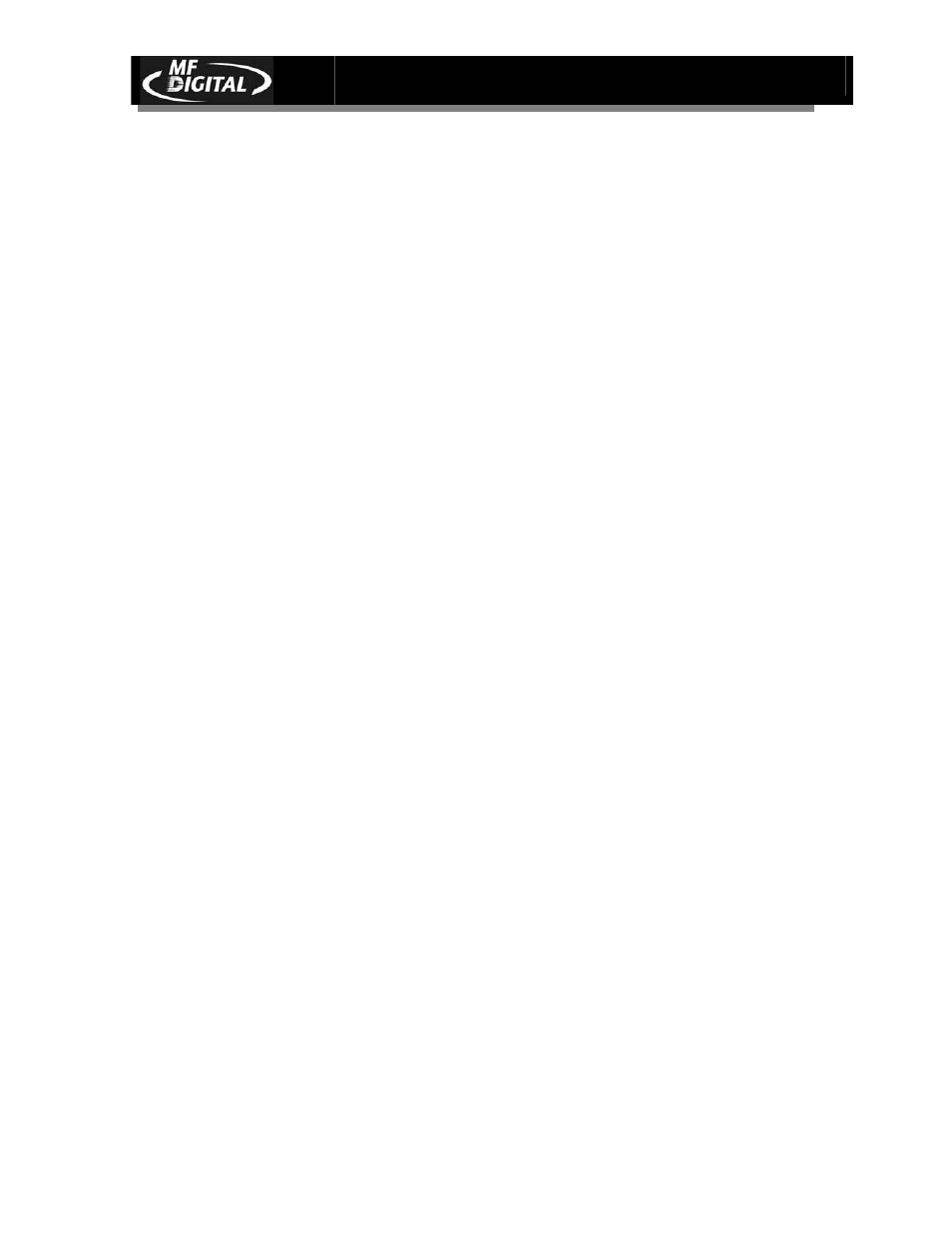
Spectrum2 Designer User’s Guide
Document Revision: 092903
19
Editing Standard and Circular Text
Tools for editing text on your label design are the same for standard and circular
text except for the Move command. Editing tools are found in the toolbar and
menu bar, and you can return to the Text dialogue boxes at any time by double
clicking on the block of text, or by using the right click on your mouse. The
shortcut menu contains several commonly used editing tools including quick
access to the text dialogue box as well as the ability to cut, paste, delete, and
move text objects.
Moving Standard Text
Select the text object you wish to move by right clicking the mouse.
Choose Move from the shortcut menu.
You can now move the text freely around the label.
When you are finished moving the text, press the left mouse key and the text will
become stationary again.
Another Option: You can move text using just the mouse, but the mouse button
must be depressed during the operation.
b Place the mouse pointer on the piece of text until the four-directional arrow
appears.
b Click the mouse. The text object is mobile as long as the button is depressed.
b Release the mouse button when you are done moving the object.
