Designing a label – MF Digital Spectrum 2 Designer User Manual
Page 15
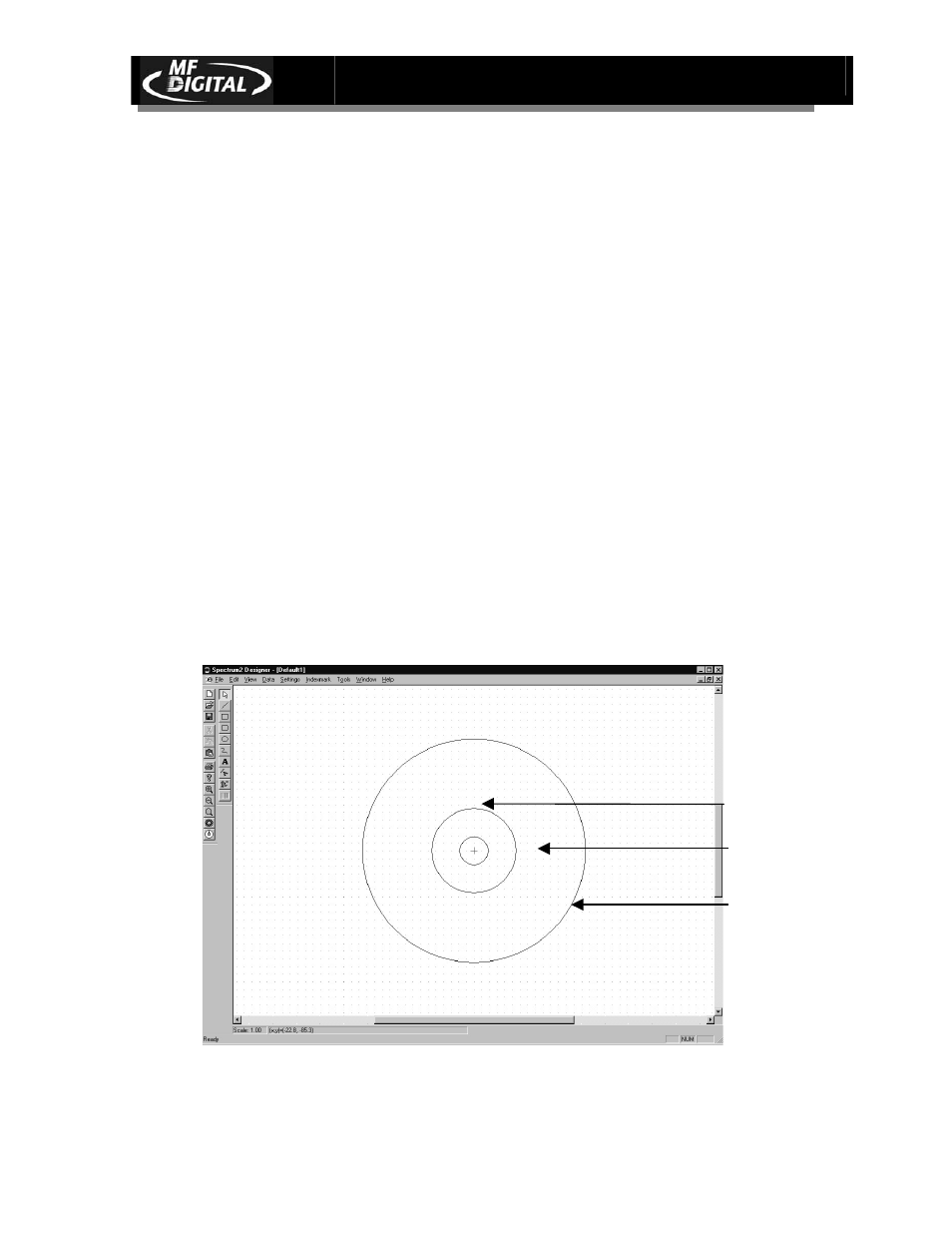
Spectrum2 Designer User’s Guide
Document Revision: 092903
14
Designing a Label
When you open a label, the template appears in the center of the display window.
Only objects entered on the template will appear on printed versions of the label,
but text and graphics can be entered anywhere in the display window. This gives
you extra workspace.
Defining Label Size
b Select the appropriate type of media from the Settings / CD Template menu.
b Enter a new radius if your CDs are not standard size.
The printer will print CDs of minimum size 7.5 mm inner radius and 50 mm outer
radius. If you select a radius smaller than that, you will be prompted to select one
within the printable region. You can change the default setting to a customized
size by clicking the default box. The modified size will automatically be saved
for the label you are working on when you save. New labels will go back to
standard size for the next file if the default box is not checked.
Inner border of printable
region
Center of printable region
Outer border of printable
region
