MF Digital Spectrum 2 Designer User Manual
Page 19
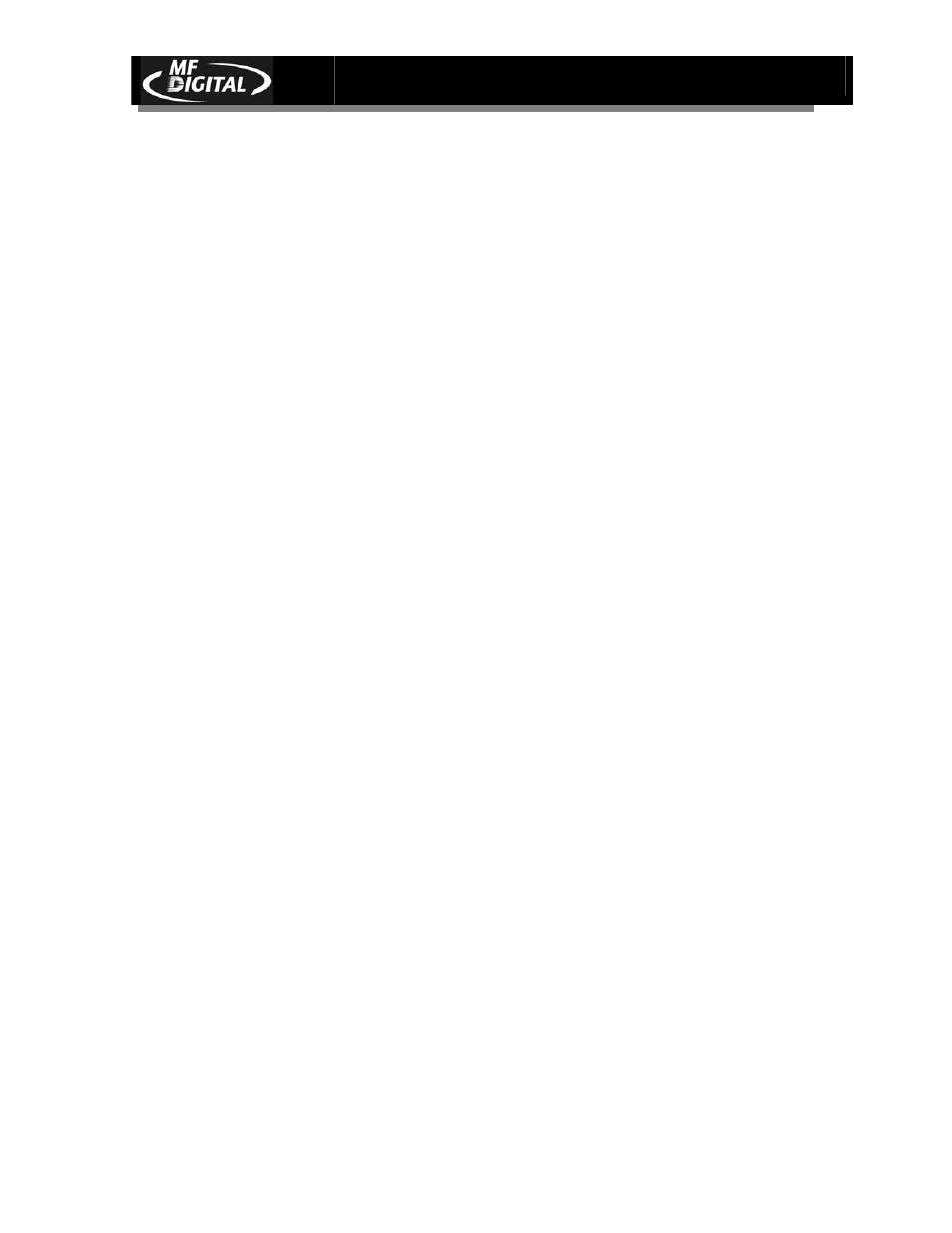
Spectrum2 Designer User’s Guide
Document Revision: 092903
18
Enter text in the box entitled Text at the top of the dialogue box. The text will appear
on the screen as it is entered.
Font type is chosen by clicking the arrow to the right of the Font box and selecting
and clicking a choice. The font selection is composed of all fonts installed on your
system.
Font size can be modified using the arrow at the right side of the Font Size box.
Radius controls the number of millimeters from the center of the disk that text is
placed. Text moves in an even arc around the disk according to the selected distance
of the radius. Keep in mind that the printable region of the disk is between 58 and
22mm from the inner edge of the disk. If a radius greater than 58 mm or less than 22
mm is selected, the text entered will not appear on the printed label.
Font style is changed by clicking the box to the left of the choice.
b The bold and italics options may be used singly or in combination.
b The transparent option is valuable when using a background color or design
because it removes the white box that otherwise surrounds text objects.
b You also have a clockwise option that modifies the direction of the text. Regular
text moves counterclockwise and faces the outside of the disk template. When the
clockwise option is activated, text is entered leftward from the origin, and faces
the inside of the disk.
Reference Angle gauges the exact angle on the template you are working on. You
can change the reference angle by clicking on the arrow to the right of the reference
angle reading, and selecting an angle. The program will allow you to chose any
whole number degree between –180° and 180°. Additional choices to the right of the
reading allow you to reset the reference angle to 0°, -90°, 180°, or 90° instantly.
The reference angle is helpful for making objects on the label symmetrical.
Center refers to the alignment of entered text in relation to the reference angle. The
default is set on left alignment and text will move leftward from the reference angle
unless the C or R is clicked under the Center box. When C is chosen, the text is
centered on the reference angle. When R is chosen, text is aligned on the right, and
the text moves rightward from the reference angle as it is entered.
Color is added the same way as it is with standard text. Click on Color at the
bottom of the Circular Text dialogue box. An array of basic and color options
appear, and you may also define a custom color by selecting Custom Color.
