6 permanently saving printer settings – Citizen Systems Citizen CLP 8301 CLP-8301 User Manual
Page 49
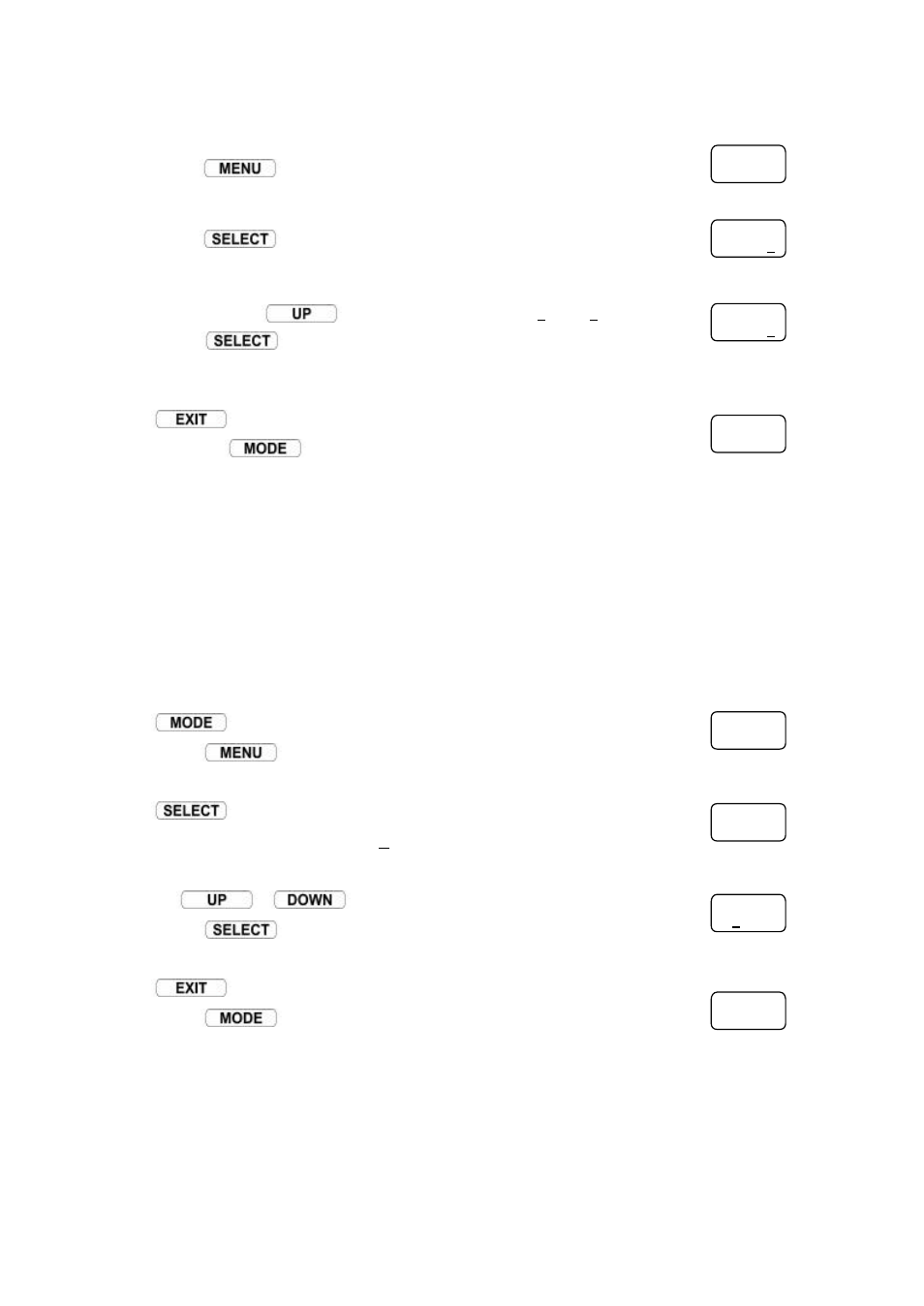
Chapter 5 Power ON and Using the Control Panel
−
38
−
Select the Print Darkness Menu Item.
•
Press
twice to bring up the Print Darkness function.
Show the Print Darkness current value.
•
Press
to bring up the current Print Darkness value.
Change the setting to
″
15
″
•
Press and hold
to increase the Value from
″
10
″
to
″
15
″
•
Press
to save the new value and printer returns to the
Menu Item.
When
is pressed, the display goes back to ‘
∗
Page Setup.’
•
Press the
key to return the printer to Ready Mode.
5.6
Permanently Saving Printer Settings
The menu and configuration settings will be lost when the power is switched off. However, to
save them when the printer is switched off, you must use the ‘Save Settings’ function.
Press
to ensure you are in Menu Mode.
•
Press
to select the ‘
∗
Save Settings’ Group Menu.
Press
to enter the Save Settings Menu.
•
The display will show ‘Save Yes/No.’
Press the
or
key to move the cursor under the ‘Yes.’
•
Press
to save settings to the printer’s memory.
Press
once the settings have been saved.
•
Press
to return to Ready Mode.
