Juniper Systems TK6000 Cell Modem User Manual
Page 13
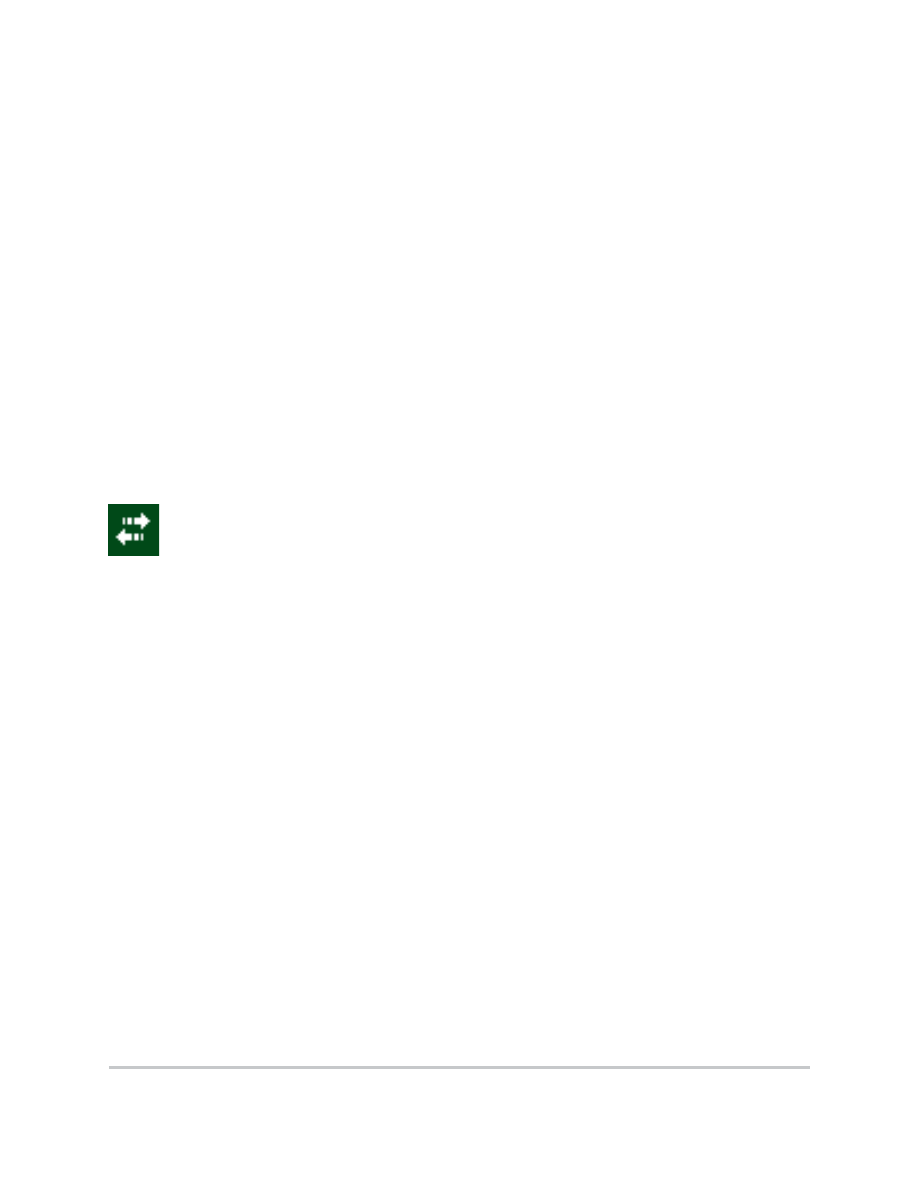
Cell Modem Expansion Pack
1
1) If the application automatically establishes an internet
connection (Internet Explorer is one example of an
application that automatically establishes an internet
connection, consult with your application supplier to
determine the capabilities of the application), simply run
the application and attempt to access the internet.
2) Go to the connections menu (tap Start > Settings >
Connections or tap the No Internet Connection icon >
Settings). Tap Manage Existing Connections, tap and hold
Modem connection until the menu is displayed. Select
Connect.
Internet Connection icon—This icon is displayed
when an internet connection is present.
Signal Strength icon—This icon is displayed when an
internet connection has been established using the cell
modem expansion pack. It contains either the letter E or G
and 0 to 4 bars. The E indicates EDGE and the G indicates
GPRS. The quality of the cell modem signal and the data
transmission speed is dependent on the number of signal
strength bars displayed.
0–1 bar: signal strength is weak and the data transmission
speed with be slow.
2–4 bars: signal strength is strong and transmission speed
will be faster.
If no bars are displayed, the cell modem can still maintain
an internet connection, but may not be able to transmit
