Use gps manager with bluetooth gps receivers – Juniper Systems Socket Bluetooth Card User Manual
Page 2
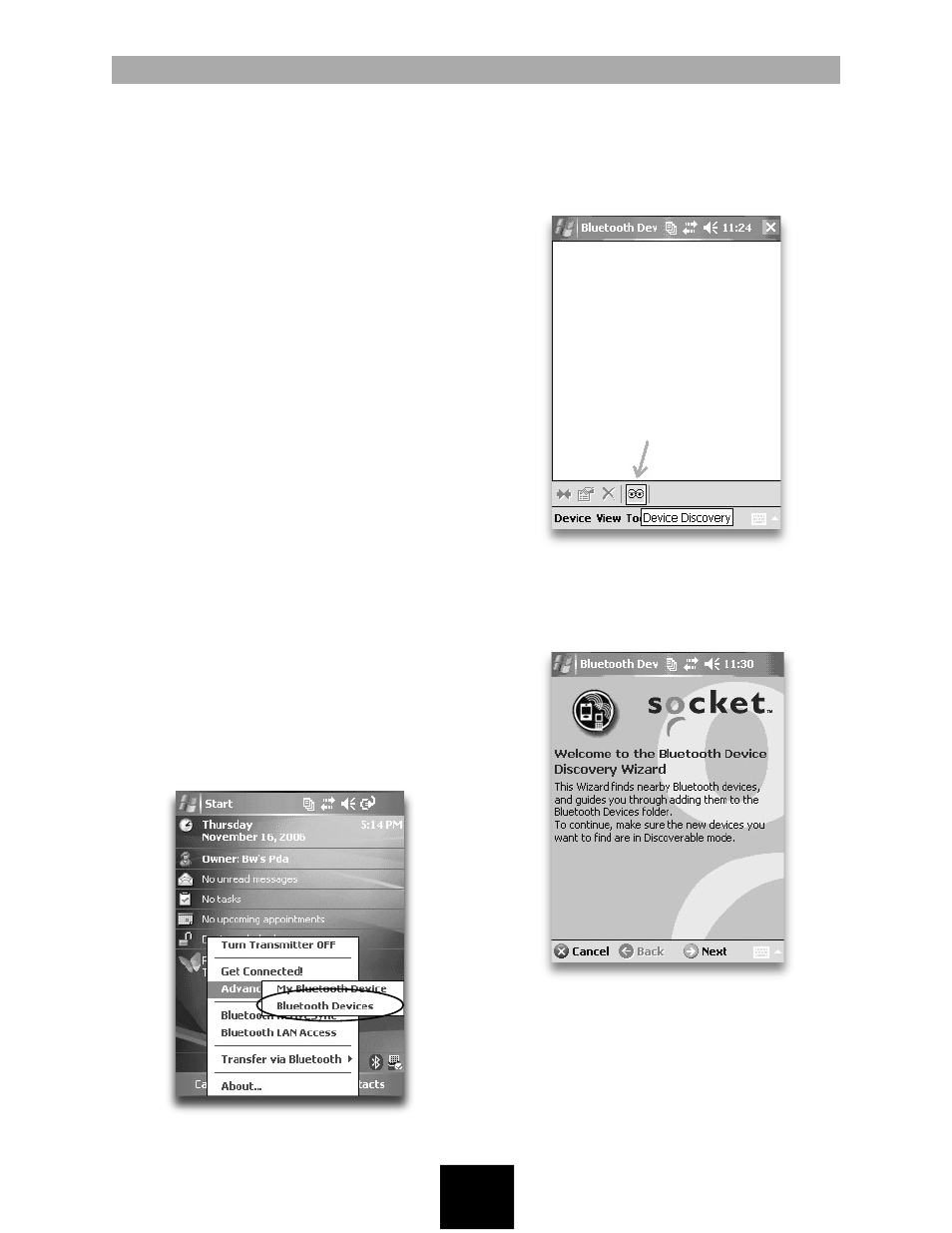
Use GPS Manager with
Bluetooth GPS Receivers
If you are connecting to a GPS receiver that
uses Bluetooth technology with NMEA protocol,
we recommend using the GPS Manager
utility in Windows Mobile 5.0 to manage
your Bluetooth connection. GPS Manager
automatically ends the GPS connection when
the Field PC is suspended (turned off) and
re-establishes the GPS connection when the
device is resumed (turned on).
Note: GPS Manager only works with GPS
receivers outputting NMEA protocol GPS data.
Other GPS protocols, such as TSIP and SiRF,
must be managed by specific GPS applications.
Before you can use the GPS manager, you need
to discover your device and figure out COM port
assignments, as outlined below. These steps are
also outlined in Socket Communications’ user’s
guide.
Part 1: Discover your device
1. Make sure the Bluetooth device is turned on.
2. On the Today Screen on the Field PC, tap
on the Bluetooth logo icon > Advanced
Features > Bluetooth Devices, as shown
below.
3. Tap on the Device Discovery icon (the
eyeballs), as shown in the image below. Or
tap on the Tools menu, and then Device
Discovery.
4. Make sure the Bluetooth devices are still
on, and then complete each step of the
Bluetooth Device Discovery Wizard, shown in
the image below.
Part 2: View COM port assignments
1. On the Today screen of the Field PC, tap
on the Bluetooth logo icon > Advanced
Features > My Bluetooth Device, as shown in
the next image.
