Windows mobile gps manager – Juniper Systems AMXU GPS Expansion Pod User Manual
Page 7
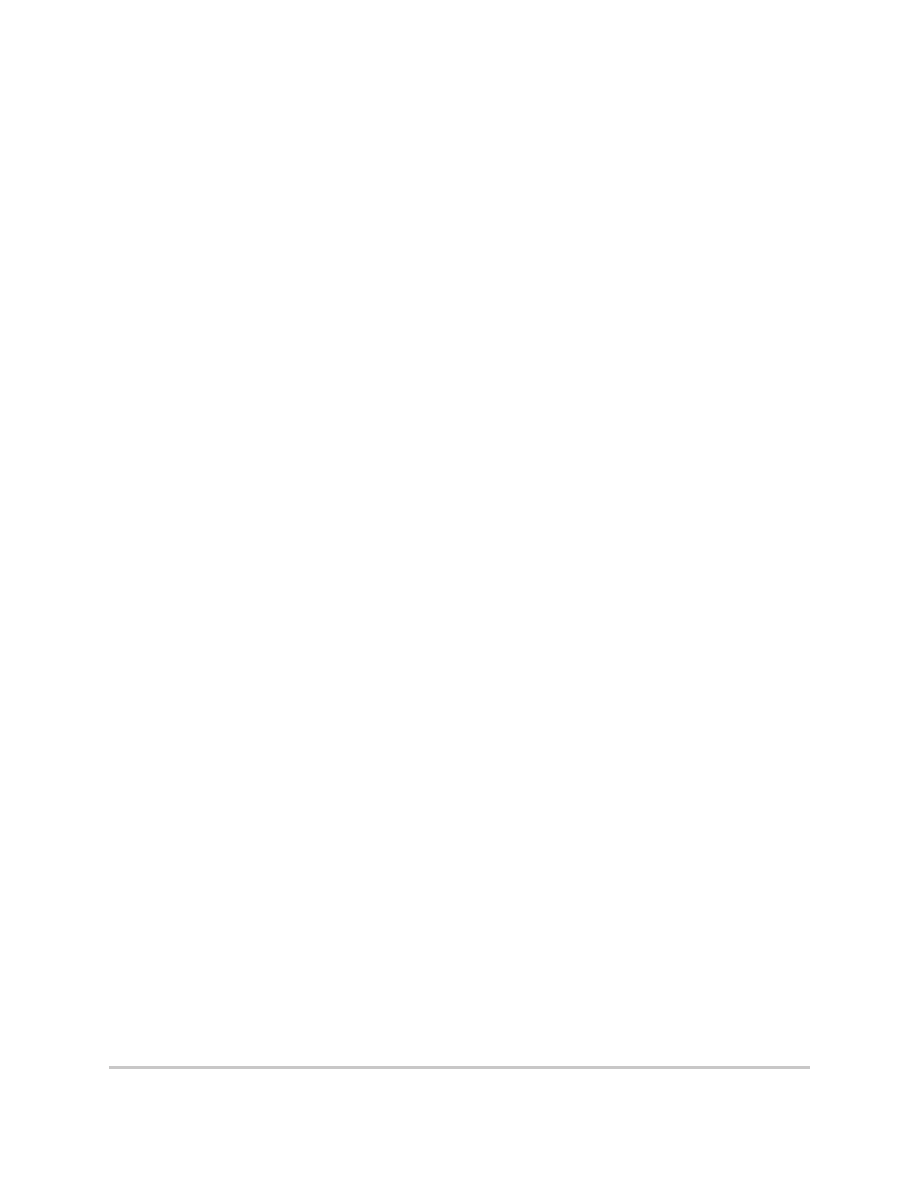
Field PC AMXU GPS Expansion Pod
7
immediately available when the Field PC resumes power,
providing an instant position fix. This could be useful if
you need a position fix in obstructed areas such as under
heavy tree canopy. The GPS receiver requires a stronger
signal from the satellites to obtain a position fix at startup
than it does when it needs to maintain a fix.
Note: The “GPS always on” setting uses more battery power.
Windows Mobile GPS Manager
The GPS Manager is pre-configured to allow the receiver
to provide NMEA messages to multiple GPS applications
running on the Field PC.
Default settings:
COM2: GPS software port used by your GPS
program(s).
COM3: GPS hardware port the GPS receiver is
physically connected to. This port is where the GPS
Manager receives NMEA data from the receiver.
Baud Rate: It doesn’t matter what you set this to.
“Manage GPS automatically” is selected.
To use the Windows Mobile GPS Manager, go to the Start
Menu on the Field PC then to Settings > System > External
GPS and click on the icon. The GPS control panel opens.
Note: Before you change GPS configuration settings, exit all
GPS application software.
