Av3 digital high-definition inputs, Connecting to av3, Setting the av3 colour space – Philips 43PP7445 User Manual
Page 23
Attention! The text in this document has been recognized automatically. To view the original document, you can use the "Original mode".
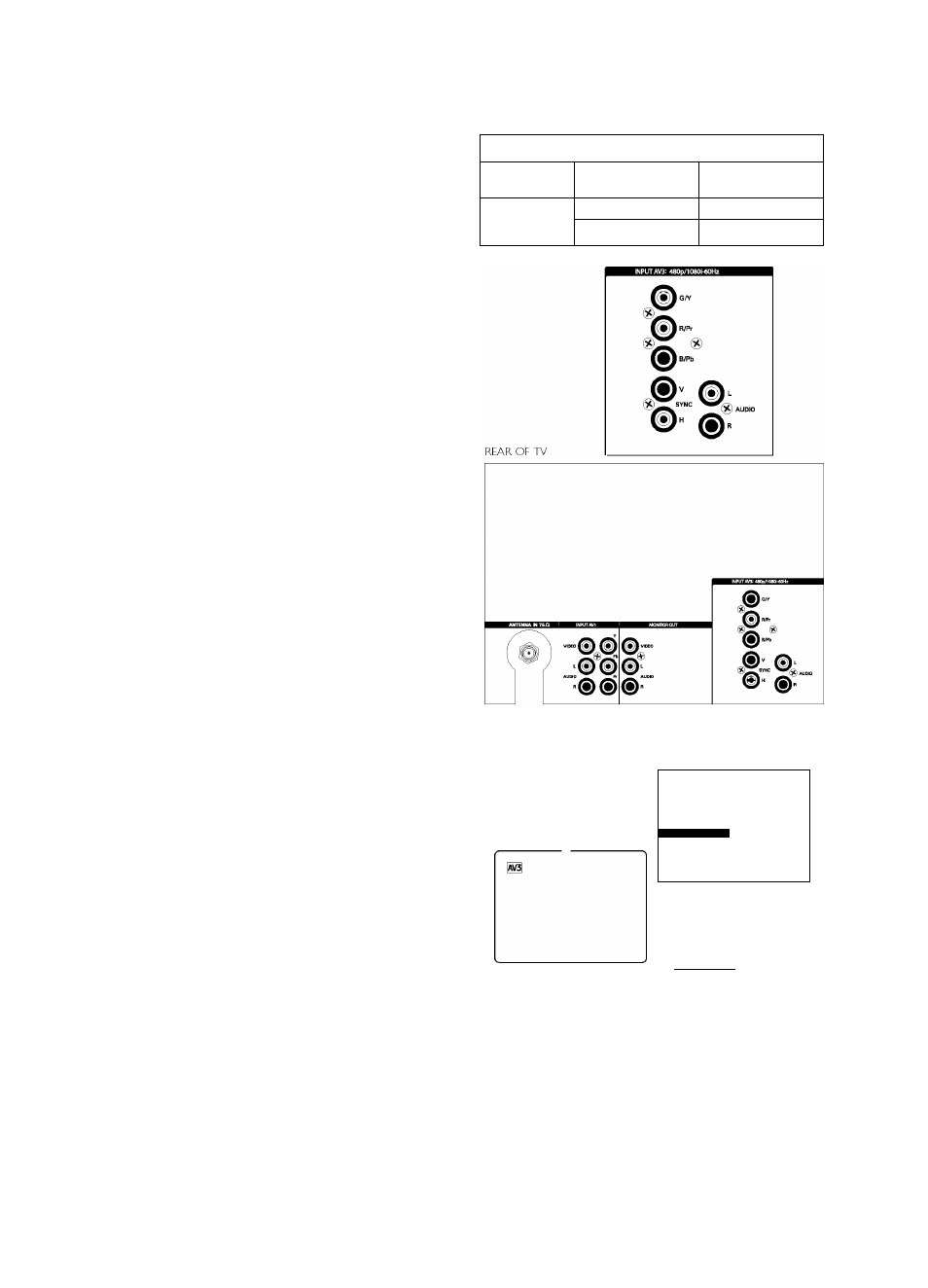
AV3 Digital High-definition Inputs
When you have digital equipment with 1080i on480p signal
output (60Hz), connect It to the AV3 Inputs on your TV.
Examples of such equipment are digital set-top boxes and
progressive-scan DVD players.
Connecting to AV3
Connect digital equipment with component video output (usually
labeled Y-Pb-Pr) or with RGB output (phono-type connectors) to
the AV3 Inputs for video and audio left and right. Also connect to
the H and V SYNC Inputs on the TV If required for your digital
equipment.
Note: The AV3 sockets are compatible with some digital equipment
having RGB outputs with “sync on green" or RGB with “separate H
and V sync." Output standards for digital equipment, however, may
vary by manufacturer. No industry standards have been established
for HD television RGB signal systems, timing, synchronization, and
signal strengths. If the digital equipment you want to connect to your
TV offers both component video and RGB outputs, component video
is the suggested connection to use. See the handbook for the digital
equipment.
Notes regarding connecting to AV3:
♦ For connections to AV3, be sure the TV's colour-space setting
matches the output (Y-Pb-Pr or RGB) of the digital equipment
you have connected to the AV3 Inputs.
♦ See the handbook for the hlgh-definltlon equipment.
♦ If you notice scrolling images, wrong colours or no colour, no picture
or even combinations of these on your screen, check to see if the
connections have been done properly.
Setting the AV3 Colour Space
The term colour space refers to how colours are defined and
appear on your TV. When making connections to the AV3
socket, you will need to be sure the TV's colour space Is set to
match the output of the peripheral you have connected.
O Press the AV key on the remote control as many times as
necessary to select the hlgh-definltlon Input you desire, AV3.
0 Press the MENU key to display the menu.
© Select INSTALL with the cursor down.
O Press the cursor right to enter the INSTALL menu.
0 Cursor down until the hlgh-definltlon Input (AV3) Is selected.
O The current colour-space setting appears to the right of AV3.
To change the setting, cursor left or right.
O Press the OSD key to switch the menu off
High-definition Inputs - Video Synchronizing Reference
Input
Video Description
Accepts Video Sync
according to:
AV3
480p (60Hz)
EIA/CEA-770.2-C
1080Ì (60Hz)
EIA/CEA-770.3-C
• PICTURE
LANGUAGE
• SOUND
AUTO STORE
• FEATURES
MANUAL STORE
■ t^INSTALL
I
SORT
CHANNEL EDIT
INSTALL
s AUTO STORE
• MANUAL STORE
• SORT
« CHANNEL EDIT
- O R -
23
43.50PP7445_DFU_Eng_69.indd 23
2005-01-20 10:10:04 AM
