Selecting the screen format, Switching blue mute on, Switching active control™ on – Philips 43PP7445 User Manual
Page 17: For avi and av2 sources, For av3 1080i source, For av3 480p source
Attention! The text in this document has been recognized automatically. To view the original document, you can use the "Original mode".
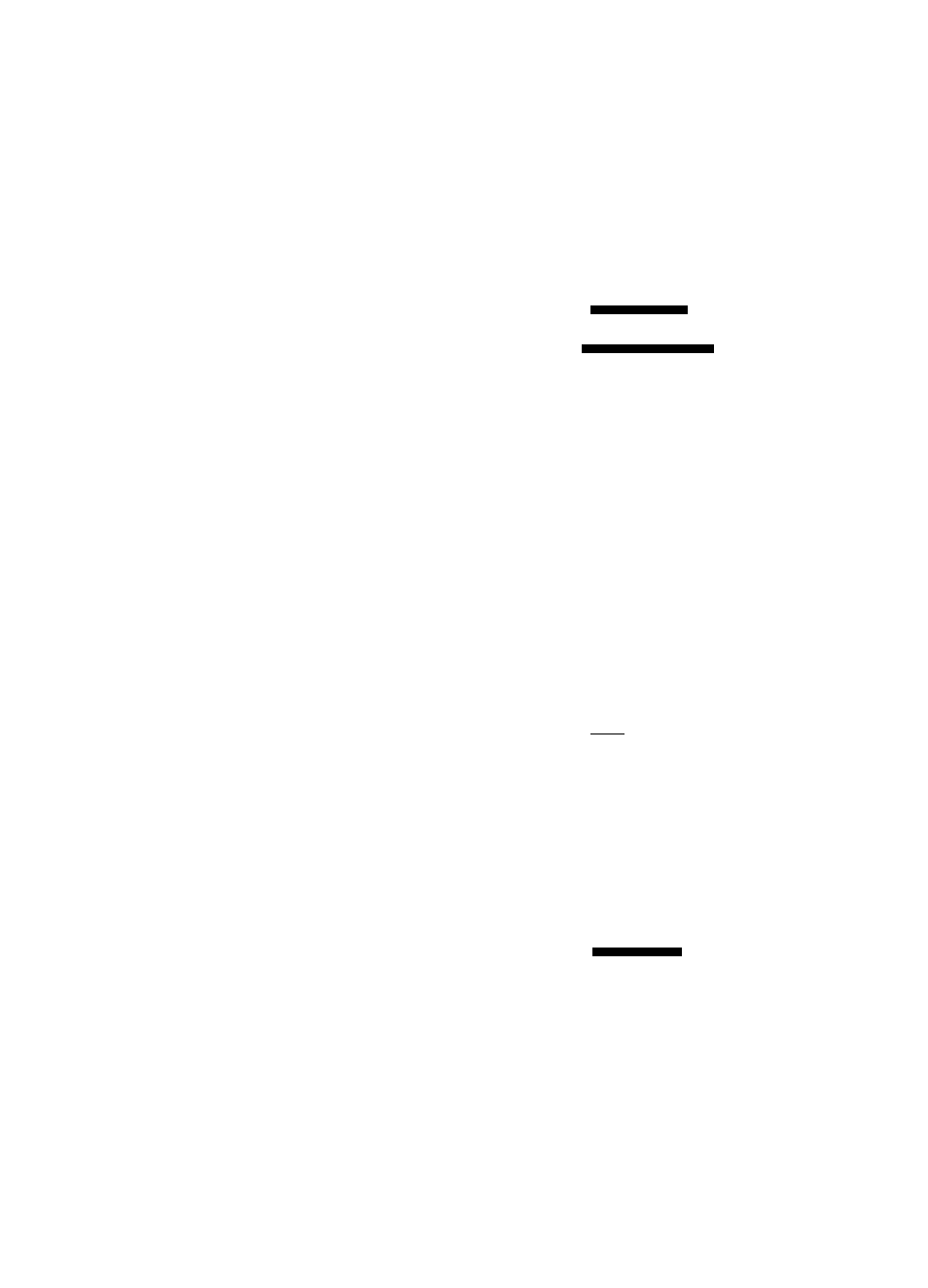
Selecting the Screen Format
The TV's Screen Format options allow you flexibility In viewing
video sources. Select a screen format using the cursor up/down
keys or the onscreen menu. To use the onscreen menu:
O Select FORMAT in the FEATURES menu.
O Press the cursor right repeatedly to cycle through the different
screen formats and select your desired format. The options
vary by Input source (see specifics to the right):
♦ 4:3 format displays the 4:3 picture using the full surface of
the screen.
♦ AUTO format make the picture fill the screen as much as
possible.
♦ EXPAND 4:3 format expands movie Images recorded In the
letterbox format. The black bars at the top and bottom of
the screen are expanded, thus filling the entire TV screen.
♦ COMPRESS 16:9 allows you to show widescreen, hlgh-
definltlon video sources as they were Intended for a more
natural picture. Black bars are displayed at the top and
bottom of the screen.
Switching Blue Mute on
The Blue Mute feature Indicates to you the absence of signal In
the transmission when BLUE MUTE Is activated.
O Select BLUE MUTE in the FEATURES menu.
O Press the cursor right to select ON to activate the blue mute
feature.
o Press the OSD key to switch the menu off.
Switching Active Control™ on
Turn Active Control™ on using the remote control ACTIVE
CTRL key or the onscreen menu. To use the onscreen menu:
O Select ACTIVE CTRL in the FEATURES menu.
O Press the cursor right to select ON to activate automatic
control of Sharpness and Noise Reduction.
o Press the OSD key to switch the menu off.
Note; Should your remote control be lost or broken, you can still
change some of the basic picture and sound settings with the keys on
the front of the TV. See page 5.
For AVI and AV2 Sources:
• TIMER
• CHILD LOCK
• BLUE MUTE
• ACTIVE CTRL
OR
FORMAT
AUTO
OR
<< FORMAT
EXPAND 4:3
For AV3 1080i Source:
OR
For AV3 480p Source:
No picture format options are available through
the TV. Control the screen format at the source
(DVD player or digital set-top box).
• TIMER
• CHILD LOCK
• FORMAT
• ACTIVE CTRL
OR
s CHILD LOCK
• FORMAT
• BLUE MUTE
ACTIVE CTRL «ON
OR
17
43.50PP7445_DFU_Eng_69.indd 17
2005-01-20 10:10:02 AM
