IC Realtime Max Series: 4/8/16 Channel D1 1.5U Standalone DVR User Manual
Page 49
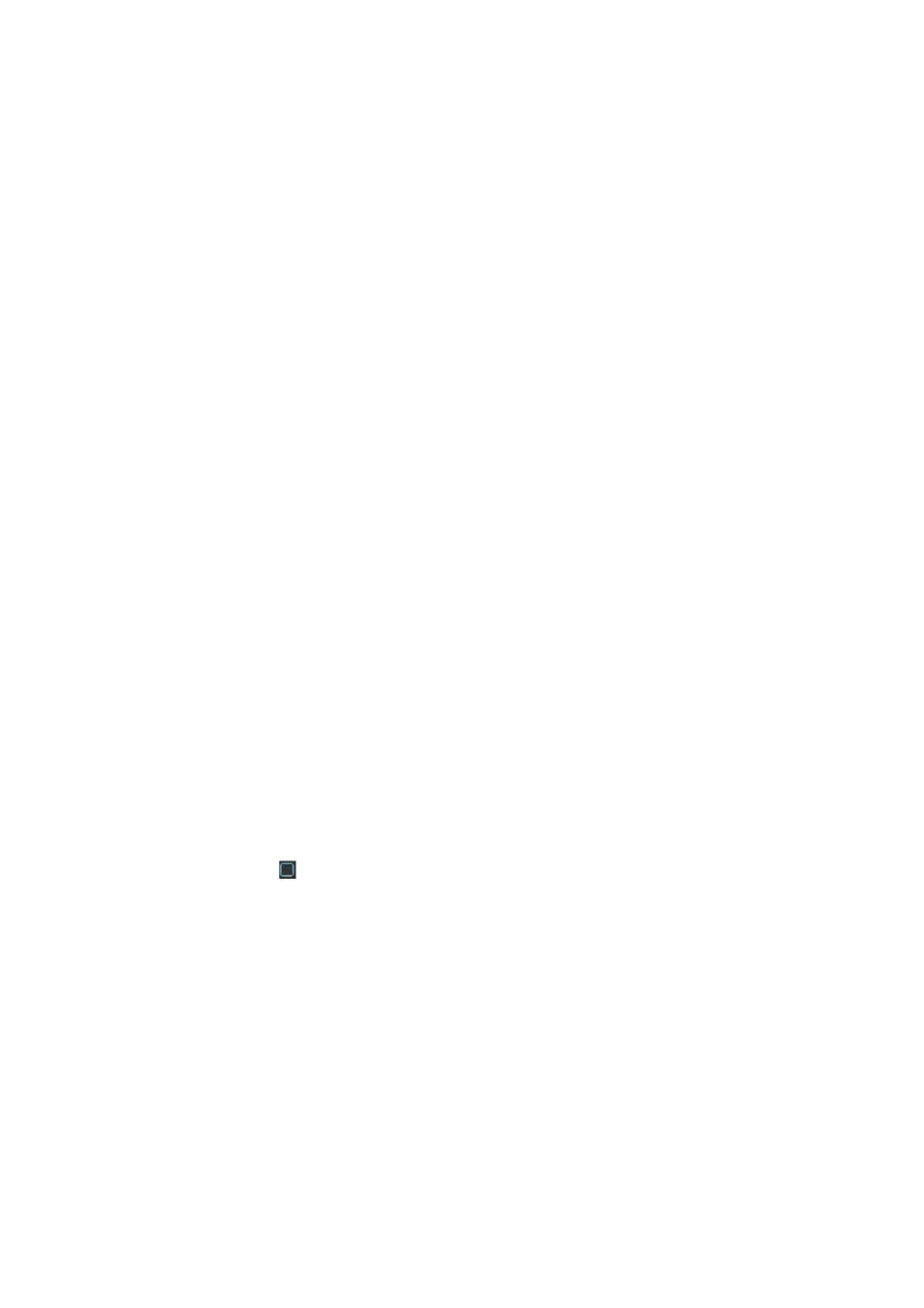
39
Monday to Friday as the working day and Saturday and Sunday as non-business day. Click
Save button to go back to previous interface.
z
Anti-dither: System only memorizes one event during the anti-dither period. The value
ranges from 5s to 600s.
z
Alarm output: when an alarm occurs, system enables peripheral alarm devices.
z
Latch: when motion detection complete, system auto delays detecting for a specified time.
The value ranges from 1-300(Unit: second)
z
Show message: System can pop up a message to alarm you in the local host screen if you
enabled this function.
z
Alarm upload: System can upload the alarm signal to the network (including alarm centre)
if you enabled current function.
z
Send email: System can send out email to alert you when alarm occurs.
z
Record channel: System auto activates motion detection channel(s) to record once an alarm
occurs. Please make sure you have set MD record in Schedule interface(Main Menu-
>Setting->Schedule) and schedule record in manual record interface(Main Menu-
>Advanced->Manual Record)
z
PTZ activation: Here you can set PTZ movement when an alarm occurs. Such as go to
preset, tour &pattern when there is an alarm. Click “select” button, you can see an interface
is shown as in
X305H305H305H
Figure 4-27
X
.
z
Record Delay: System can delay the record for specified time after alarm ended. The value
ranges from 10s to 300s.
z
Tour: Here you can enable tour function when alarm occurs. System one-window tour.
Please go to chapter 5.3.9 Display for tour interval setup.
z
Snapshot: You can enable this function to snapshoot image when an motion detect alarm
occurs.
z
Buzzer: Highlight the icon to enable this function. The buzzer beeps when alarm occurs.
z
Test: Click it to test current motion detect setup (do not need to save). Click Select button
after Region, you can set motion detect area. The default setup is whole region. The blue
zones are the selected area. Please set sensitivity and click Test button, you can see system
only display motion detect status of the blue area. The red flashing area is current motion
detect. See Figure 4-31.
Please highlight icon
to select the corresponding function. After all the setups please click
Save button, system goes back to the previous menu.
Note:
In motion detection mode, you can not use copy/paste to set channel setup since the video in
each channel may not be the same.
In Figure 4-26, you can left click mouse and then drag it to set a region for motion detection.
Click Fn to switch between arm/withdraw motion detection. After setting, click enter button to exit.
