Changing the tone of an image (my colors), Take sepia toned or black and white pictures, Changing the tone of an image – Canon A2000 IS User Manual
Page 75: My colors), P. 75), My colors, Custom color, Select a my colors setting, Select a menu item
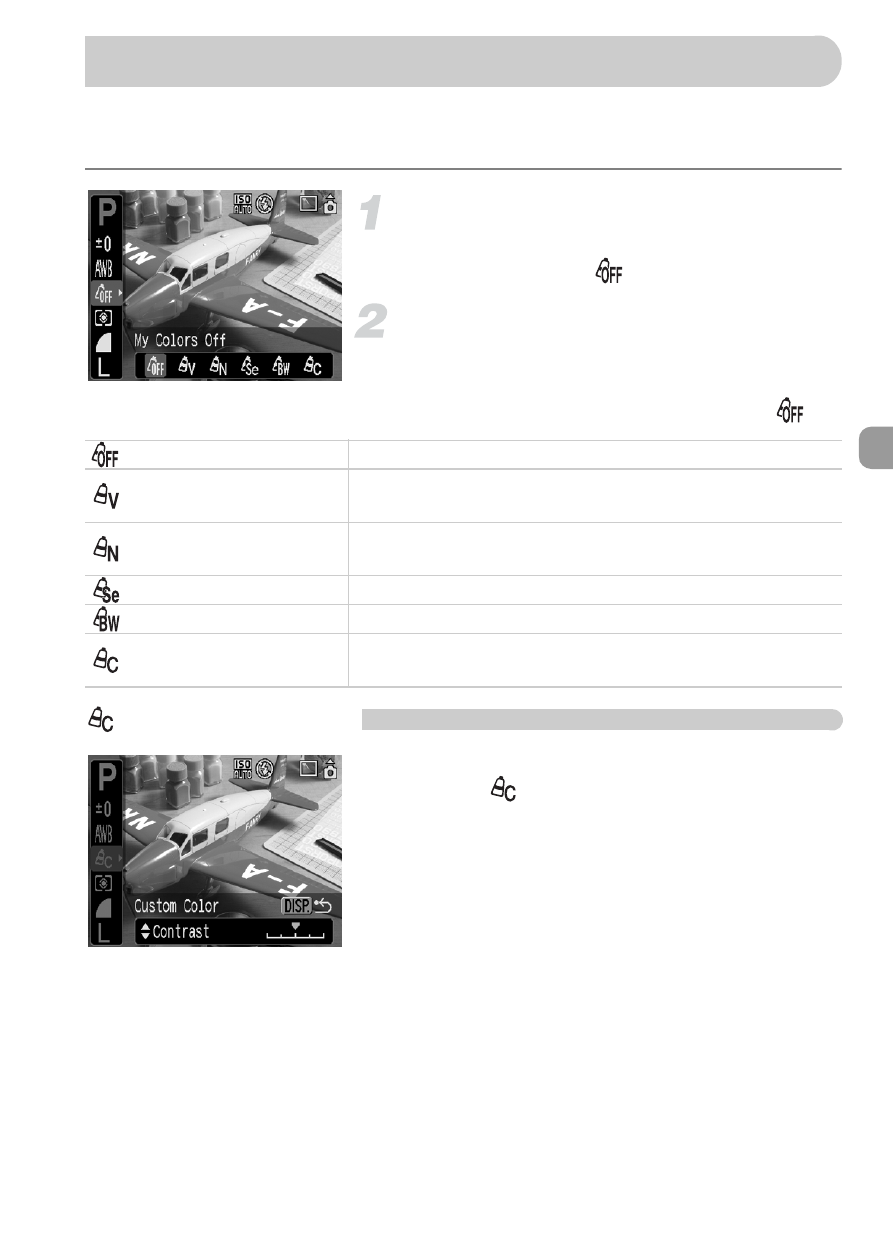
75
You can change the tone of an image such as sepia or black and white when
shooting.
Select a My Colors setting.
●
Press the
m button, then use the op
buttons to select
.
Select a menu item.
●
Press the
qr buttons to select a menu
item, then press the
m button.
●
After shooting, return the setting to
.
Custom Color
●
Follow the Step 2 described above and
select
, then press the
⁄ button.
●
Press the
op buttons to select an item,
then use the
qr buttons to choose a
value, then press the
m button.
●
The more to the right, the value gets
stronger/deeper, the more to the left, the
value gets weaker/lighter.
Changing the Tone of an Image (My Colors)
My Colors Off
–
Vivid
Emphasizes the contrast and color saturation for a vivid
impression.
Neutral
Tones down the contrast and color saturation for neutral
hues.
Sepia
Sepia tones.
B/W
Black and white.
Custom Color
You can adjust image contrast, sharpness and color
saturation in 5 gradations.
