Manual correction, Add a correction frame, Set the position and size – Canon A2000 IS User Manual
Page 106
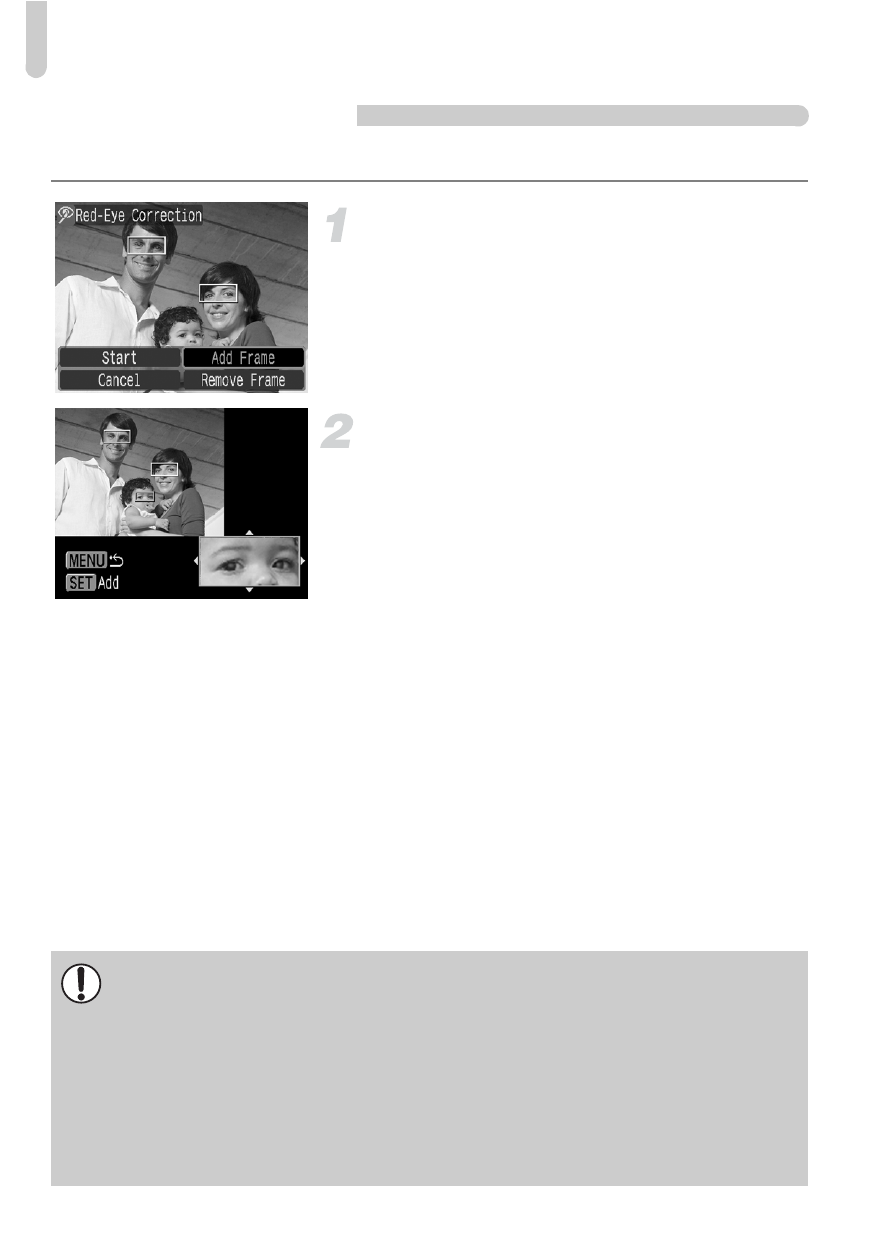
] Correcting Red-Eye Effect
106
Manual Correction
When the camera cannot automatically detect and correct red-eye, correct it manually.
Add a correction frame.
●
In Step 3 on the previous page, select
[Add Frame] and then press the
m
button.
Set the position and size.
●
Press the
opqr buttons to move the
correction frame (green) to the red-eyes,
then use the zoom lever to adjust its size
so only the red-eyes are framed.
X
The area inside the frame will appear
enlarged in the bottom right of the screen.
●
When you press the
m button, the first frame
will be set (white) and a new frame will appear.
●
When you have set the frame positions and
sizes, press the
· button, then follow
Steps 3 and 4 on the previous page.
●
You can add up to 35 correction frames.
Removing Frames
•
In Step 3 on the previous page, select [Remove Frame] and then press
the
m button.
•
Press the
qr
buttons to select a frame, then press the
m button.
•
Press the
· button, then follow Steps 3 and 4 on the previous page.
•
Some images may not be properly corrected.
•
If there is not enough free space on the memory card, red-eye cannot be
corrected.
•
If you repeat corrections on the same image, image quality may deteriorate.
•
When [Overwrite] in Step 4 on the previous page is selected, the
uncorrected image is overwritten with the corrected data, erasing the
original image.
•
Protected images cannot be overwritten.
