Transferring images to a computer, Prepare, Select a setting – Canon A2000 IS User Manual
Page 108: Transfer the images
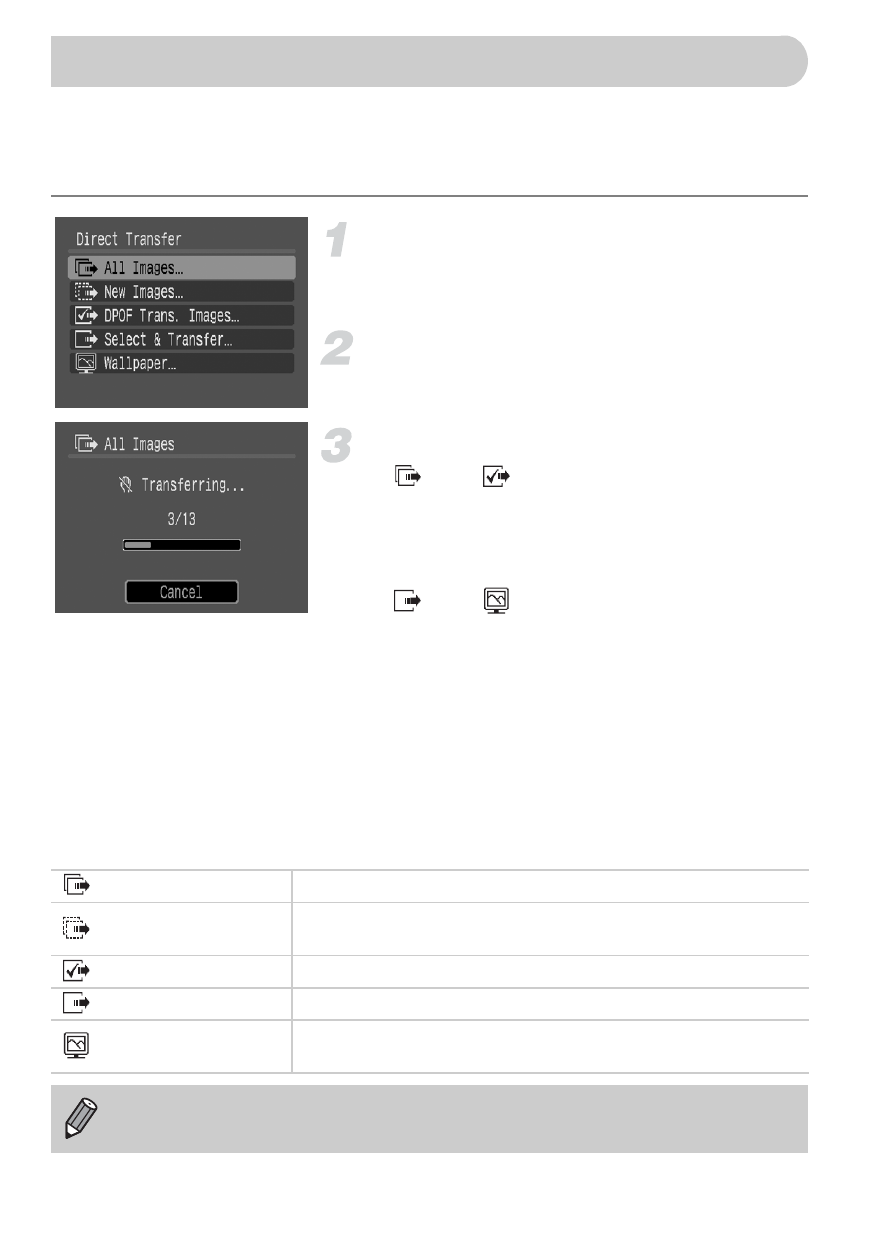
108
"Transferring Images with the Camera"
in Chapter 1 explained how to
transfer images using [New Images]. This section will explain other ways to
transfer images.
Prepare.
●
to display
Direct Transfer menu.
Select a setting.
●
Press the
op buttons to select a setting.
Transfer the images.
In
and
●
Press the
c button.
X
The camera returns to the Direct Transfer
menu once transferring is complete.
In
and
●
Press the
c button, then use the qr
buttons to select an image and press the
c button again.
X
Images matching the selected setting will
be transferred.
●
Press the
· button to return to the Direct
Transfer menu.
Direct Transfer Settings
Transferring Images to a Computer
All Images
Transfers all images from the memory card to the computer.
New Images
Transfers all new images that have not been transferred to
the computer before
.
DPOF Trans. Images Transfers all images designated for transfer at once
.
Select & Transfer
Select and transfer images one at a time.
Wallpaper
Select and transfer an image to use as your computer
desktop's background (wallpaper). (JPEG only)
To cancel while transferring, press the
m button.
