Auto rotate, P. 120), Creating a folder – Canon A2000 IS User Manual
Page 120: Creating folders by day and time, Turning off auto rotate
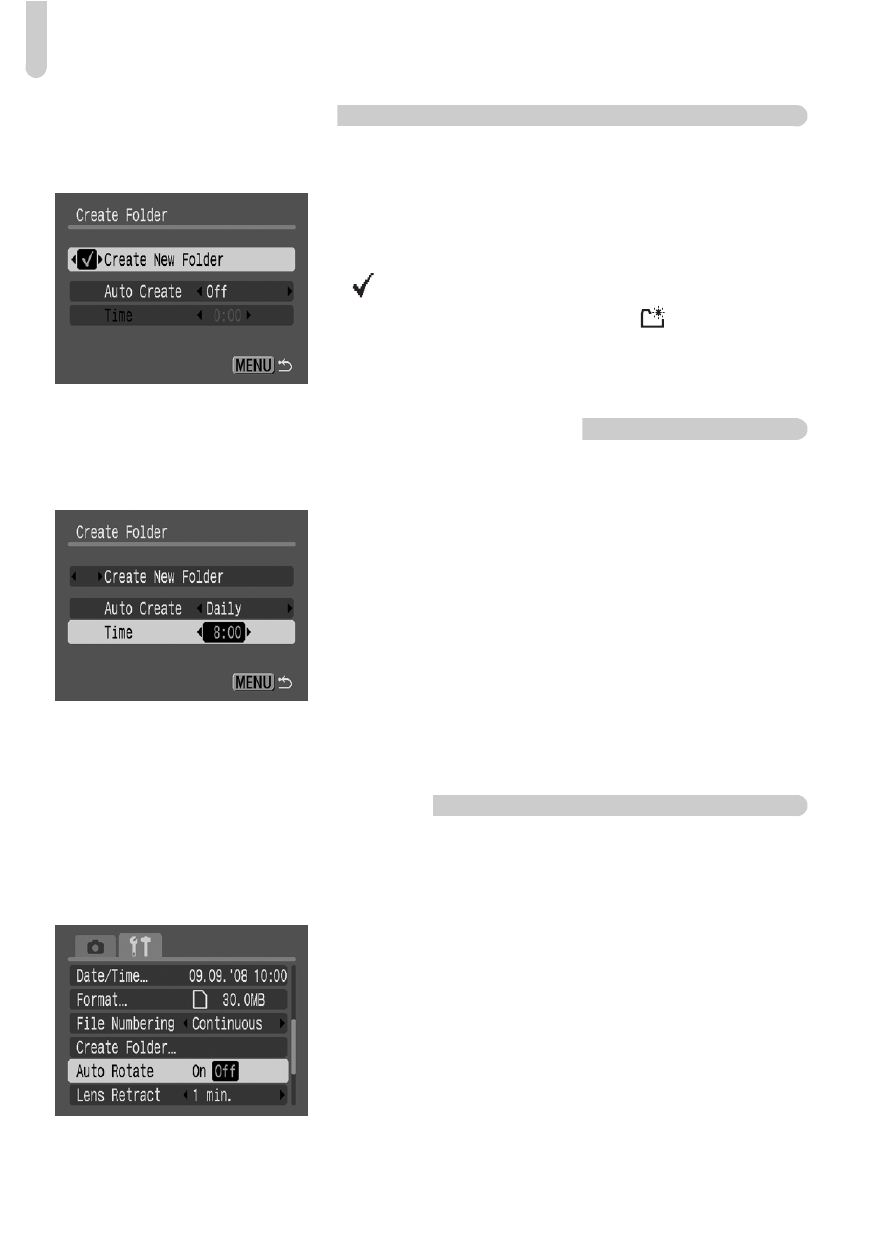
Changing Functions
120
Creating a Folder
You can create new folders to save your images to.
●
Select [Create Folder], then press the
m button.
●
Press the
op buttons to select [Create New
Folder], then press the
qr buttons to select
.
X
When in Shooting mode, the
displays.
Newly shot images are now saved to the new
folder.
Creating Folders by Day and Time
You can set a day and time for folder creation.
●
Select [Create Folder], then press the
m button.
●
Press the
op buttons to select [Auto Create],
then press the
qr buttons to select an
interval.
●
Press the
op buttons to select [Time], then
press the
qr buttons to set a time.
X
The new folder will be created on the set day
and time. Images shot after the creation date
are saved to the new folder.
Turning off Auto Rotate
When you play back images on the camera, images shot in vertical
orientation automatically rotate and display vertically. You can turn off this
function.
●
Select [Auto Rotate], then press the
qr
buttons to select [Off].
