GTCO Super L VI - Users Guide User Manual
Page 41
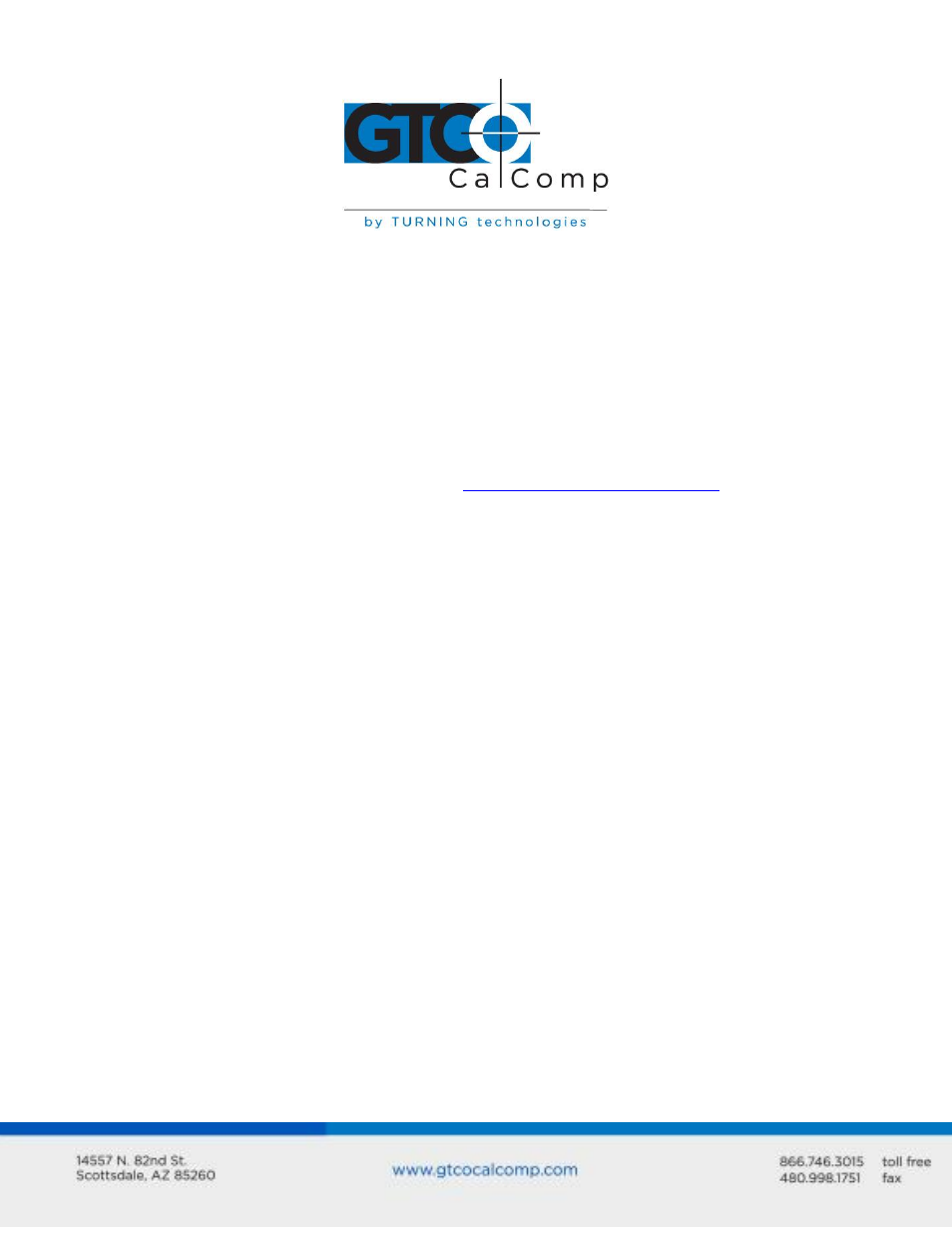
Super L VI 41
2. Read the topics below to check for a solution to your problem. Work through
the troubleshooting flowcharts on the following pages in this troubleshooting
guide. The Tablet Configuration Utilities application referenced there can be
found in Super L VI Online Help.
Record any unusual observations. Your notes will be useful if you need assistance from
GTCO CalComp by Turning Technologies.
3. If your system still doesn’t work.
Call GTCO CalComp by Turning Technologies Technical Support at 1-866-746-3015
(in the U.S. or Canada) or email us at
. Outside the
U.S. or Canada, contact your local GTCO CalComp by Turning Technologies office or
dealer. Be prepared to discuss the observations you made while troubleshooting.
Reducing Monitor Interference
If you are experiencing monitor interference with your tablet, you can reduce the
interference by changing the frequency your transducer uses. This can be done only for
transducers that support changing the frequency.
Transducers with the following FCC ID numbers support two frequencies: ECPPPP, ECPPP2,
ECPPLTP, ECPPCURSOR4, ECPPCURSOR16 and ESPPCURSORII. Transducers with FCC ID
numbers other than those listed must have their frequency changed by GTCO CalComp by
Turning Technologies.
Changing the Frequency of the Cordless Cursor
1. Place the cursor on the tablet surface.
2. Press Buttons 1 and 2 simultaneously and hold for approximately three seconds.
3. The cursor turns itself off. You will know the cursor is off when the Indicator Light
on the tablet begins blinking.
4. The cursor turns on again at the new frequency. You will know the cursor is on
when the Indicator Light glows steadily.
To return to the default frequency, repeat the above process. When you replace the cursor
batteries, the cursor is automatically reset to the default frequency.
