GTCO Super L VI - Users Guide User Manual
Page 10
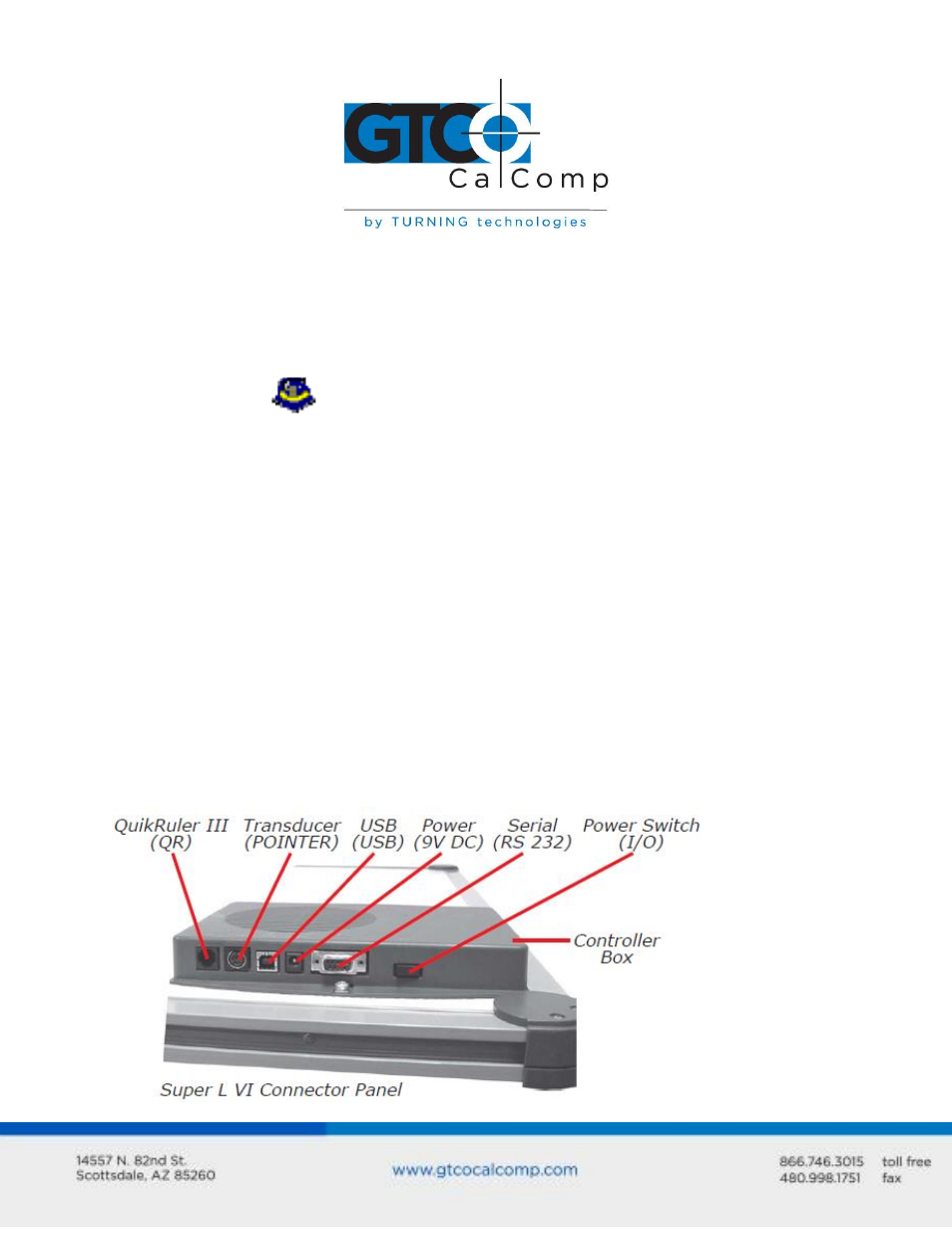
Super L VI 10
Installing the TabletWorks Driver
Insert the CD into the CD-ROM drive on your computer. The installer will autoload. If it
does not, click on the Start button on the Windows Task Bar and select Run from the
menu. Type X:\setup.exe (X represents the CD drive letter). Follow the onscreen prompts
to complete the installation.
A TabletWorks icon
will display in the System Tray on the Windows Task Bar. Right
click on the icon to display the TabletWorks Menu, which provides access to all the
TabletWorks features.
Hardware Configuration
When you use the USB interface, no hardware configuration is required. When the
optional serial interface is selected, Super L VI must be configured to send data in a format
that is compatible with the application software. Different applications have different
requirements when interacting with a digitizer. The Super L VI is designed to provide the
appropriate serial requirements for a wide variety of graphic, CAD and estimating
applications using a simple code system. The SuperSet Menu on the surface of the Super L
VI is used to enter the appropriate code for the software being used. A table in the Using
the SuperSet Menu section of this manual lists the SuperSet Codes for a wide variety of
applications.
Determine if you have not already, which communication connection you will be using –
USB or the optional serial.
