GTCO Super L VI - Users Guide User Manual
Page 36
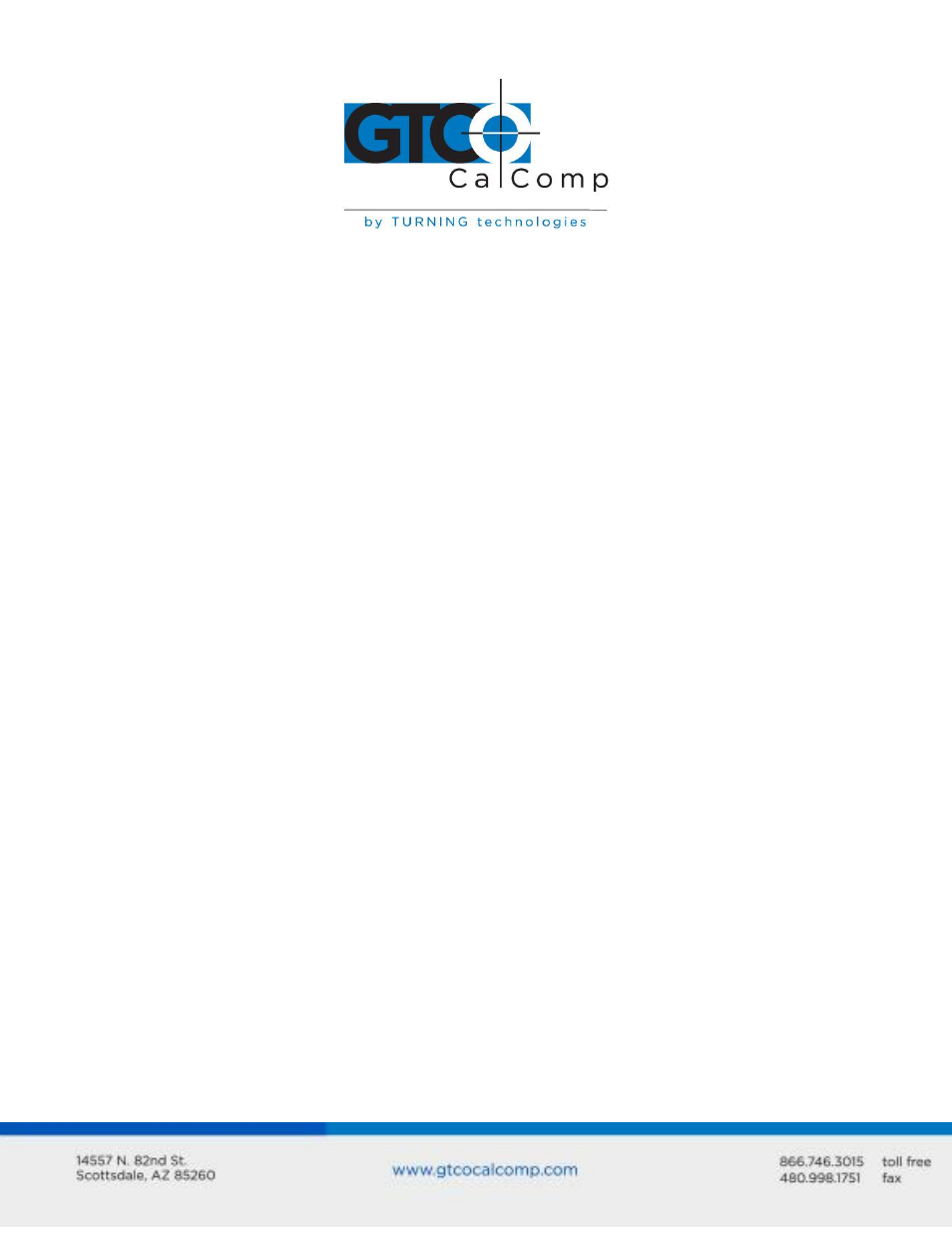
Super L VI 36
Learning the Basics
You will find that using your DrawingBoard VI tablet is as easy or easier, than using a
mouse. The DrawingBoard VI transducers are more accurate than a mouse, giving you
greater control over your movements.
Using the Transducer
The transducer does not need to be in contact with the tablet surface in order for the tablet
to sense its presence. It can be detected up to ½” above the Active Area. When the
transducer is in the zone above the surface of the digitizer, it is referred to as being in prox.
The Indicator Light will go from a blinking green light to a solid green light when the
transducer is in prox of, or touching, the tablet’s surface. The in prox zone allows you to
trace through materials placed on the digitizer’s surface, such as drawing or a book. Before
using the transducer, be sure that Sleep Mode is turned off by pressing a button, or in the
case of the pen, touching the tip of the tablet’s surface.
Using the Cursor
When you use the cursor, the intersection point of the crosshairs on the lens identifies the
point you are selecting. The crosshairs are etched on the bottom of the lens to increase
accuracy. For maximum precision, look through the lens from a position directly over it.
Button 0, the yellow button, is used as the pick, or left mouse, button. All other buttons are
defined by the TabletWorks software, or through your own software application.
Using the Pen
There are two variations of pens: the click tip and the lite touch tip. On both pens, the pen
tip is Button 0 and is used as the pick, or left mouse, button. The lower side button is
Button 1 and the upper side button is Button 2.
The functions these buttons provide are defined through the TabletWorks software, or
through your own software application.
Click Tip Pen
The click tip pen is available in both corded and cordless versions. It is primarily used for
tracing and menu picking. To use the click pen, press down until you feel the tip click.
