FXpansion GURU User Manual
Page 92
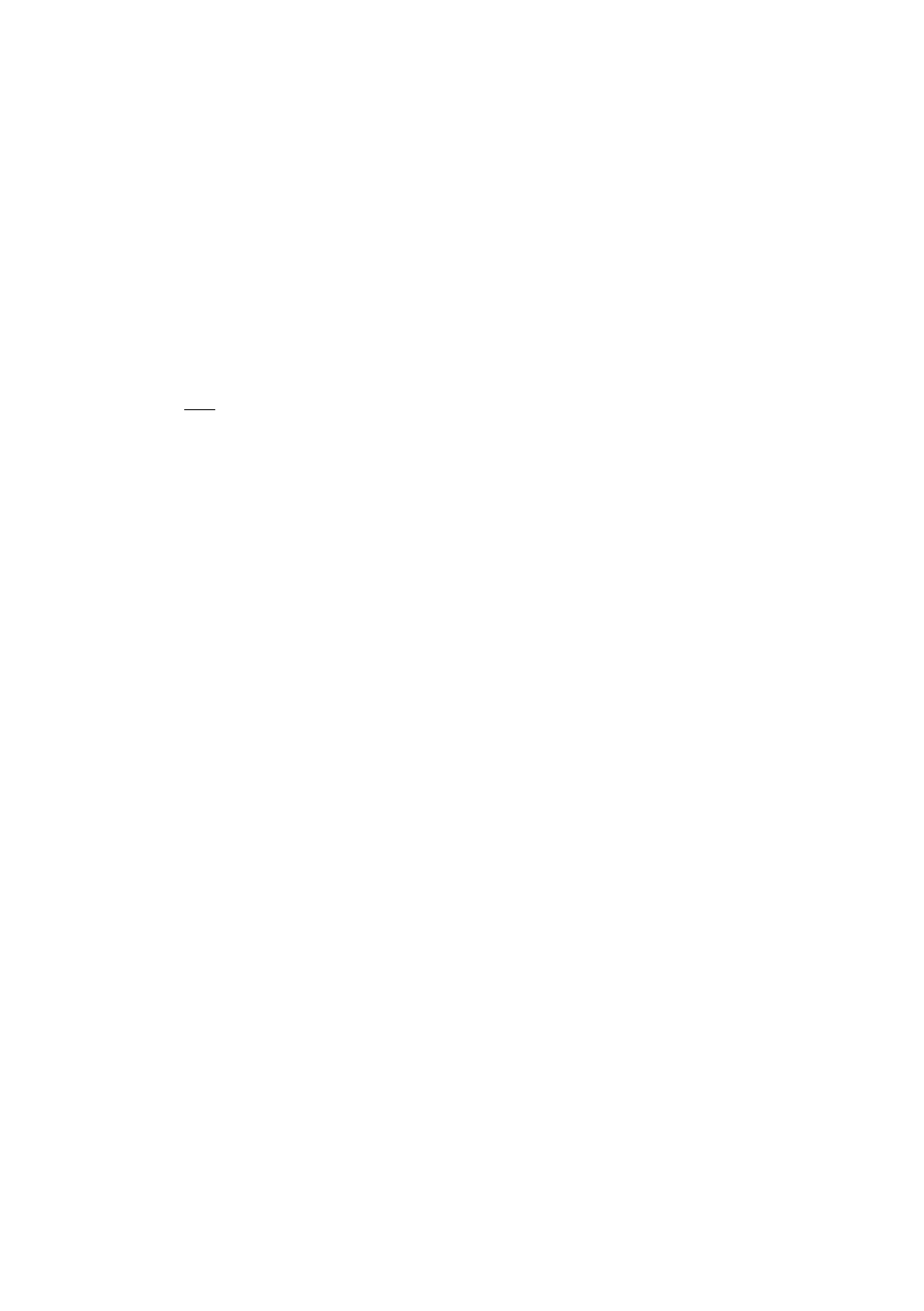
91
• Pattern keys
[ALT]-click on Pattern key: Selects this Pattern number in all Engines
[ALT]-[SHIFT]-click & drag 1 Pattern onto another: Copies Pattern [click & drag: Moves/Exchanges Patterns]
2
[CTRL]-click on Pattern: Accesses Pattern context menu
• Graphs Edit view
[CTRL]-click on step of Graph: Resets value to default
[SHIFT]-click & drag on Graph: Fixes vertical mouse position (i.e. draw same value on multiple steps)
[ALT]-click & drag Graph: Moves Graph shape horizontally and vertically
[SHIFT]-[ALT]-click on Graph: Reset current Graph
click (do not release) then [ALT]-drag on Scrub Graph: Draws 16th step-quantized values on Scrub Graph
• Scenes view
[CTRL]-click on created Scene: MIDI Learn
[CTRL]-[SHIFT]-click on Scene: Delete Scene
• Any effect slot (Pad effect/Aux effect/Engine & Master insert effect)
[CTRL]-click on Pad effect name: Brings up Pad effect selector drop-down menu
• Browser
[SHIFT]-click on new Browser tab: Current tab’s Browser location is duplicated in the new tab.
1
with the exception of the sample start/end markers and the velocity split display.
2
only if ‘Enable Pad/Pattern Drag & Drop move/swap/copy’ option is enabled.
3
only if the mouse is moved over the GURU LCD
