Chapter eight, Working with engines, 1 engine controls in guru toolbar – FXpansion GURU User Manual
Page 60: Engine selectors, Engine activity display, 2 aux effects view, Chapter, Working with engines 59, 1 engine controls in guru toolbar 59, Engine selectors 59
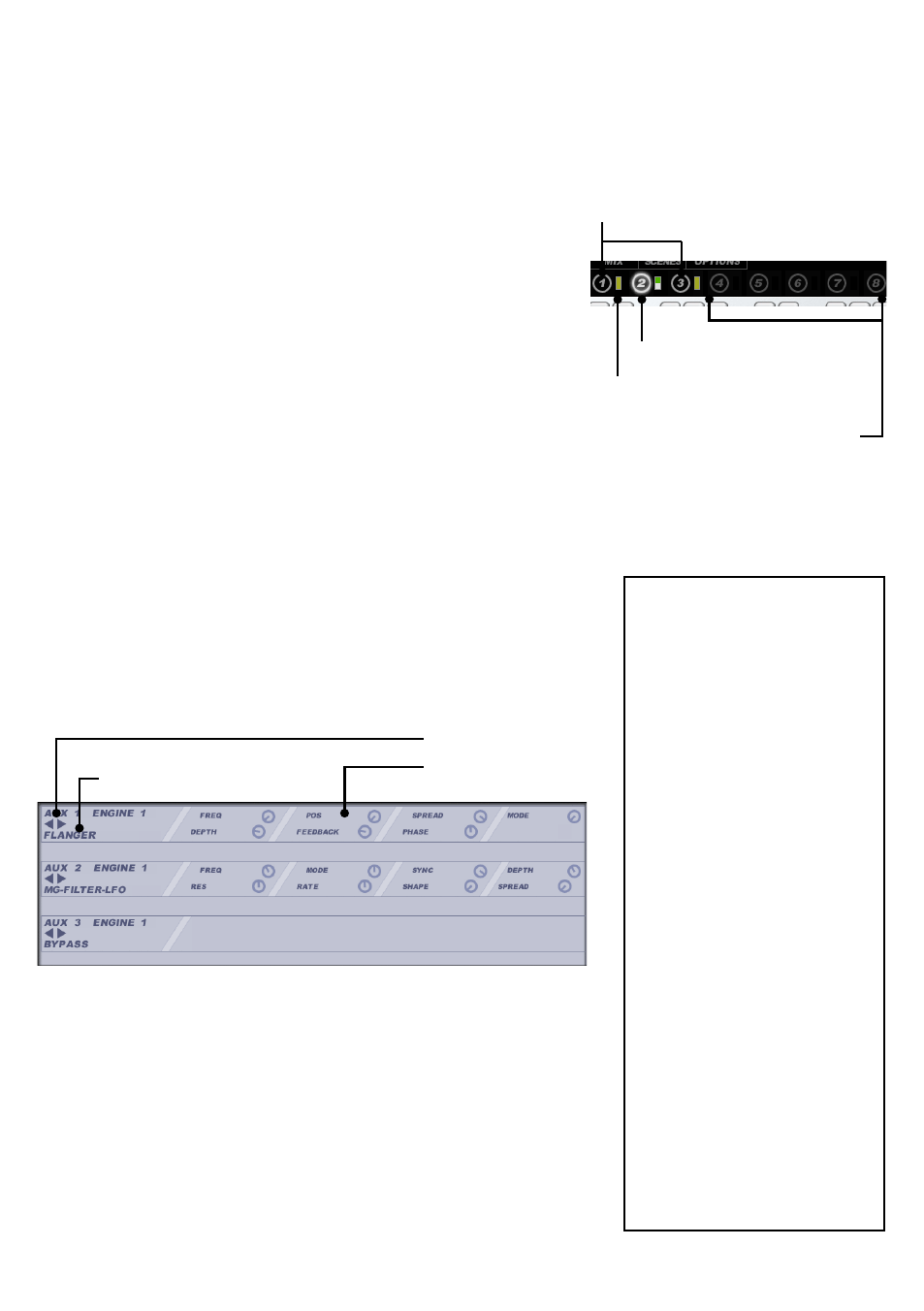
59
CHAPTER EIGHT
Working with Engines
8:1 Engine controls in GURU toolbar
Engine selectors
The GURU toolbar contains selector buttons for each of the
8 Engines, in order to select the current Engine to edit. Any
Engines not containing sounds are ‘greyed out’ to indicate
this. Engines containing sounds are brighter, while the current
Engine is highlighted.
Engine activity display
Next to each Engine selector button, there is an activity indica-
tor, which represents any currently playing Pattern events in
the Engine. If you mute the Engine, this indicator turns yellow
(no Engine activity is displayed), while if you solo the Engine, it
turns green (Engine activity is displayed if it exists).
Please note that this is not a VU meter: it is a representation of
the events playing in the Engine. The ‘amplitude’ of the ‘meters’
represents the velocity of notes playing in the Engine. You
must have sounds loaded onto the Pads in an Engine for the
activity display to function when the Pad is triggered.
8:2 Aux Effects View
You can edit the Aux Effects for the current Engine by click-
ing the Aux Effects button on the GURU toolbar. Each Engine
has 3 Aux Effects slots available, in which any effect from the
Engine effects group can be used.
Cycle through the available Aux effects by clicking the selector
buttons, or [CTRL]-click on the effect name in order to bring up
a menu. If you hold down [ALT] while you select an effect, it is
selected for the same slot in all Engines.
Engine Effects
DELAY •
FLANGER •
CHORUS •
COMPRESSOR •
REVERB •
DISTORTION •
MG-GILTER-LFO •
MG-FILTER-ENV •
SV-FILTER-LFO •
SV-FILTER-ENV •
PHASER-LFO •
PHASER-ENV •
COMB-LFO •
COMB-ENV •
BIT-CRUSH-LFO •
BIT-CRUSH-ENV •
RING-MOD-LFO •
RING-MOD-ENV •
PARA-EQ-CUT •
PARA-EQ-SHELF •
TRANCEGATE •
FREEZER •
See section 9:2 for full details on
the Engine effects.
Effect parameters
Effect selectors
Used Engines, muted
Engine activity indicator
Current Engine, soloed
Unused Engines (no sounds
loaded to Pads)
Effect name
