Chapter six, Working with graphs, 1 graphs view – FXpansion GURU User Manual
Page 48: Graphs select view, Chapter 6, Working with graphs 47, 1 graphs view 47, Graphs select view 47
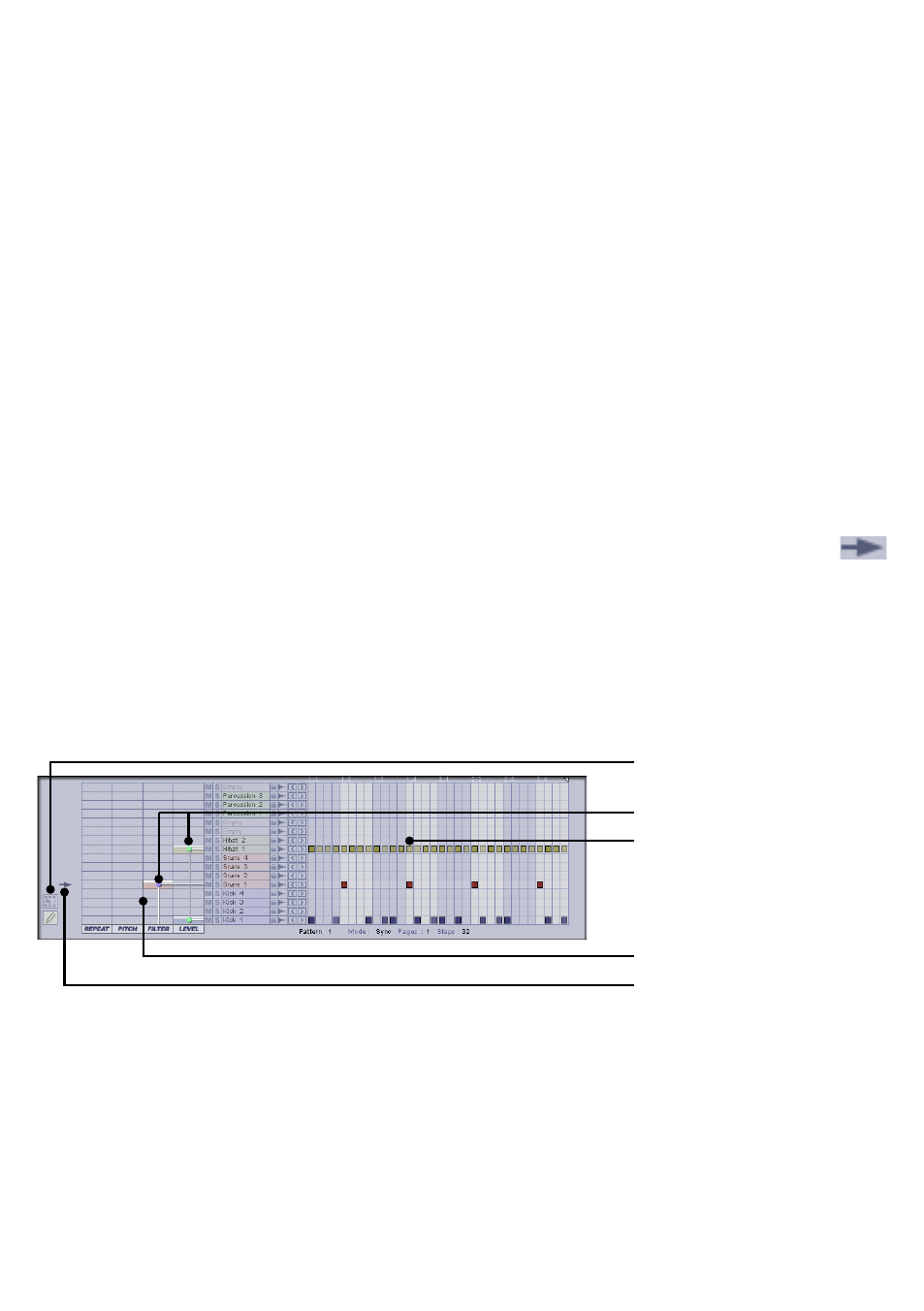
47
CHAPTER SIX
Working with Graphs
Graphs offer a variety of ways to bring your loops and se-
quences to life by automating parameters, allowing everything
from automating level and pan to extreme soundmangling and
time-shifting in order to modify the groove or timing feel.
Graphs are step-based: their values are applied at the onset
of a note in the Pattern. They are not realtime automation
systems which change values within one step. If you require
realtime adjustment of parameters, it is necessary to automate
them from your host sequencer, using the colour-based Pad-
and FX-Groups. You can, however, record Graph values using
the
Instant Graph Recorder host automation parameter.
6:1 Graphs view
To access the Graphs view for the current Pattern, click the
Graphs button on the GURU toolbar. You can also click the
Pad select indicator in order to toggle between Graphs and
Pattern views.
The Graphs view in fact contains 2 views which appear in the
GURU LCD: the Graphs Select view (the default Graphs view)
and the Graphs Edit view.
Graphs Select view
The Graphs Select view is actually an extension of the Pattern
view. You can edit the Pattern as normal (including being able
to use draw and select modes, as well as change the mode,
pages and steps values), but the area normally covered by the
Pattern view is compressed horizontally to make room for the
Graph selector matrix.
Each node on the matrix represents one of 4 Graph types
– Level, Pitch, Filter or Repeat – on each Pad lane of the Pat-
tern. Clicking on a node toggles between the Graphs Select
Draw/Select mode buttons
Compressed Pattern view
Graph selector matrix
Pad select indicator
Pad select indicator
Nodes containing events
