FXpansion GURU User Manual
Page 16
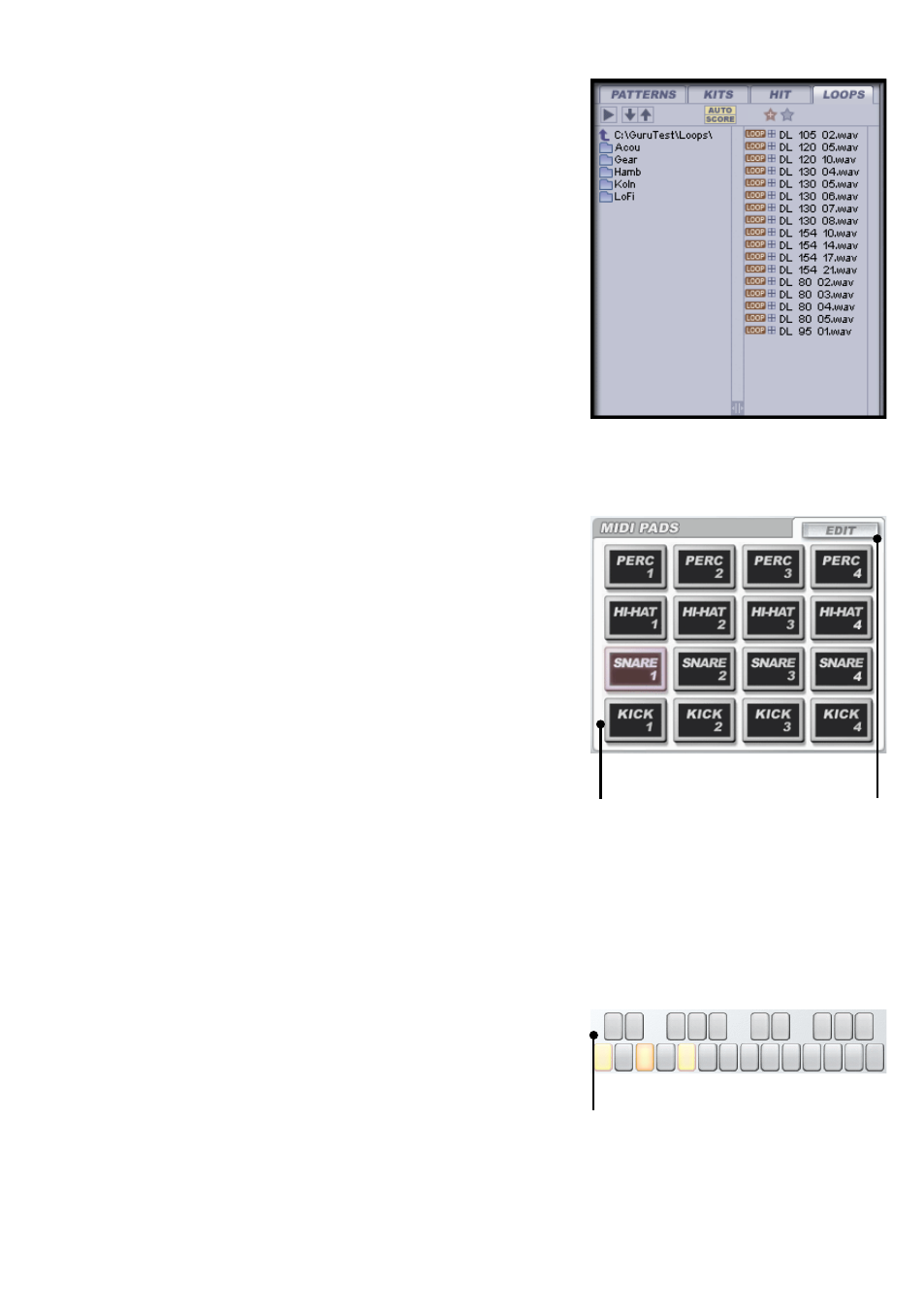
15
3. Browser
This is where you load sounds and Patterns into GURU. See
chapter 2 for an in-depth look at the Browser.
4. MIDI Pads
There are 16 MIDI Pads, with 4 assigned to each drum
category (kicks, snares, hihats and percussion). They can be
played by clicking them on-screen or by hitting their corre-
sponding MIDI notes (by default, C1 to D#2).
The Pads light up blue (kicks), red (snares), yellow (hihats)
and green (percussion hits) in response to being played.
Pads are also selected for editing by clicking them. There is
an Edit button just above the Pads for quick access to the Pad
Edit view, or you can use the Pad Edit button on the toolbar.
See chapter 3 for more details on Pads and the Pad Edit view.
5. Pattern Keys
The Pattern keys are a way of selecting Patterns for editing
when in the Pattern view, and also for playing them. They are
mapped to MIDI notes C3 to B4.
See chapters 4 & 5 for more details on Patterns.
MIDI Pads
C1 to D#2
Pad Edit button
Pattern keys
MIDI notes
C3 to B4
