Adding terminals into webster – FingerTec Webster User Manual
Page 15
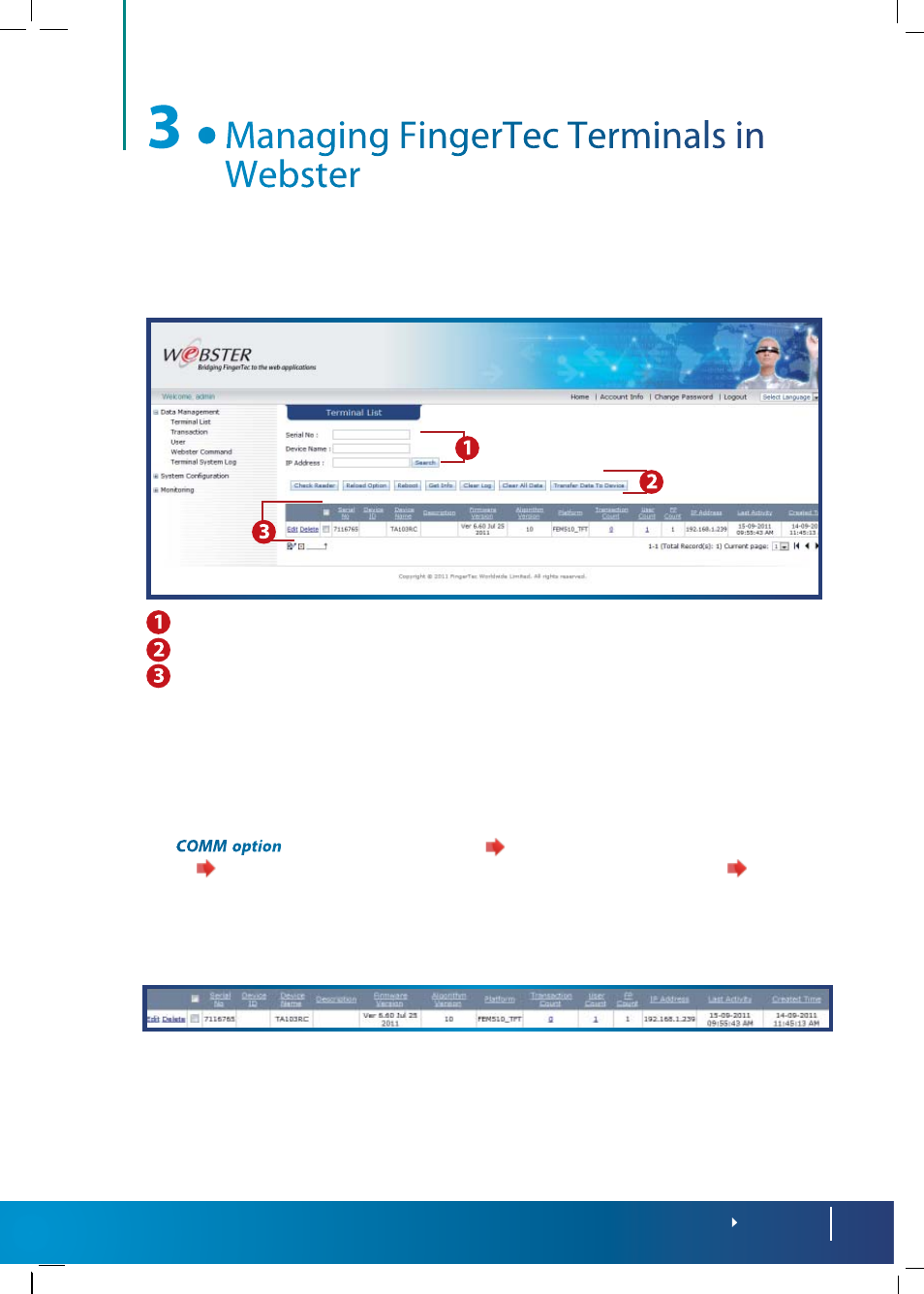
15
CONTENTS
The Terminal List page displays all the FingerTec terminals connected to the Webster
server.
Searching a terminal by serial number, device name or IP address
Basic command buttons
Display table of device information.
Adding Terminals into Webster
The administrator does not need to add FingerTec terminals manually into Webster. The
terminals connect to Webster automatically by referring to the Webster IP address which
has been preset in the terminal settings.
Set
in the FingerTec terminal
Insert IP address, Gateway and Subnet
mask
Insert Webster IP address (static IP address of the Webster server)
Restart
terminal to take effect.
The terminal takes time to connect to the Webserver IP address. Once connected, the
administrator will see the basic information of the terminal displayed on the Terminal List
as below:
Check the following settings if the page does not display any information of the terminals:
• Internet connection – Make sure the Webster server and the terminals are connected to
the Internet.
• Firewall and Antivirus settings of the Webster server.
• IP address, Gateway, Subnet mask and Webster IP address set in the terminal.
