Uploading users to terminal, Deleting users from the terminal or software – FingerTec FTDP (FingerTec Data Processor) User Manual
Page 8
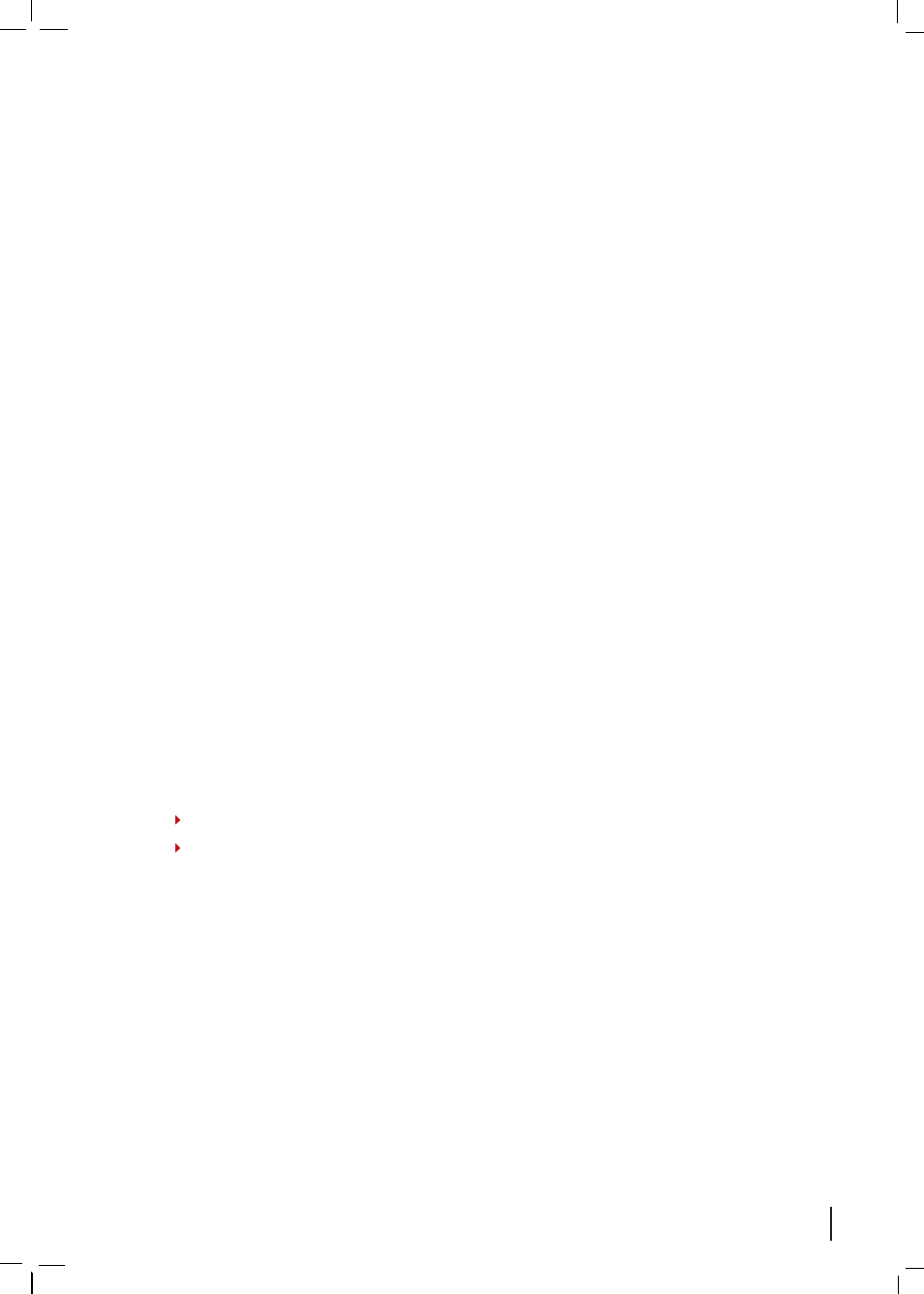
All users are now downloaded into the software, and their basic information is dis-
played on the screen. You can insert the User Name (users’ short names to display on
terminal during verification, max 9 characters) and Name (users’ full names). You can
opt to insert passwords for users as their alternative verification to the terminal (max 5
digits for normal terminals, 8 digits for color screen). You can also insert the Card ID into
the Card No column to register a user for card verification. You will have to upload the
new settings to the terminal(s) for it to take effect.
To Edit User:
Select user > click
Edit
> Insert information > Click
Save
when done.
Uploading Users to Terminal
To Upload Users to Terminal:
Click
Upload
> A pop-up window will appear > Dou-
ble click the IP address /name of the terminal to upload to > Select user IDs to down-
load or click “All” to select all users > Click on the data fields to be downloaded > Click
Apply
to start download.
Deleting Users from the Terminal or Software
There are 2 methods that you can use to delete users:
Deleting from the terminal
- Deleting users from any of the terminals would delete the
users’ information that is available in the terminal(s) ONLY but the information in the
software is still intact for future use.
Deleting from the software
- Deleting users from the software is risky because once the
deletion is performed; the user information is not available anymore for future down-
load. However, the user information available in the reader will not be affected unless
the software is connected to the terminals and the changes are updated after the dele-
tion is done. Be very sure before performing deletion of users from the software.
If you would like to delete users completely from the software as well as the terminal(s),
you will have to:
Step 1
Delete the user(s) from all terminals.
Step 2
Delete the user(s) from the software.
To Delete Users from All Terminals:
Click
Delete Users
> Select
Delete Terminal User
> A pop-up window will appear > Double click terminals to select > Select the user IDs
to delete or select “All Users” to delete all users > Check data fields to be deleted > Click
Apply
to start deleting.
To Delete Users from the Software:
Click
Delete Users
> Select
Delete Local (PC)
User
> A pop-up window will appear > Ignore the “Terminal” column > Select the user
IDs to delete or select “All Users” to delete all users > Check data fields to be deleted >
Click
Apply
to start deleting.
