Chapter 6 • transaction management, Downloading transaction logs from the terminals, Searching for transaction logs – FingerTec FTDP (FingerTec Data Processor) User Manual
Page 14: Exporting transaction logs
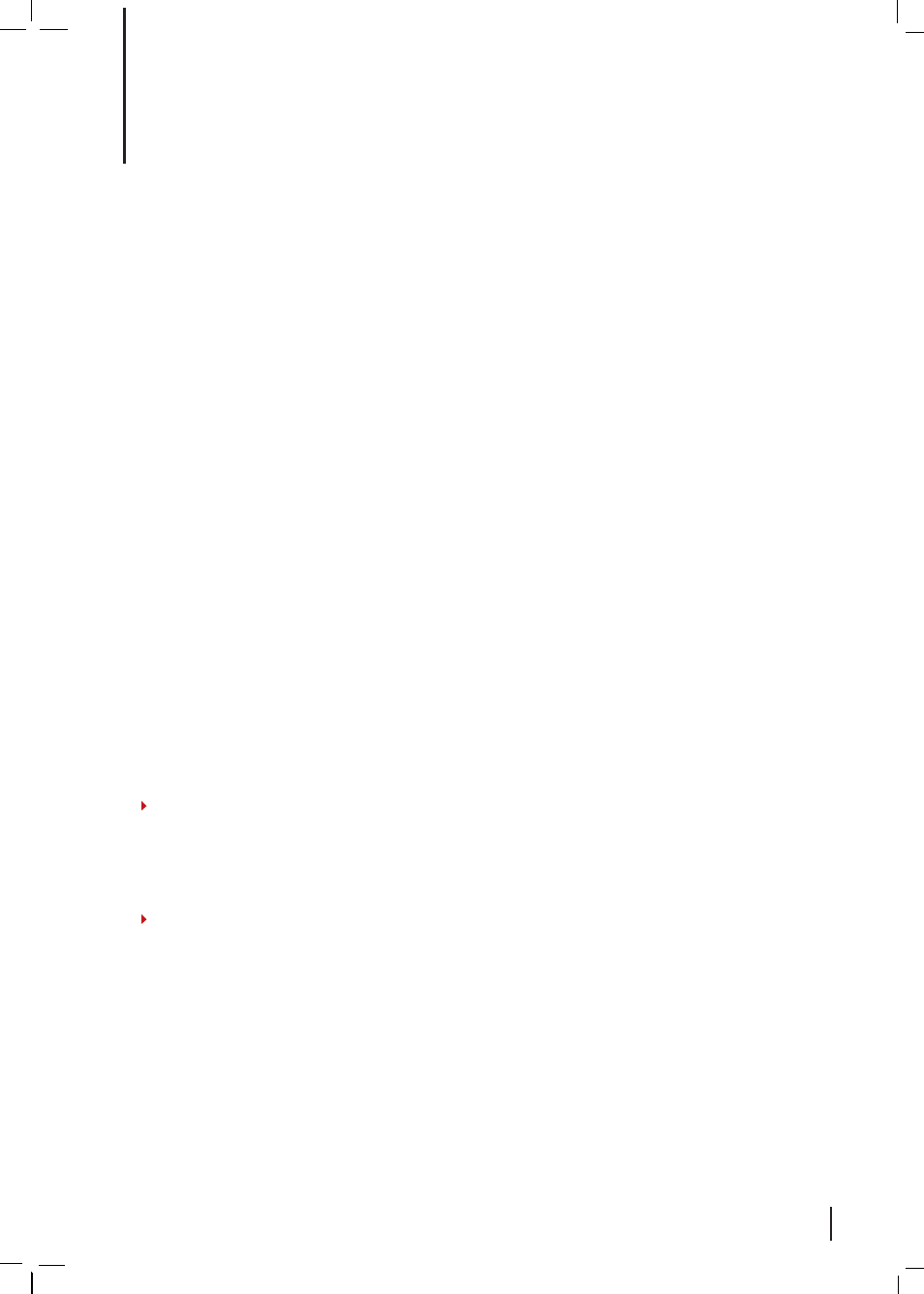
6 •
TRANSACTION MANAGEMENT
Downloading Transaction Logs from the Terminals
To download transaction logs and users’ activities, you must first connect to the terminal
concerned and then perform the download.
To Download Transaction Logs from Terminals
: Click on
Transaction
> Click
Download
>
Select the terminal ID that you wish to download from > Optional: Click
Delete Terminal
Data After Download
to delete the transactions from the terminal ID after the download
> Click
Download
> Click
Exit
after the progress bar reaches “100%”.
Searching for Transaction Logs
Certain scenarios will arise where there will be a need to search for specific transaction
logs according to date, terminal ID, or user name. To perform this kind of search, follow
the steps below.
To Search for Transaction Logs:
Click on
Transaction
> Click
Search
> Define search criteria
by terminal ID, user ID, user name or date > Click
Search
.
Exporting Transaction Logs
You can export transaction logs into 4 different file formats (.txt, .xls, .xml and .html). The
exported file can use as an input to 3rd party software.
To Export Transaction Logs:
Click
Transaction
> Click
Search
> Define transaction logs by
terminal ID, user ID, user name or date > Click
Export
> Arrange output details as wished
(refer to note) > Select format for the export file > Define location of export file > Click
Export
> Click
OK
on pop up to finish.
Note 1
FTDP allows you to customize the arrangement of the output file format. For example,
if you would like the User Name to appear in the first column, select “User Name” and
click the UP arrow repeatedly until it moves to the top of the list
(refer to Note 1 diagram
in Exporting User Information, Chapter 4).
Note 2
If you are going to export using the txt file format, you can select the delimiter by [;],
[,], [TAB] or [/]. The delimiter acts to separate every data field
(refer to Note 2 diagram in
Exporting User Information, Chapter 4).
