Group time zones – FingerTec FTDP (FingerTec Data Processor) User Manual
Page 12
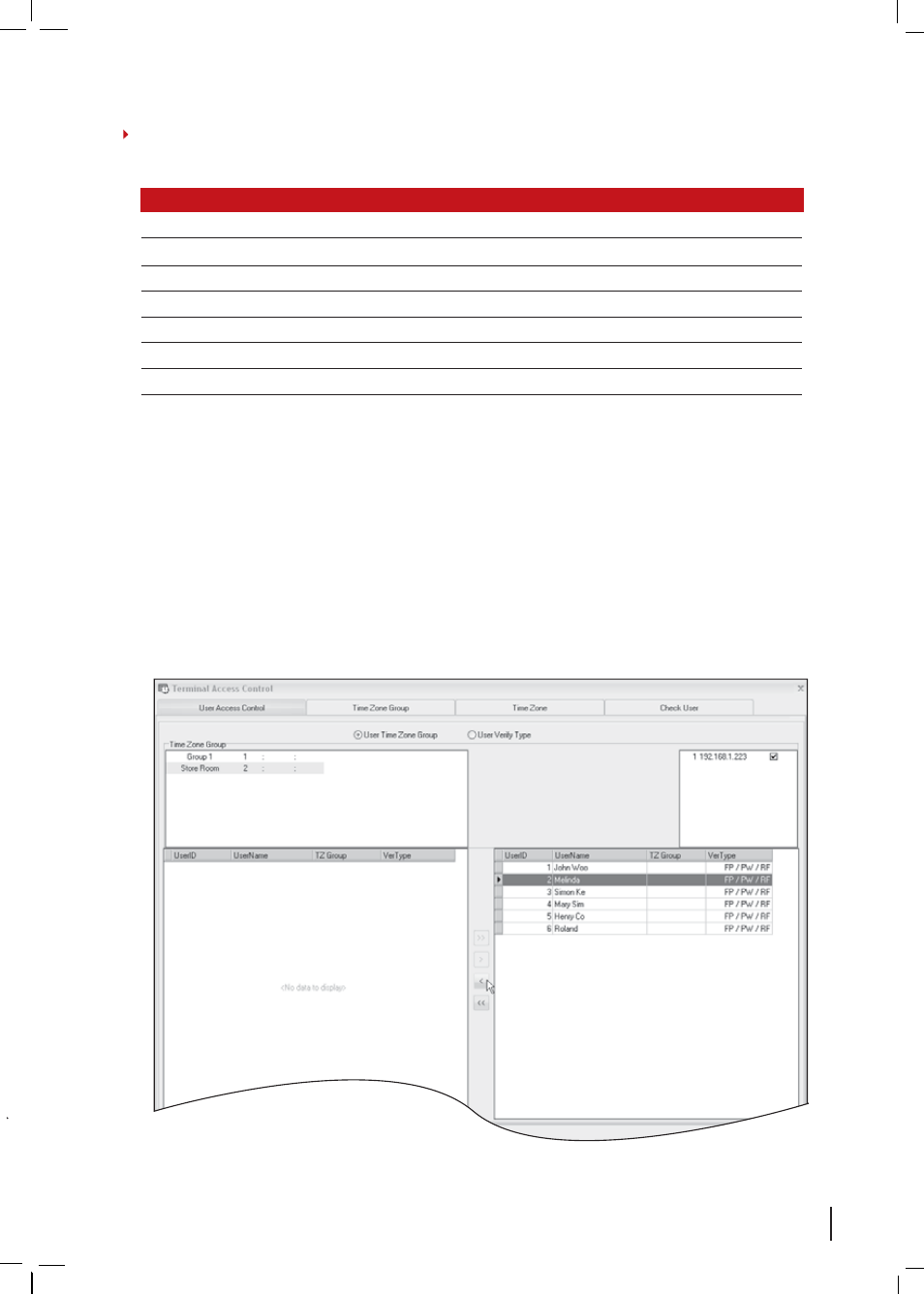
Note 2
Time Zone 2 - Example of Time Zone setting:
DAYS TIME
PERIOD
FUNCTIONS
Sunday
23:59 – 00:00
No access
Monday
10:00 – 16:00
Only can access from 10:00am to 4:00pm
Tuesday
10:00 – 16:00
Only can access from 10:00am to 4:00pm
Wednesday
10:00 – 16:00
Only can access from 10:00am to 4:00pm
Thursday
10:00 – 16:00
Only can access from 10:00am to 4:00pm
Friday
10:00 – 16:00
Only can access from 10:00am to 4:00pm
Saturday
23:59 – 00:00
No access
GROUP TIME ZONES
To Configure Group Time Zones:
Select
Time Zone Group tab
> Click
Add
> Insert
name of group time zone > Inset time zone schedule (e.g. Time Zone 2) > Click
Save
> Click
Update Terminal
to send settings to terminal > Check terminal ID and click
Apply
> Click
Close
to finish.
To Assign User into a Group Time Zone:
Click
User Access Control tab
> Click on the
created Group Time Zone (e.g. with Time Zone 2) > Select users to be included in time zone
> Click the left arrow to include selected users > Click
Update Terminal
to send settings to
terminal > Check terminal ID and click
Apply
> Click
Close
to finish.
