Appendix, Troubleshooting – FingerTec i-Kiosk 100 Plus Manual User Manual
Page 95
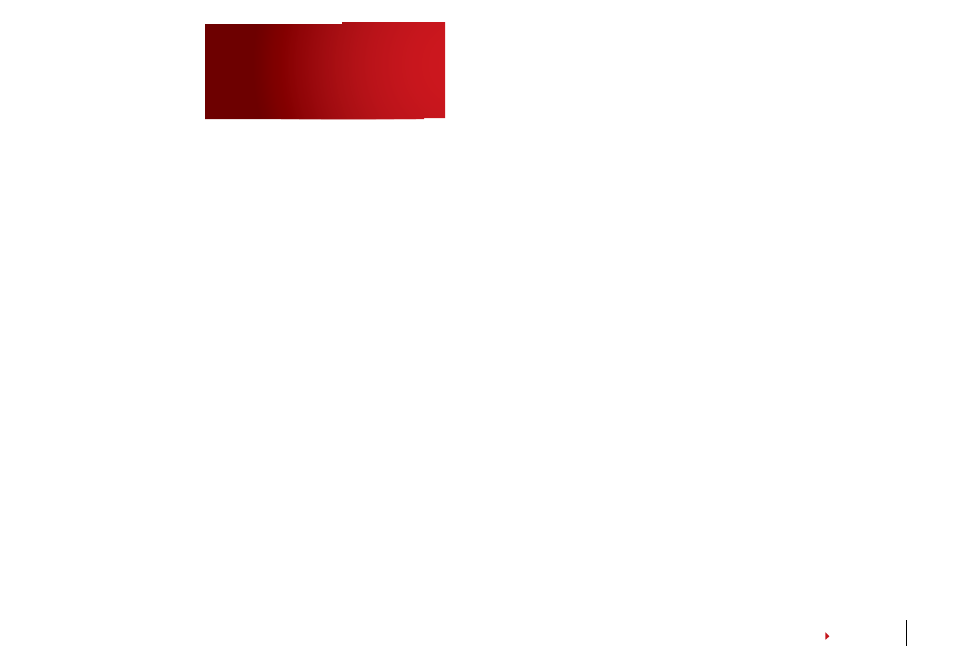
95
troUBleShooting
1
How to power on and shut down the FingerTec®
i-Kiosk 100?
To power on, press the ON/OFF button once. To shut
down, press and hold the ON/OFF button for 3 sec-
ond.
2
I cannot connect the FingerTec® reader to the
PC. Every time I try, the software prompts “Un-
able to connect” message. What should I do?
Please check communication settings in Menu > Op-
tion > Comm. Opt. Please see more details in page
46, Connection to Computer.
3
The FingerTec® reader has difficulty recogniz-
ing my fingerprint. It takes many tries before I
am verified. What should I do?
Please make sure that your finger is not too oily or
too dirty because the oil and dirt will cover the mi-
nutiae points of the fingerprints, thus making reading
difficult. Make sure the FingerTec® reader is not fac-
ing direct sunlight because it will disturb the reading
of the sensor. To deal with light interference, cover
the reading area when you want to verify your finger-
print. If this occurred often, kindly ask for re-registra-
tion.
4
Alarm goes off every time when I place finger on
the sensor. Why did such thing occur and what
should I do?
The finger you used was defined as a duress finger.
Once a duress finger is verified, it will trigger the
FingerTec® reader to activate the alarm. To undefine
your finger as a duress finger, follow these steps:
Menu > Option > Access options > Duress Option >
Duress FP > Undef Duress FP > Enter your user ID
5
When the FingerTec® reader is turned on, the
red LED is blinking all the time. Is there any
problem with the reader?
There is nothing wrong with the FingerTec® reader.
The red LED blinks to indicate FingerTec® reader is
on standby. When a fingerprint is verified, the LED
will turn green to indicate successful verification.
6
The FingerTec® reader is accidentally turned off
by a staff. Would we lose all the transaction data
and fingerprints in that FingerTec® reader?
All transaction data and fingerprints in the Fin-
gerTec® reader is safe in the event of power shut-
down because all the information is stored in the
memory of the reader. This information can only be
deleted via software or it can be manually purged in
Advance option.
