Chapter 9 • rfid card function, Enrollment of rfid card, Verification using rfid card only – FingerTec R2 Manual User Manual
Page 30: Multi verification methods using rfid, Deleting rfid card, Changing card id, 9 • rfid card function, Verifi cation using rfid card only, Multi-verifi cation methods using rfid
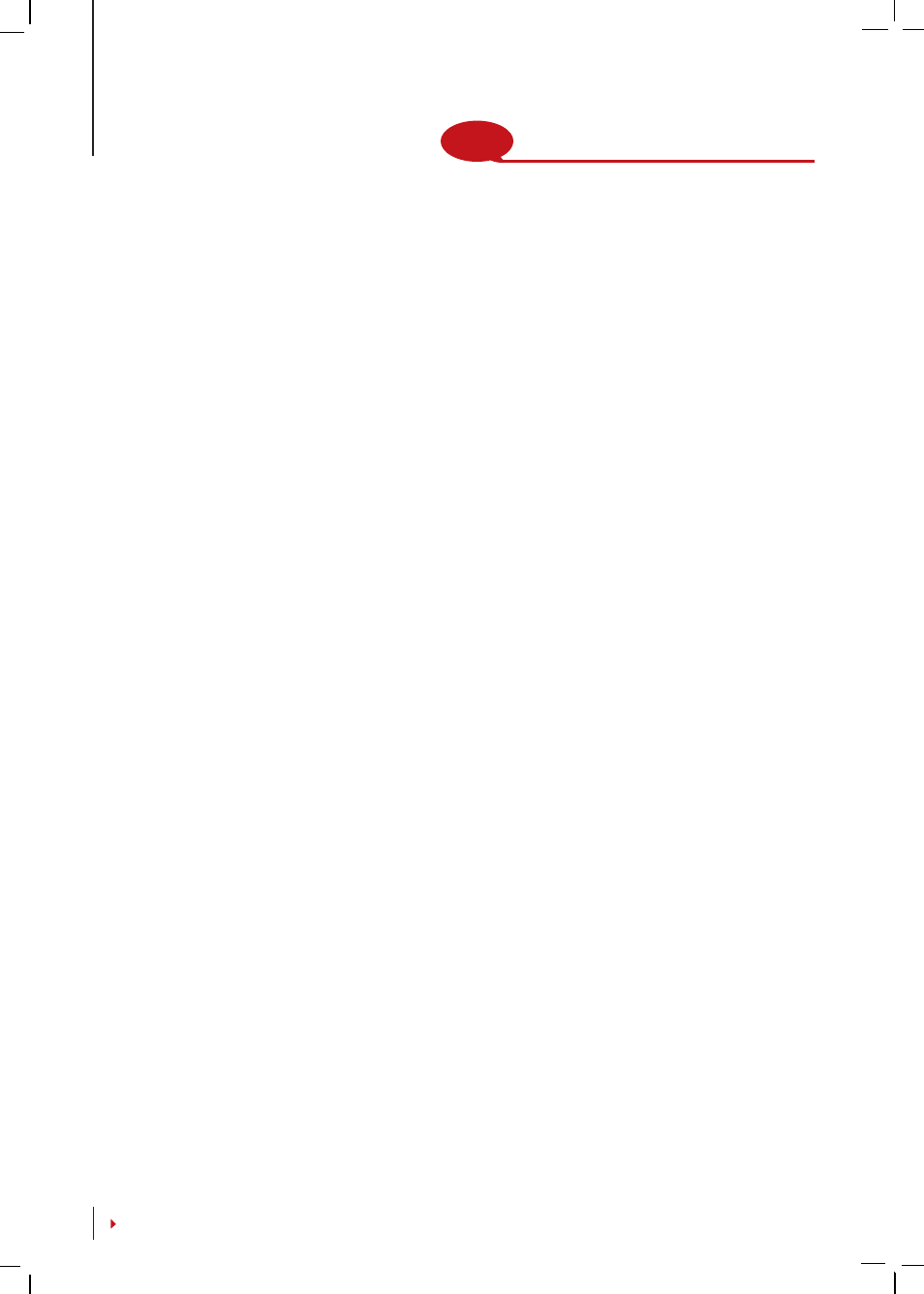
NOTE
This feature is NOT available in AC900 & M2
9 •
RFID CARD FUNCTION
The fingerprint terminals are versatile and it can accept card verifications. This chapter
covers the Radio Frequency Identification or better known as RFID system. The termi-
nals accept RFID card with specifications of 64-bit, 125kHz.
Enrollment of RFID Card
RFID can be enrolled alone, with fingerprint or with password. Each RFID card comes
with a unique ID and the terminals will read from the numbers and match it with the
card.
Enrollment of RFID is easy. Press Menu > User Manage > Enroll User/Admin > Reg RFID
> OK > Do you want to do new enrollment? > OK > Insert the user ID > OK > Wave the
card to the induction area and the machine will display the card number on the LCD
along with the User ID > OK > The terminal will display User ID-C meaning that the ID is
enrolled with card > OK(Save)
Verifi cation Using RFID Card Only
In case you want the terminal to read only RFID card, you can configure this selection by
selecting RF on Group VerType under Access Options.
Multi-verifi cation Methods Using RFID
The terminals allow multi-verification where a user is required to use two or more veri-
fication methods before he is allowed access to certain areas. Refer to Chapter 4: User,
page 19 under Types of Verification Method for more information about different
combinations for the terminals and how to configure them.
Basically, in order to select different verification methods, make sure that you have reg-
istered or enrolled that method in the terminal for the said User ID before any selection
is made.
Deleting RFID Card
RFID cards can be used again and again but the information in the card must be deleted
first before inserting new information.
Press Menu > User Manage > Delete > Input the User ID and wave the card at the induc-
tion area > The LCD will ask whether you want to delete the User ID-C > The terminal
will ask whether you want to delete User ID > And to delete user. Press OK to all.
Once the card has been emptied, it can be used again.
Changing Card ID
Press Menu > User Manage > Enroll User/Admin > Reg RFID > ESC > Change Card ID >
Key in Original ID > OK > Wave new card > OK (Save)
