6 kickstart modules, 1 can interface, 1 can monitor – ebm-papst Kickstart User Manual
Page 15
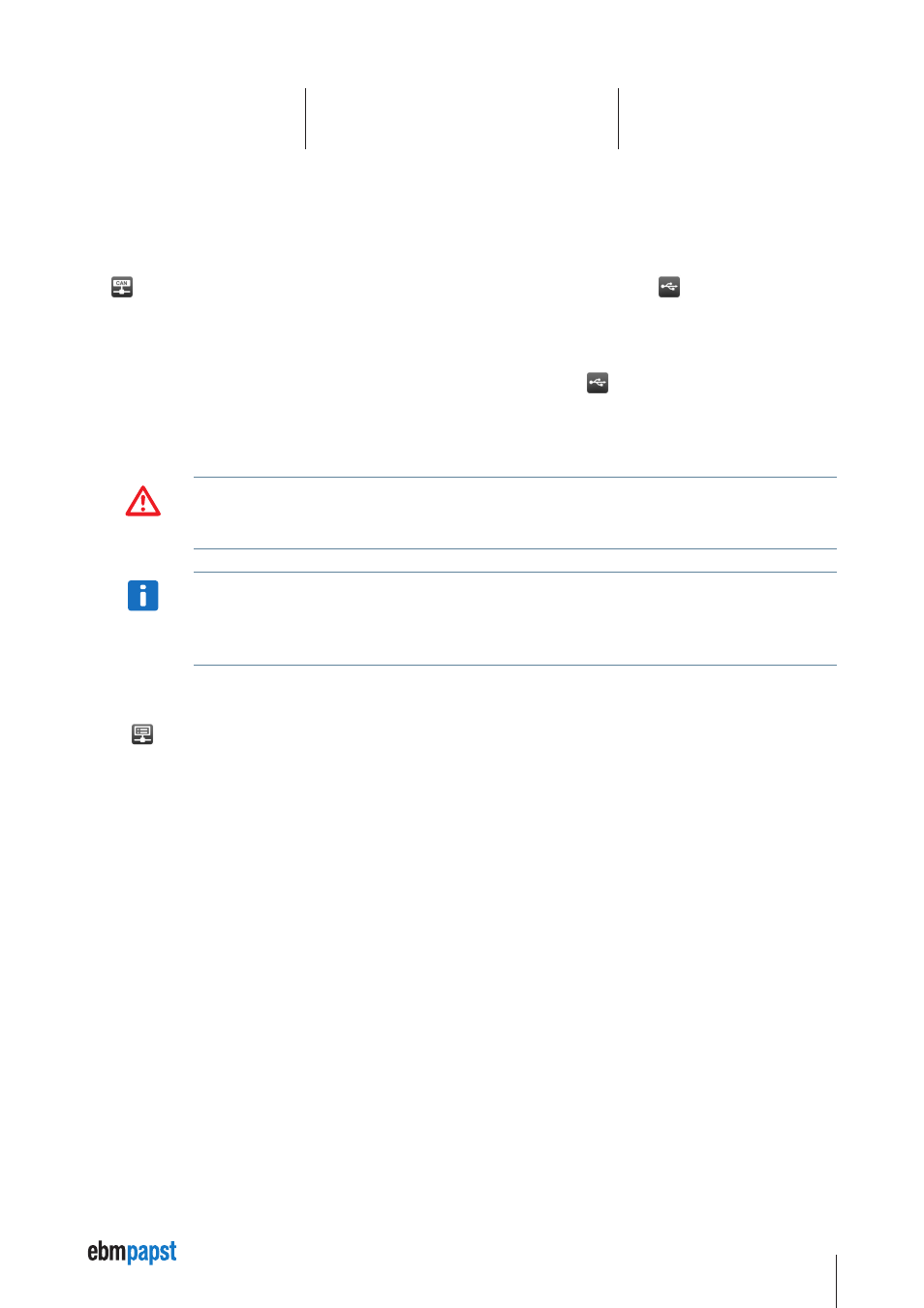
15
6 Kickstart Modules
6.1 CAN Interface
Depending on the template, different modules / module names are available, i.e. the modules do not always have all the functions described
here.
The
CAN Interface module controls the communication interface to the CAN network. This is usually a
CAN-USB interface with the
following parameters:
•
Communication Port
The default setting
(first found) should work fine for most applications. If you need to choose a COM port manually (e.g. “COM6”), open
the Windows Device Manager to find out the correct COM port number to be used with the
CAN-USB interface.
•
Baud Rate
The
(scan) setting is used when you are connecting to a CAN network or device with an unknown baud rate. The baud rate scan will
actively reset the nodes and try to access any existing CAN node.
WARNING
The baud rate scan uses a CANopen NMT communication reset which will might will interfere with any running
application. Never use baud rate scan in an automation network or in a drive application which is in normal operation
mode.”
NOTICe
The baud rate scan or any previous access attempt with mismatching baud rate can render the network inaccessible. I.e.
one or all CAN nodes, or the CAN interface’s controller itself have entered a “bus off” state and are no longer communi-
cating. If the baud rate scan fails for no obvious reason, please power cycle all CAN nodes and then the CAN Interface
itself.
6.1.1 CAN Monitor
Use the
CAN Monitor module to display the current communication on the CAN Bus, or log it to a text file using the Record function.
The
Find / Filter function allows to search for specific CAN telegrams, resp. display a filtered version of the CAN bus traffic. The drop-down
list in the
Find / Filter contains some presets for useful filtering options. demonstrating how the filter works.
Filter Conditions
id =
– show only CAN frames with a specific COB ID
id !=
– show only frames that do NOT contain this COB ID
dir = tx
– show only frames transmitted by Kickstart
index =
– show only CANopen frames related to a SDO with the specified
ObjIdx
and ObjSubIdx
data = 80*
– show only frames where the CAN data starts with hex 80
Multiple Conditions
You can use more than one filter condition in one filter, e.g.
dir = tx, index =
- show only frames from Kickstart that contain ObjIdx
and ObjSubIdx. Only CAN frames that match ALL filter conditions (dir, index and subindex) will be displayed.
