3 user level, 5 using kickstart – ebm-papst Kickstart User Manual
Page 12
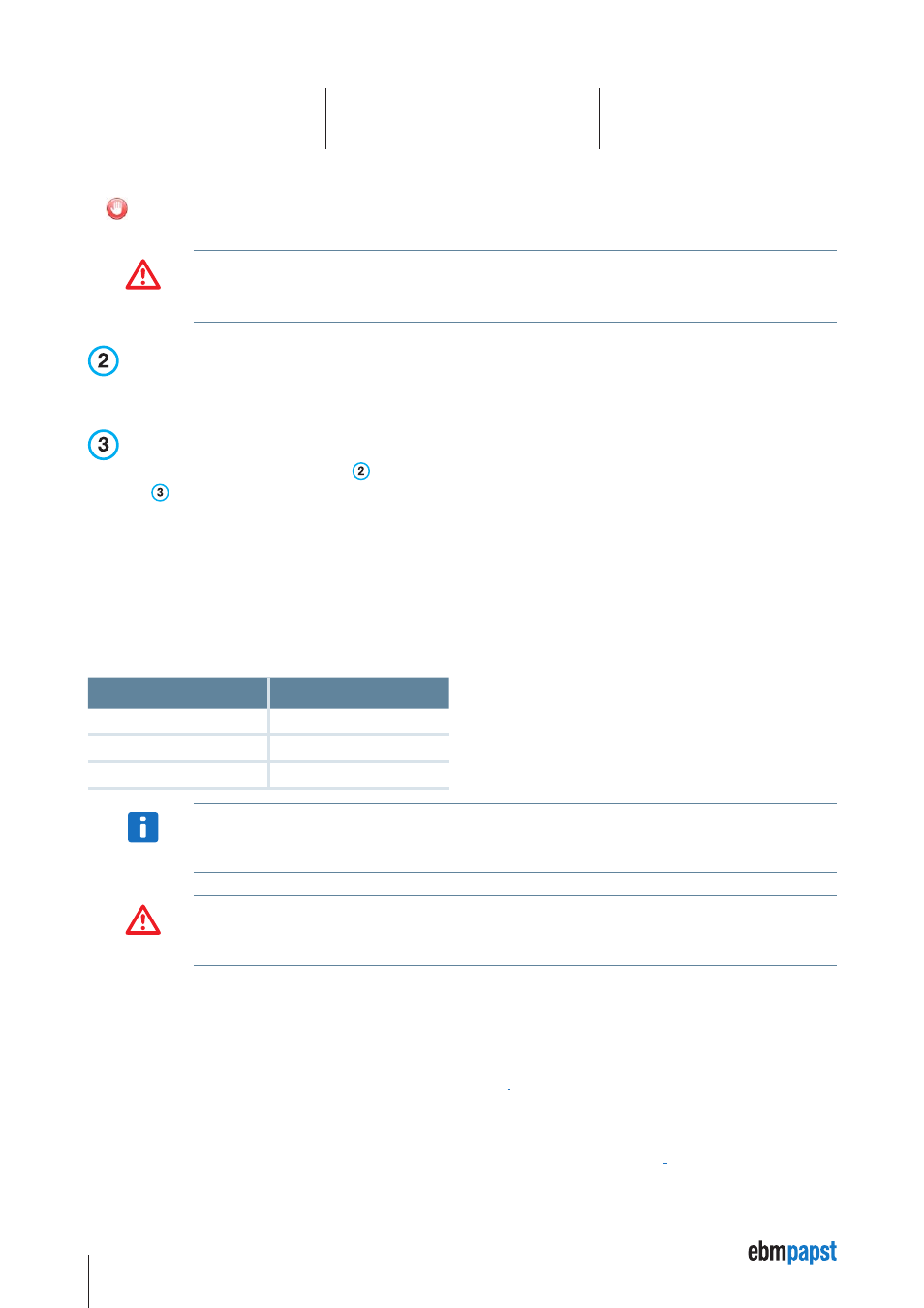
12
5 Using Kickstart
Stop Drives
Resets all drive units listed in the module area and communication between the drive and the computer back to the idle state.
WARNING
The
Stop Drives function is not an emergency stop device. It cannot perform any safety or emergency functionality for
your drive application. Please ensure that external emergency stop functions are effective, according to the safety
regulations and requirements of your drive application.
Modules Area
This area shows the Kickstart Modules available with the currently opened project. Greyed out items are modules that require a higher User
Level for access. With a higher user level, you can also editing the Module Tree.
Content Area
Clicking on a module symbol in the modules area
will open a detailed view of this module or a specific function (e.g. “CAN Monitor”) in
the content
area . The content area allows docking and stacking of several module views. When saving a project, the layout of the
content area is remembered and restored when re-opening the project.
5.3 User Level
User levels can be used in Kickstart projects to limit access to modules that are not needed for standard operation, or that need to be used
with extra precautions.
The password protection is not intended to prohibit access to certain users, but rather as an indication that you are now operating on a more
advanced level. The default user levels and passwords are:
User Level
Password
0 – Monitoring
–
1 – Running
–
2 – Running With Precaution
expert
NOTICe
Different versions of the Kickstart software may use different user levels and passwords.
WARNING
The highest User level tasks can require additional expert knowledge about the controlled devices, or could possibly
render a device unusable or cause other damage.
Changing the required User Level for a module
The minimum User Level required for a specific module is stored in the Kickstart project file. To modify these settings, perform the following
steps:
• Store your project as a
.kickpro Uncompressed Project File as described in
.
• You can edit the .kickpro file with a standard text editor or an appropriate XML editor. Look for the userLevel = "..." attributes and change
them accordingly.
• To convert your modified project file back into a
.kickzip or .kicktpl file, please follow the instructions in
.
